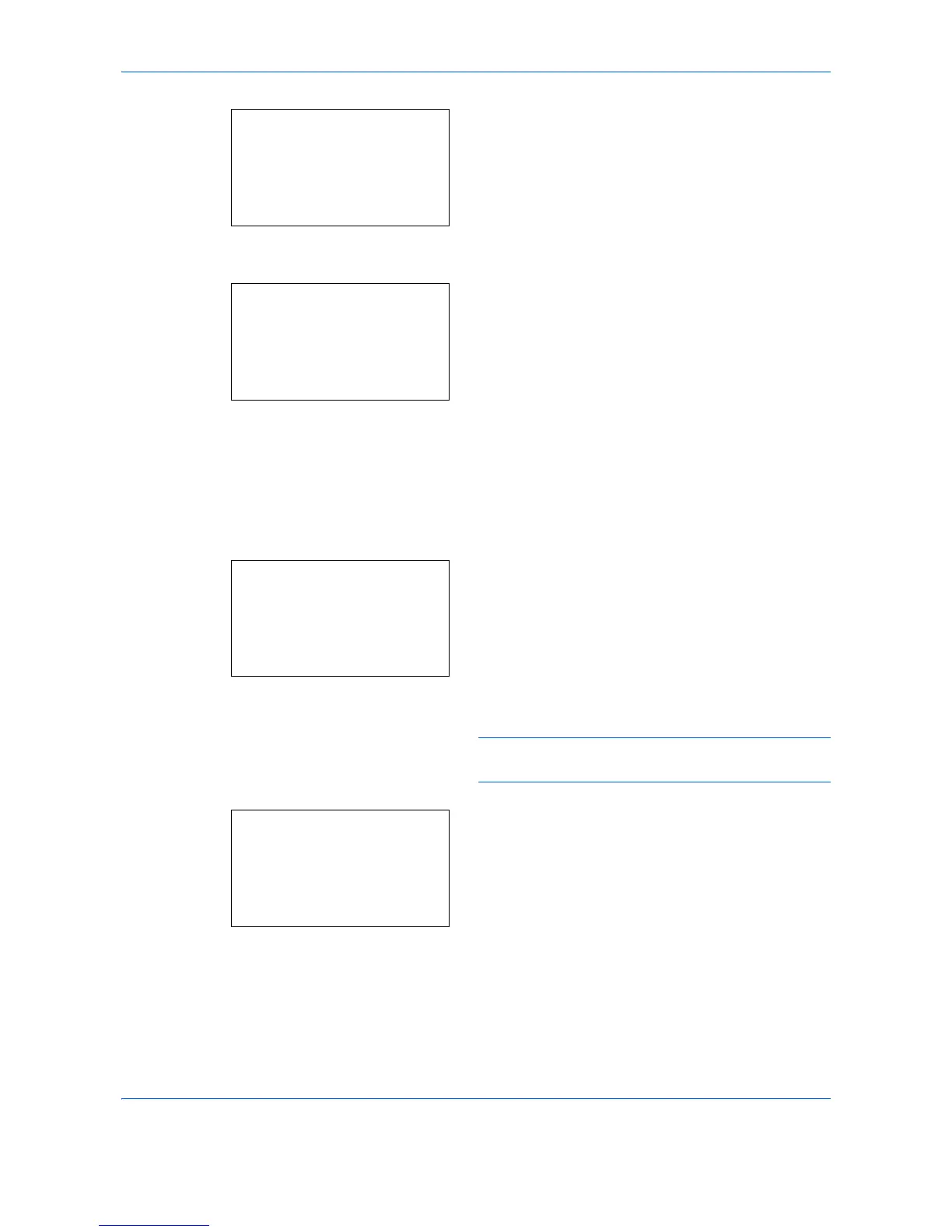Default Setting (System Menu)
8-14
2
Press the
OK
key. The Common Settings menu
appears.
3
Press the or key to select [Orig./Paper Set.].
4
Press the
OK
key. The Orig./Paper Set. menu
appears.
5
Press the or key to select [Cassette 1 Set.],
[Cassette 2 Set.] or [Cassette 3 Set.].
Follow the steps below when you select the main
unit cassette ([Cassette 1]). Operate in a similar
fashion when you select an optional cassette
([Cassette 2 or 3])
6
The Cassette 1 Set. menu appears.
7
Press the or key to select [Cassette 1 Size].
NOTE: This item does not appear when the Paper
Size Dial on the cassette is set to other than "Other".
8
Press the
OK
key. Cassette 1 Size appears.
9
Press the or key to select the paper size.
