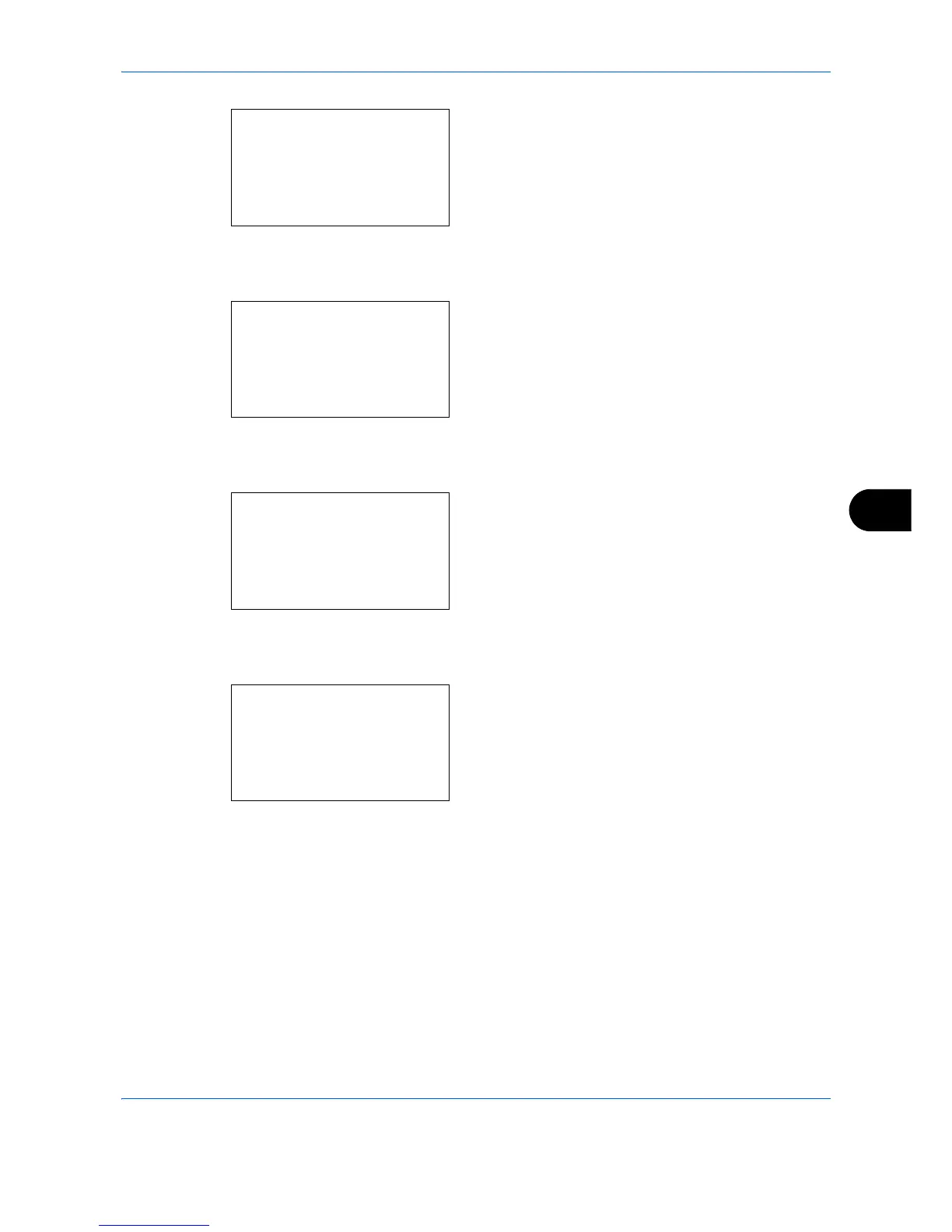Default Setting (System Menu)
8-29
8
4 Press the
OK
key. The Error Handling menu
appears.
5
Press the or key to select
[DuplexPaperError].
6
Press the
OK
key. DuplexPaperError appears.
7
Press the or key to select the method to
handle if duplex is disabled.
8
Press the
OK
key.
Completed.
is displayed and the
screen returns to the Error Handling menu.
9
Press the or key to select
[PagerMismatchErr].
10
Press the
OK
key. PagerMismatchErr appears.
11
Press the or key to select the method to
handle paper mismatch.
12
Press the
OK
key.
Completed.
is displayed and the
screen returns to the Error Handling menu.
