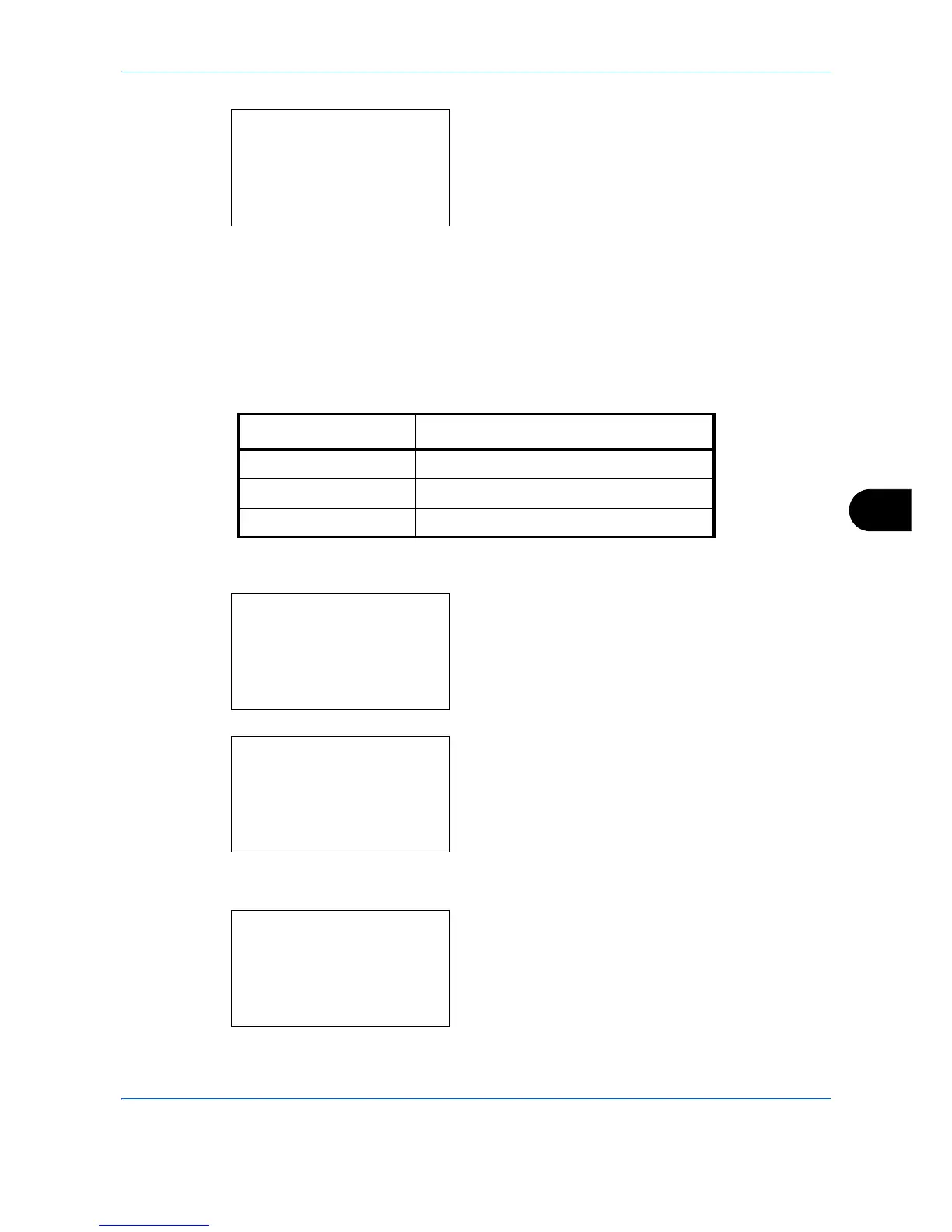Default Setting (System Menu)
8-31
8
6 Press the
OK
key. Orig.Orientation appears.
7
Press the or key to select [c Top Edge Top]
or [d Top Edge Left] .
8
Press the
OK
key.
Completed.
is displayed and the
screen returns to the Function Default menu.
Backgrnd(Copy)
Select the Backgrnd(Copy) default. The available default settings are shown below.
Use the procedure below to select the default Backgrnd(Copy).
1
In the Sys. Menu/Count. menu, press the or
key to select [Common Settings].
2
Press the
OK
key. The Common Settings menu
appears.
3
Press the or key to select [Function Default].
4
Press the
OK
key. The Function Default menu
appears.
Item Description
Off Do not adjust background density.
Auto Set to auto adjustment.
Manual (Darker 5) Set to (Darker 5) in manual adjustment.
