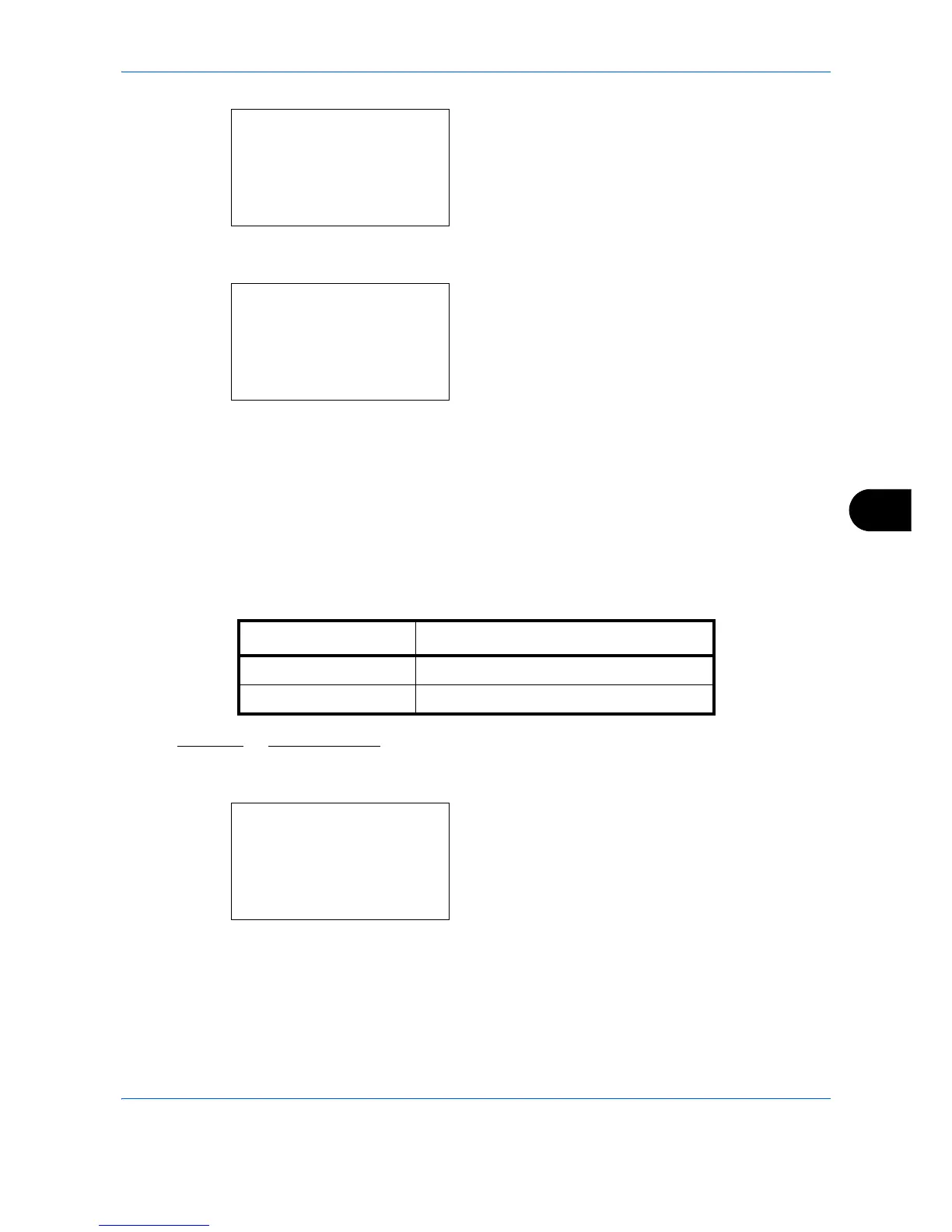Default Setting (System Menu)
8-33
8
4 Press the
OK
key. The Function Default menu
appears.
5
Press the or key to select [Backgrnd(Send)].
6
Press the
OK
key. Backgrnd(Send) appears.
7
Press the or key to select [Off], [Auto] or
[Manual(Darker 5)].
8
Press the
OK
key.
Completed.
is displayed and the
screen returns to the Function Default menu.
Con.scan-ExptFAX
Set the continuous scan defaults. The available default settings are shown below.
Refer to
page 4-14
for Continuous Scan.
Use the procedure below to select the default settings for continuous scanning.
1
In the Sys. Menu/Count. menu, press the or
key to select [Common Settings].
