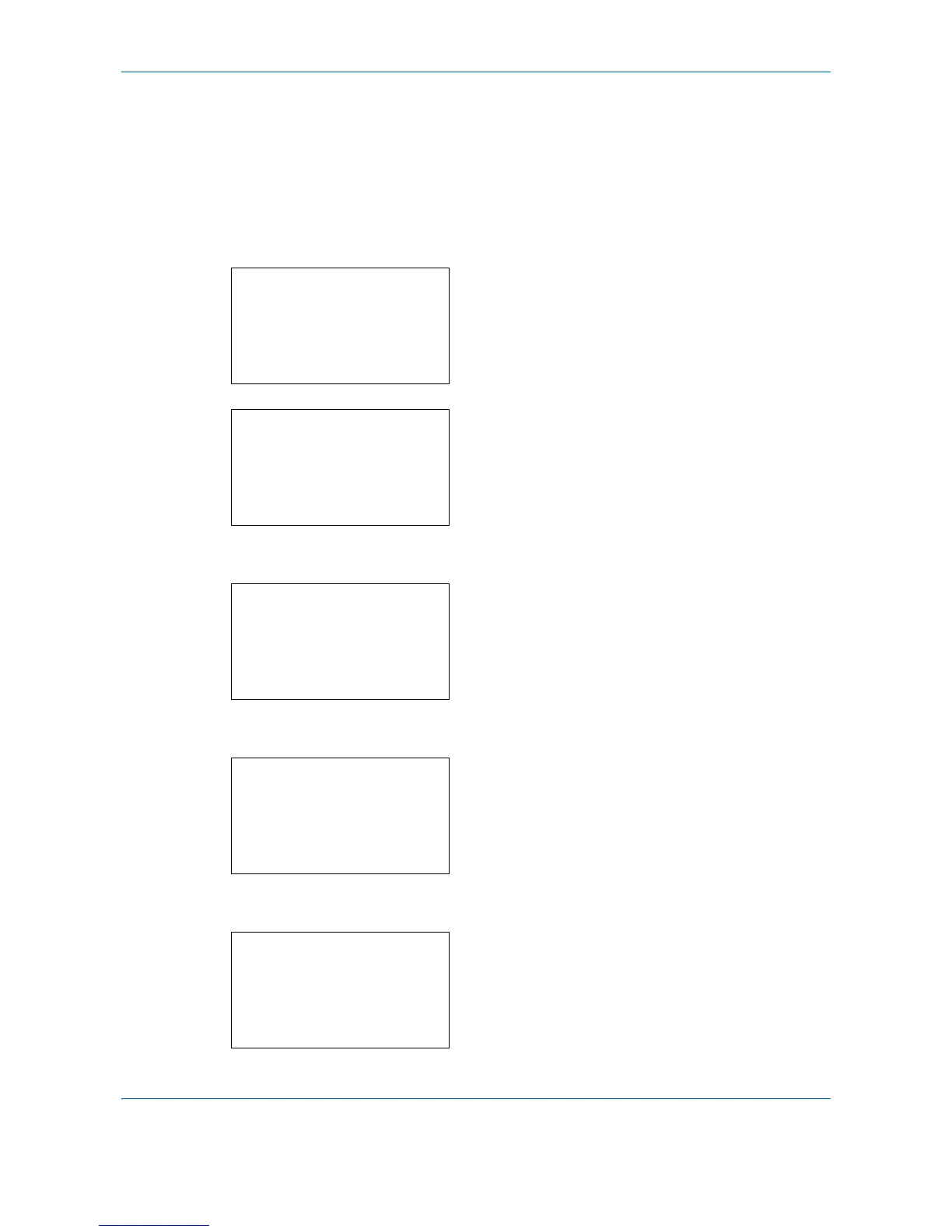Default Setting (System Menu)
8-84
• JobFinish Notice
• Density
• Duplex
• Sharpness
• Backgrnd Density
Use the procedure below to set Select Key Set.
1
In the Sys. Menu/Count. menu, press the or
key to select [Document Box].
2
Press the
OK
key. The Document Box menu
appears.
3
Press the or key to select [Select Key Set.].
4
Press the
OK
key. Select Key Set. menu appears.
5
Press the or key to select [Print] or [Store].
6
Press the
OK
key. This displays the flexible key
selection screen for the function selected in step 5.
The screen shown is the one when [Print] is
selected.
7
Press the or key to select [Left] or [Right].
8
Press the
OK
key. This displays the function
selection screen for the flexible key selected in
step 7. The screen shown is the one when [Left] is
selected.
