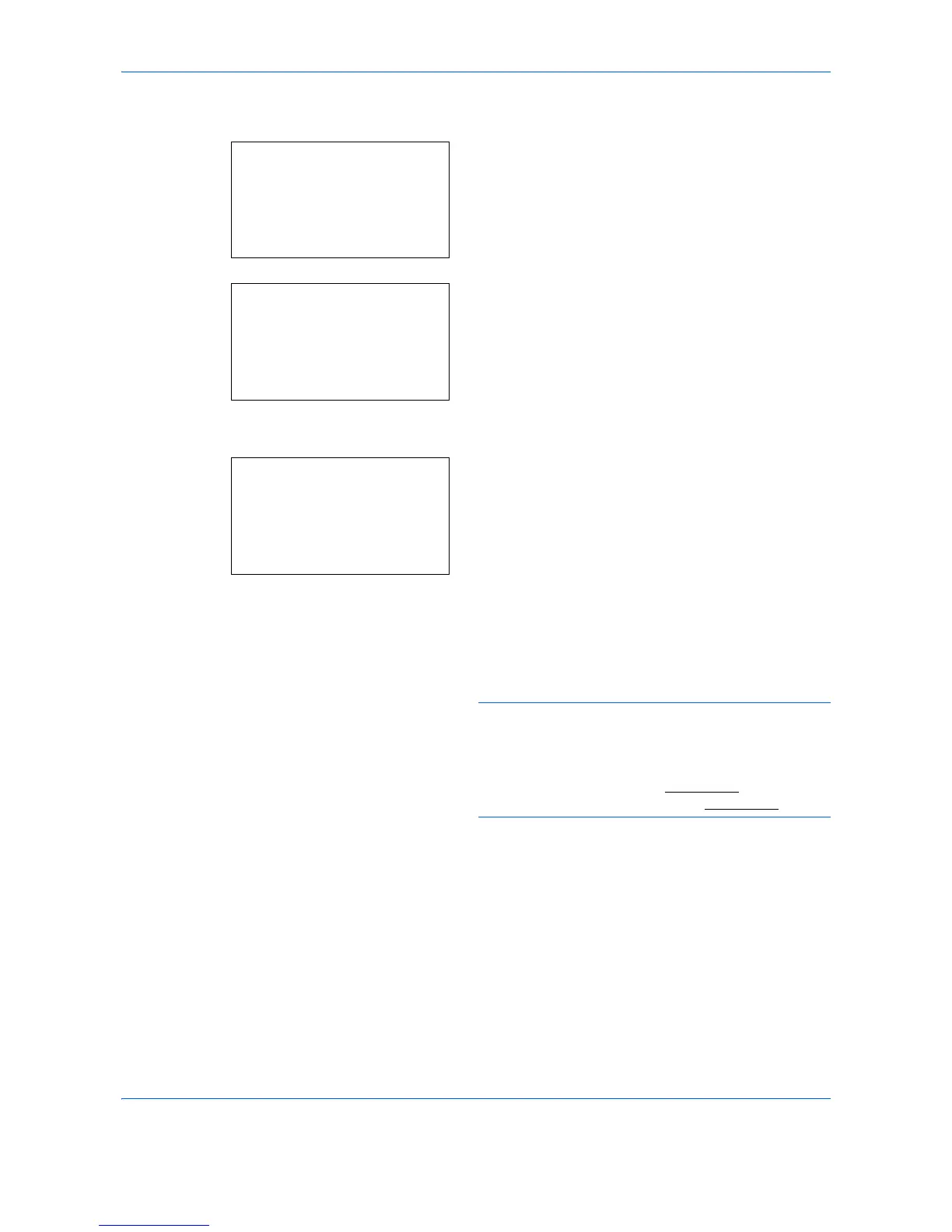Default Setting (System Menu)
8-100
Use the procedure below to select the emulation.
1
In the Sys. Menu/Count. menu, press the or
key to select [Printer].
2
Press the
OK
key. The Printer menu appears.
3
Press the or key to select [Emuration Set.].
4
Press the
OK
key. Emuration Set. appears.
5
Press the or key to select the printer you want
to emulate.
6
Press the
OK
key.
Completed.
is displayed and the
screen returns to the Printer menu.
NOTE: If you select [KPDL] or [KPDL(Auto)], the
operation after selecting the emulation is different from
others.
If you select [KPDL], refer to
page 8-101
.
If you select [KPDL(Auto)], refer to
page 8-101
.
