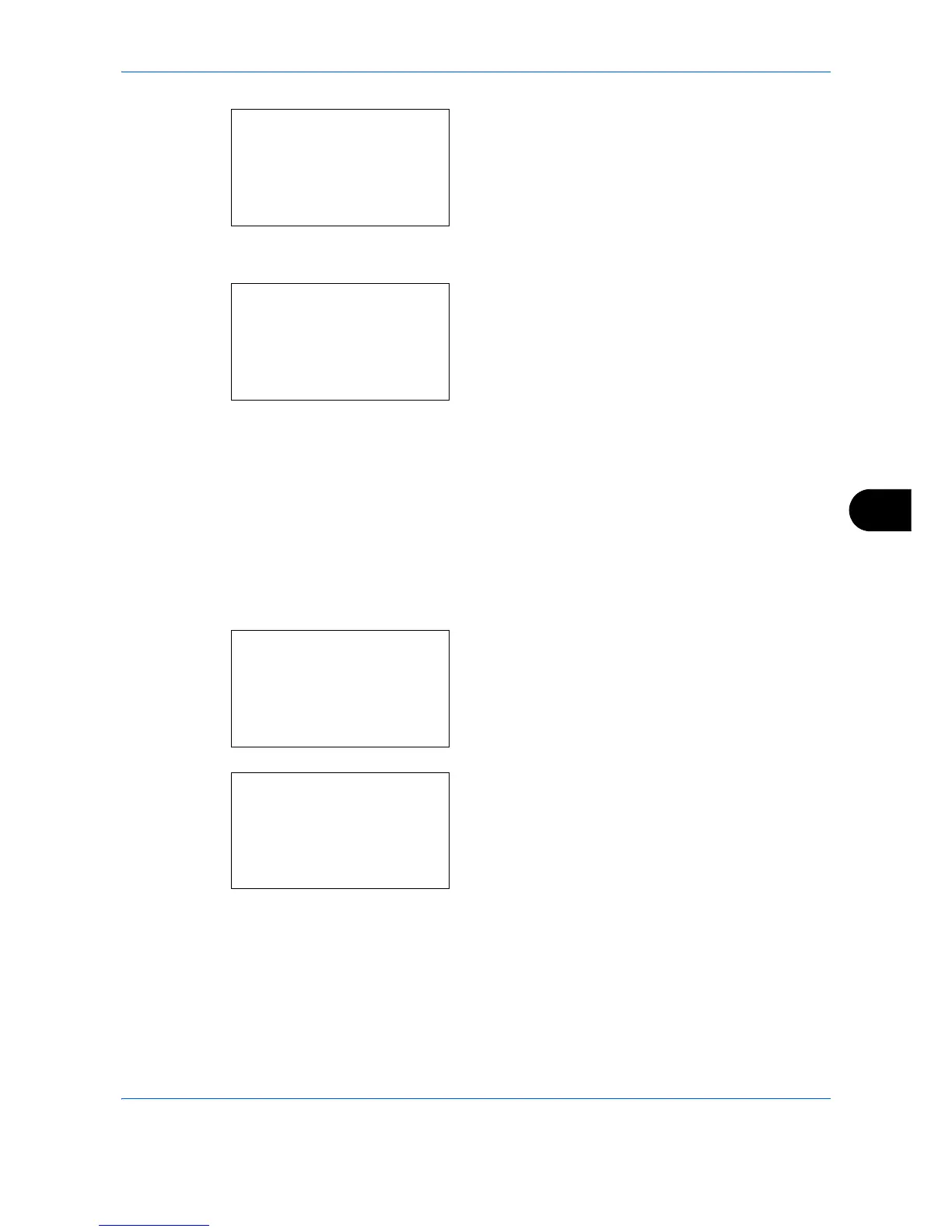Default Setting (System Menu)
8-105
8
2 Press the
OK
key. The Printer menu appears.
3
Press the or key to select [Duplex].
4
Press the
OK
key. Duplex appears.
5
Press the or key to select [Off], [Bind Long
Edge] or [Bind Short Edge].
6
Press the
OK
key.
Completed.
is displayed and the
screen returns to the Printer menu.
Copies
Set the default number of copies, from 1 to 999.
Use the procedure below to specify the default number of copies.
1
In the Sys. Menu/Count. menu, press the or
key to select [Printer].
2
Press the
OK
key. The Printer menu appears.
3
Press the or key to select [Copies].
