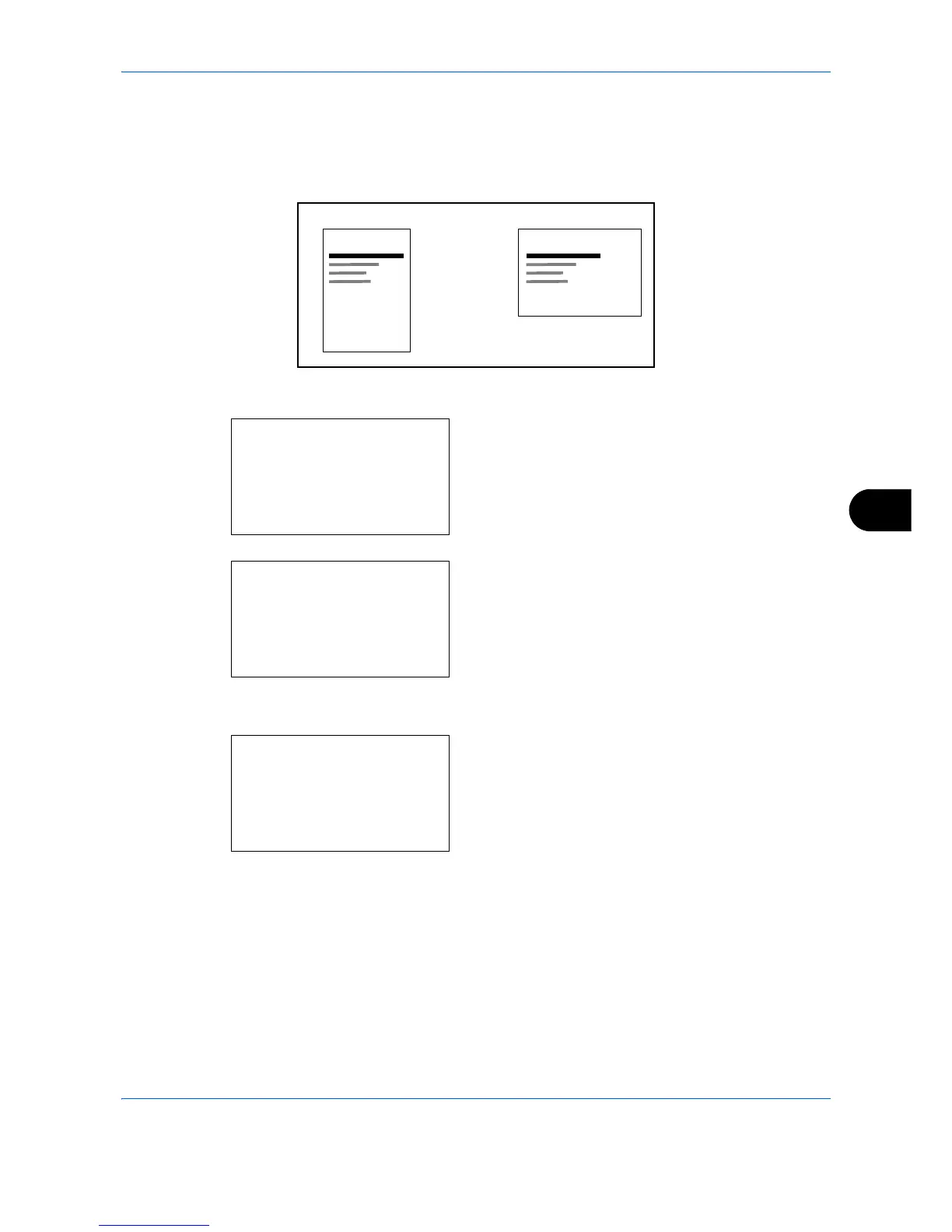Default Setting (System Menu)
8-107
8
Orientation
Set the default orientation,
Portrait
or
Landscape
.
Use the procedure below to set the default orientation for printing.
1
In the Sys. Menu/Count. menu, press the or
key to select [Printer].
2
Press the
OK
key. The Printer menu appears.
3
Press the or key to select [Orientation].
4
Press the
OK
key. Orientation appears.
5
Press the or key to select [Portrait] or
[Landscape].
6
Press the
OK
key.
Completed.
is displayed and the
screen returns to the Printer menu.
