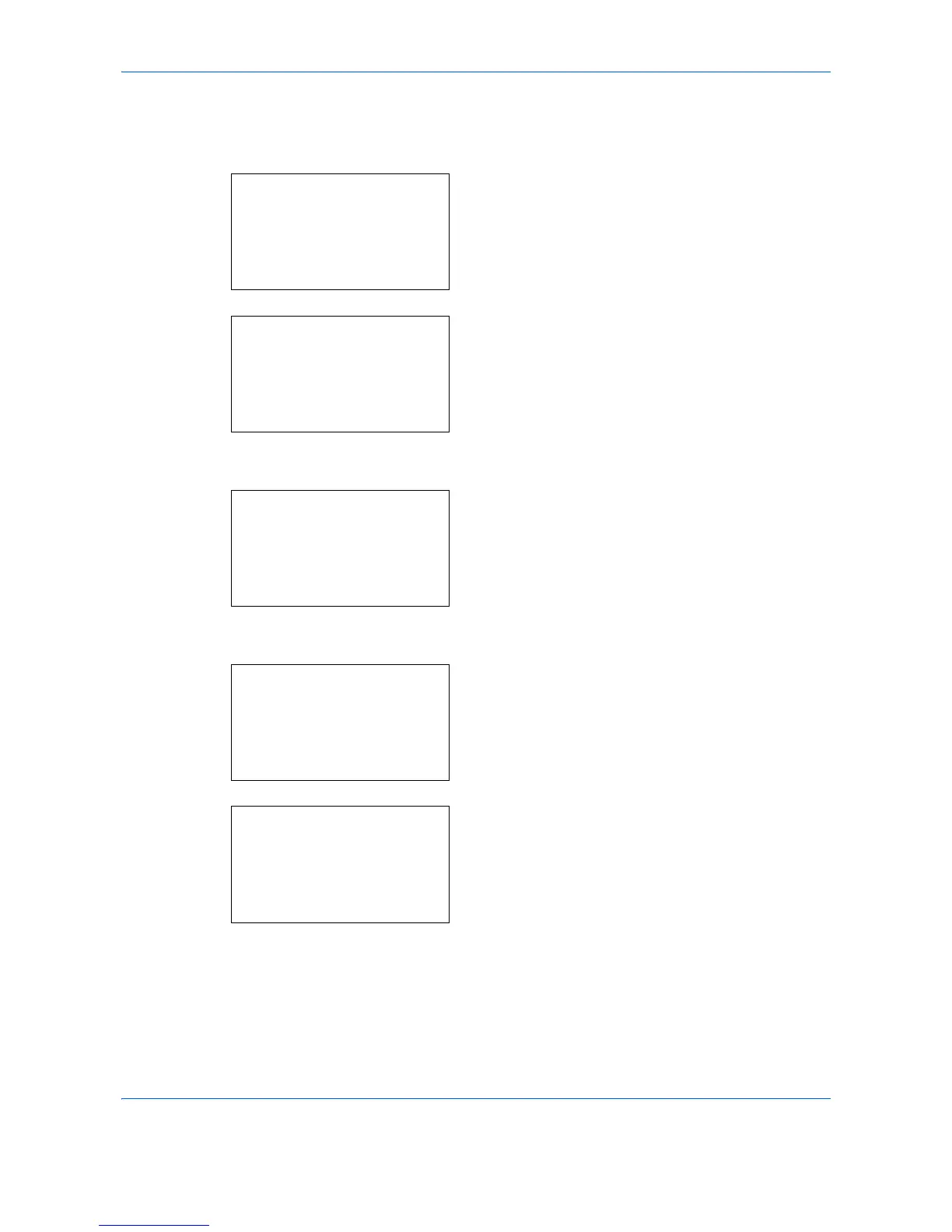Default Setting (System Menu)
8-128
Normal Registration
Follow the steps below to correct normal color drift.
1
In the Sys. Menu/Count. menu, press the or
key to select [Adjust/Maint.].
2
Press the
OK
key. The Adjust/Maint. menu
appears.
3
Press the or key to select [Color Regist.].
4
Press the
OK
key. Color Regist. appears.
5
Press the or key to select [Normal].
6
Press the
OK
key. The normal registration
appears. Press the or key to select [Print
Chart].
7
Press the
OK
key. The chart print confirmation
menu appears.
