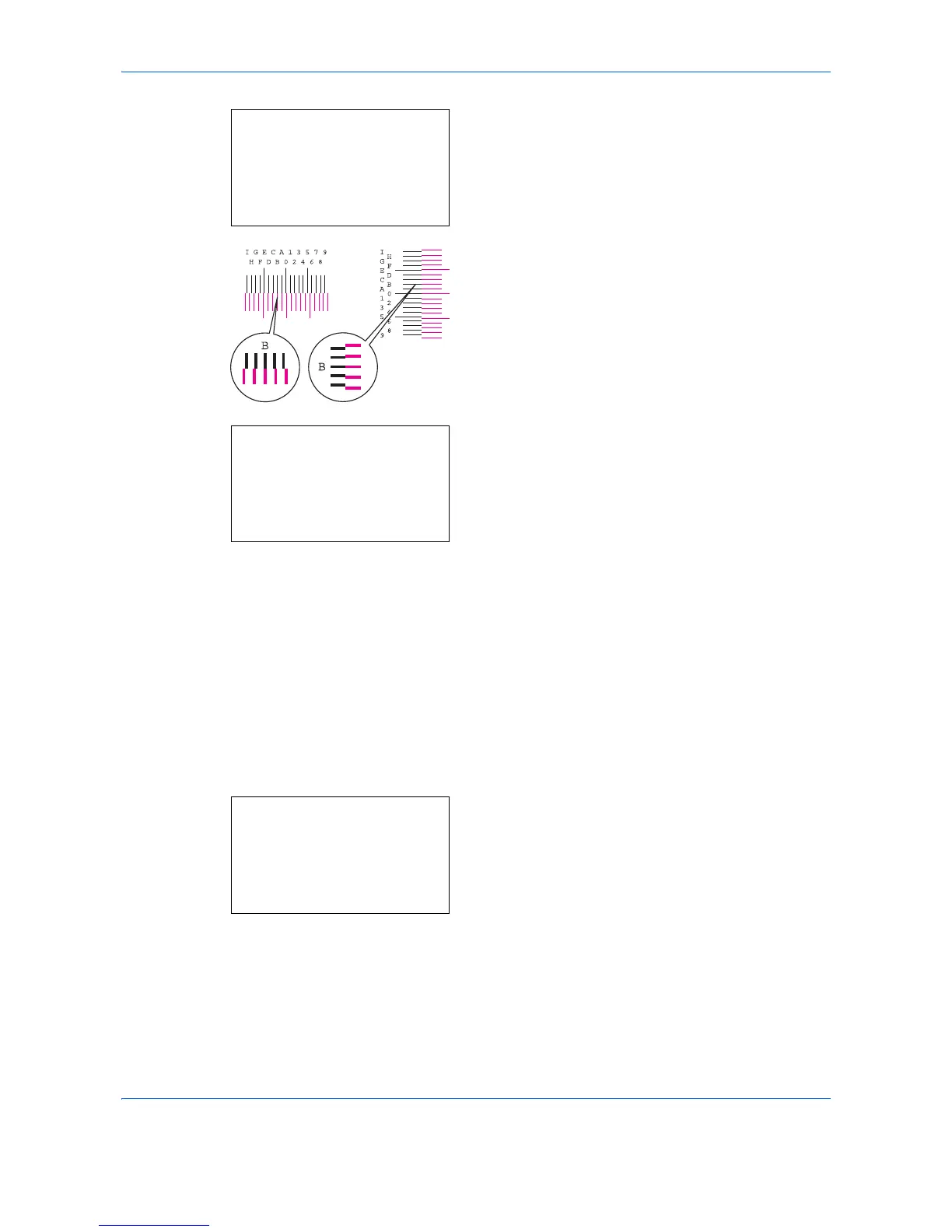Default Setting (System Menu)
8-130
9
Press the or key to select [Adjust Magenta].
Press the
OK
key. The magenta correction menu
appears.
10
In the color registration correction chart printed in
Print Registration Chart above, note the numbers
of the sections in the magenta H and V charts
where the lines most closely coincide as a single
straight line. In the left example, the value would be
B.
11
Press or key to change items (H-L, V and H-
R). Press or key to enter the value read from
the chart and press [OK].
Magenta correction is performed. After a brief
interval you will return to the standard menu of
color print position correction.
Press key to increase the value from 0 to 9. To
decrease, press .
By pressing , the value changes from 0 to
alphabetic letters, going from A to I. To move in the
reverse direction, press .
You cannot use the numeric keys to enter these
values.
12
Repeat steps 9 to 11 to correct cyan and yellow.
Detailed Settings
Follow the steps below to perform more detailed correction.
1
In the Sys. Menu/Count. menu, press the or
key to select [Adjust/Maint.].
