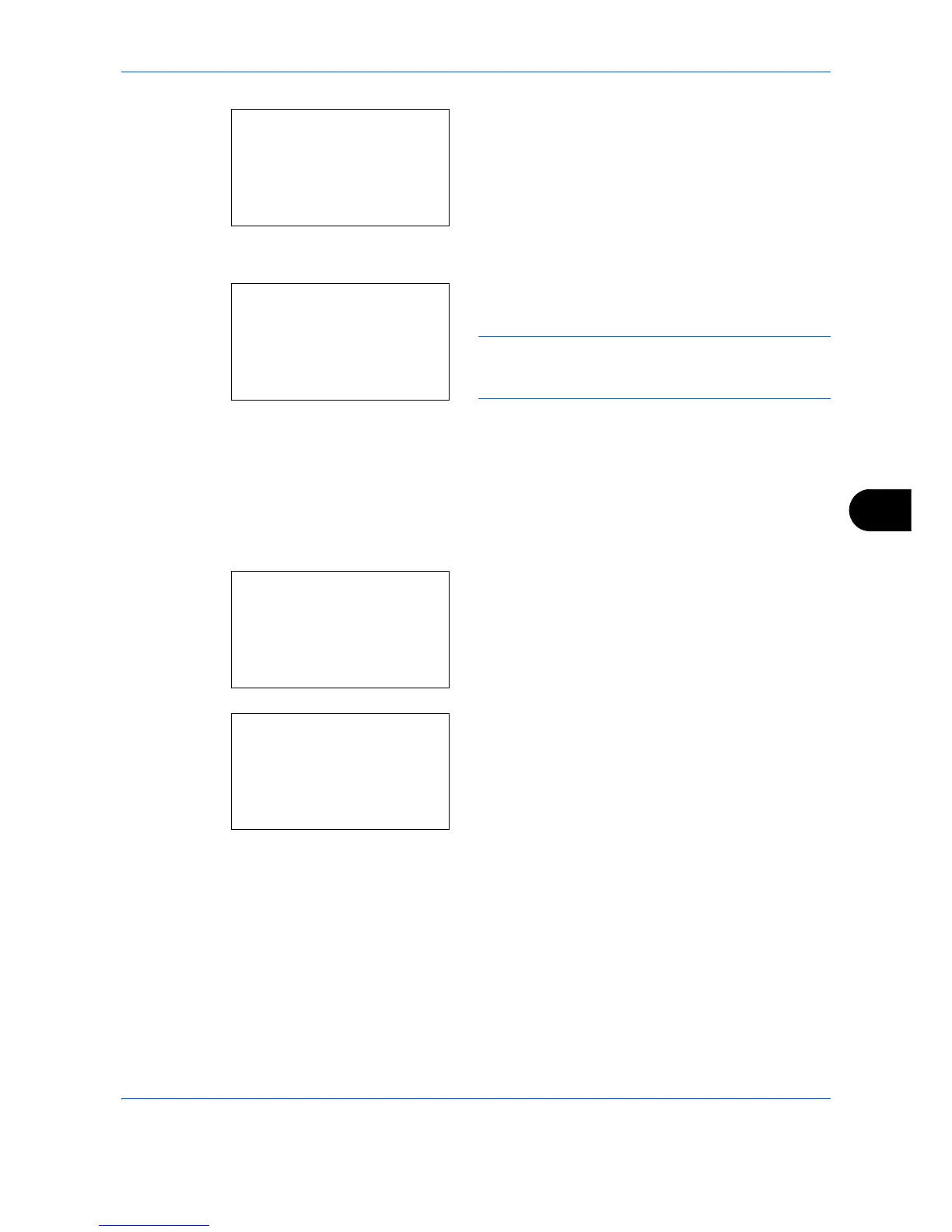Default Setting (System Menu)
8-165
8
7 Press the
OK
key. Add Address appears.
8
Press the or key to select [Group].
9
Press the
OK
key. This displays the screen for
editing groups.
NOTE: If the maximum number of groups has already
been registered, the screen will display
Registered
numbers exceeded.
and return to the Address Book.
10
Enter each item and then press the
OK
key.
Registered.
is displayed and the screen returns to
the Address Book list screen.
Refer to the descriptions below for how to enter
each item.
Entering Group Name
1
Press the or key to display Group Name.
2
Press [Edit] (the
Right Select
key). An entry
screen appears.
3
Enter the group name.
If creating a new group name, the address number
allocated to the destination is already entered.
4
Press the
OK
key. The group name is registered.
