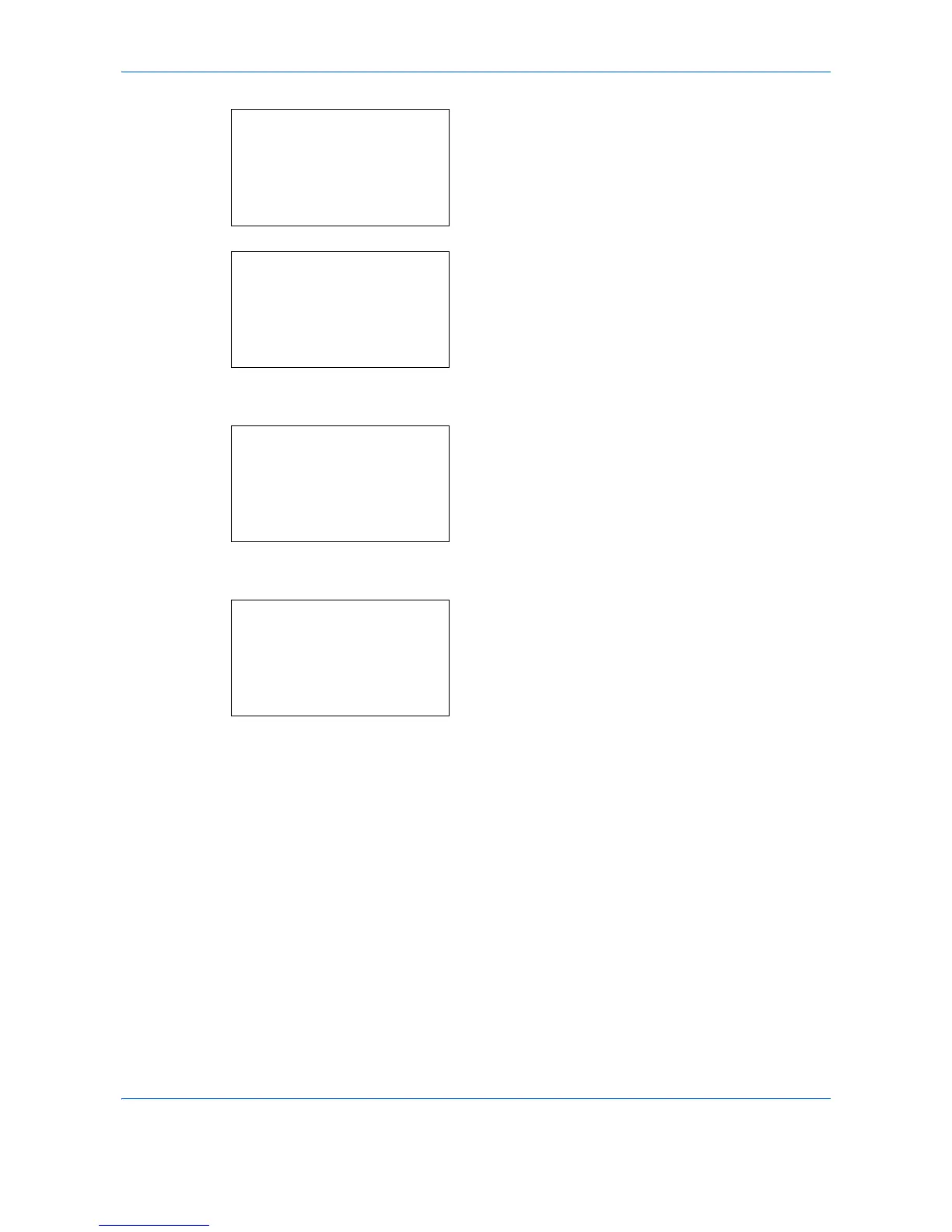Default Setting (System Menu)
8-180
When you are performing user management and
have not logged in, a login screen will appear.
Then, enter the Login User Name and Login
Password to log in, and press [Login] (the
Right
Select
key).
2
The System/Network menu appears.
3
Press the or key to select [Network Setting].
4
Press the
OK
key. The Network Setting menu
appears.
5
Press the or key to select [WSD-PRINT].
6
Press the
OK
key. The WSD-PRINT menu
appears.
7
Press the or key to select [On] or [Off].
8
Press the
OK
key.
Completed.
is displayed and the
screen returns to the Network Settings menu.
