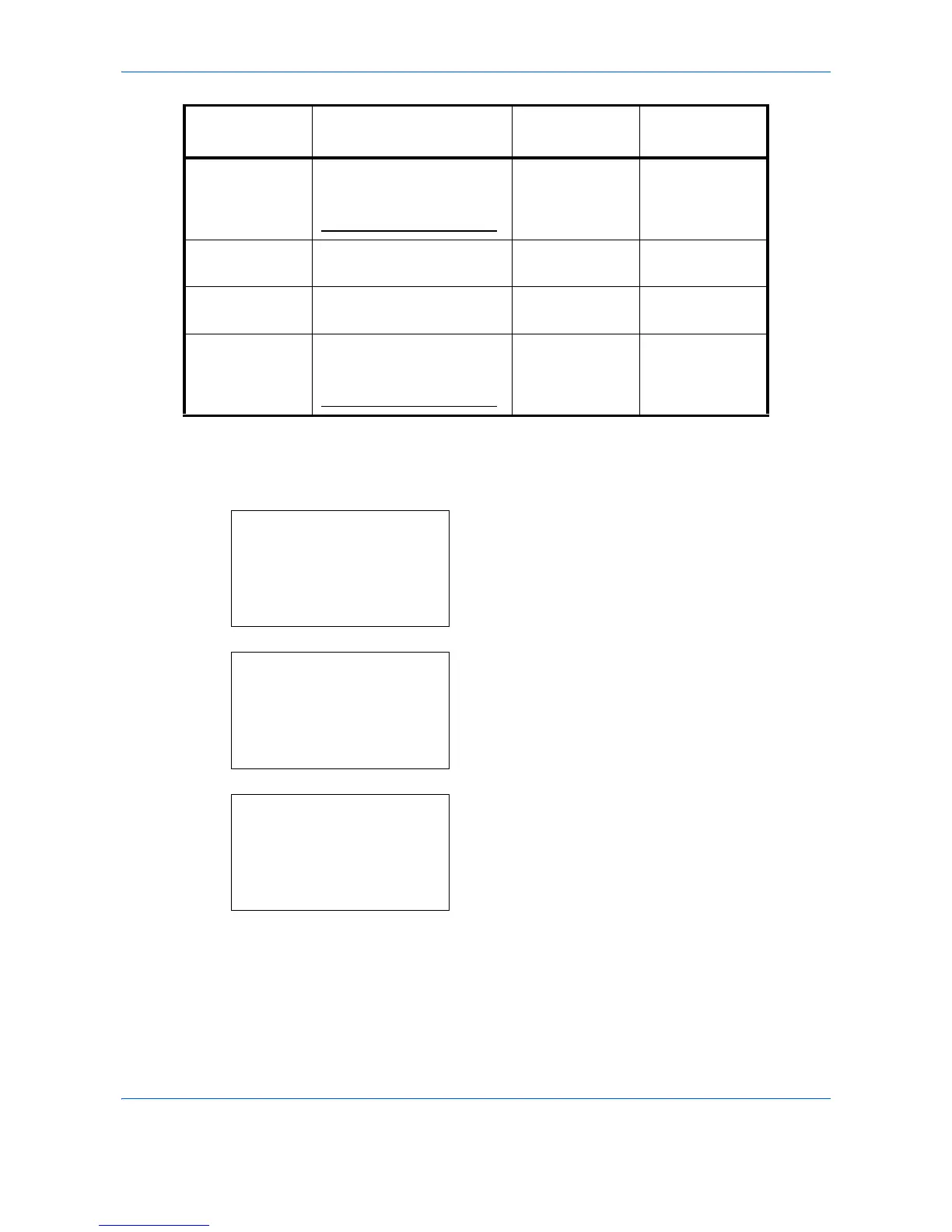Default Setting (System Menu)
8-182
Use the procedure below.
1
In the Sys. Menu/Count. menu, press the or
key to select [System/Network], and press the
OK
key.
When you are performing user management and
have not logged in, a login screen will appear.
Then, enter the Login User Name and Login
Password to log in, and press [Login] (the
Right
Select
key).
2
The System/Network menu appears.
3
Press the or key to select [Network Setting].
HTTPS Select whether or not to
communicate using HTTPS.
SSL must be set to
[On]
in
SSL Setting on page 8-185
.
On
LDAP Select whether or not to use
LDAP.
Off
×
ThinPrint Select whether or not to use
ThinPrint.
On
ThinPrintOverSSL
Select whether or not to use
ThinPrintOverSSL.
SSL must be set to [On] in
SSL Setting on page 8-185
.
On
* : The machine must be restarted after the setting is changed.
×: The machine does not need to be restarted after the setting is changed.
Item Description Default Setting
Restarting the
System*
