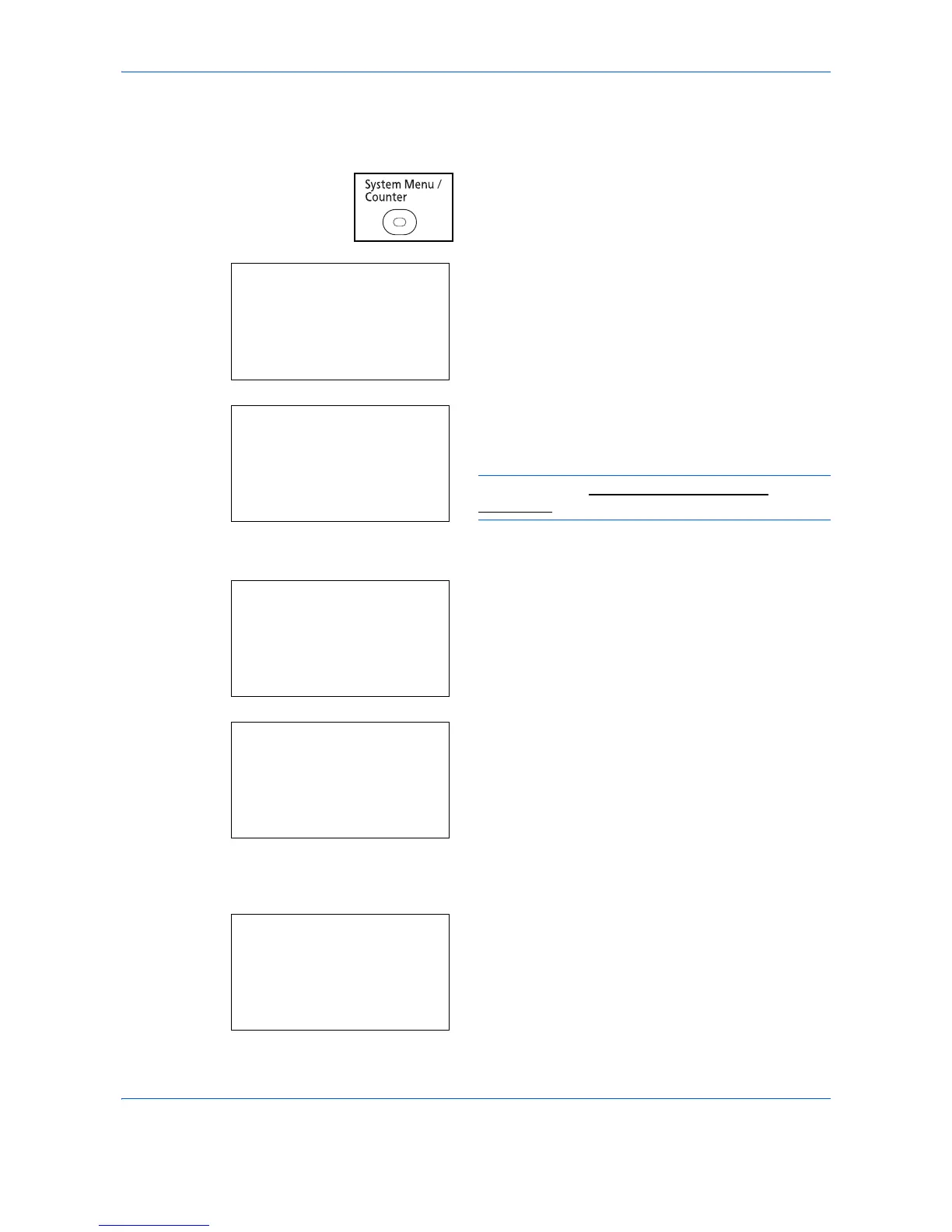Management
11-16
AccountingAccess
Set the job accounting access. Use the procedure below to specify the job accounting access setting.
1
Press the
System Menu/Counter
key on the main
unit operation panel.
2
Press the
or
key to select [User/Job Account].
3
A login screen will appear. Then, enter the user ID
and password with administrator privileges to log
in, and press [Login] (the
Right Select
key).
NOTE: Refer to Character Entry Method on
Appendix-9 for details on entering characters.
4
The User/Job Account menu appears.
5
Press the
or
key to select [Job Account. Set.].
6
Press the
OK
key. The Job Account. Set. menu
appears.
7
Press the
or
key to select
[AccountingAccess].
8
Press the
OK
key. AccountingAccess appears.
