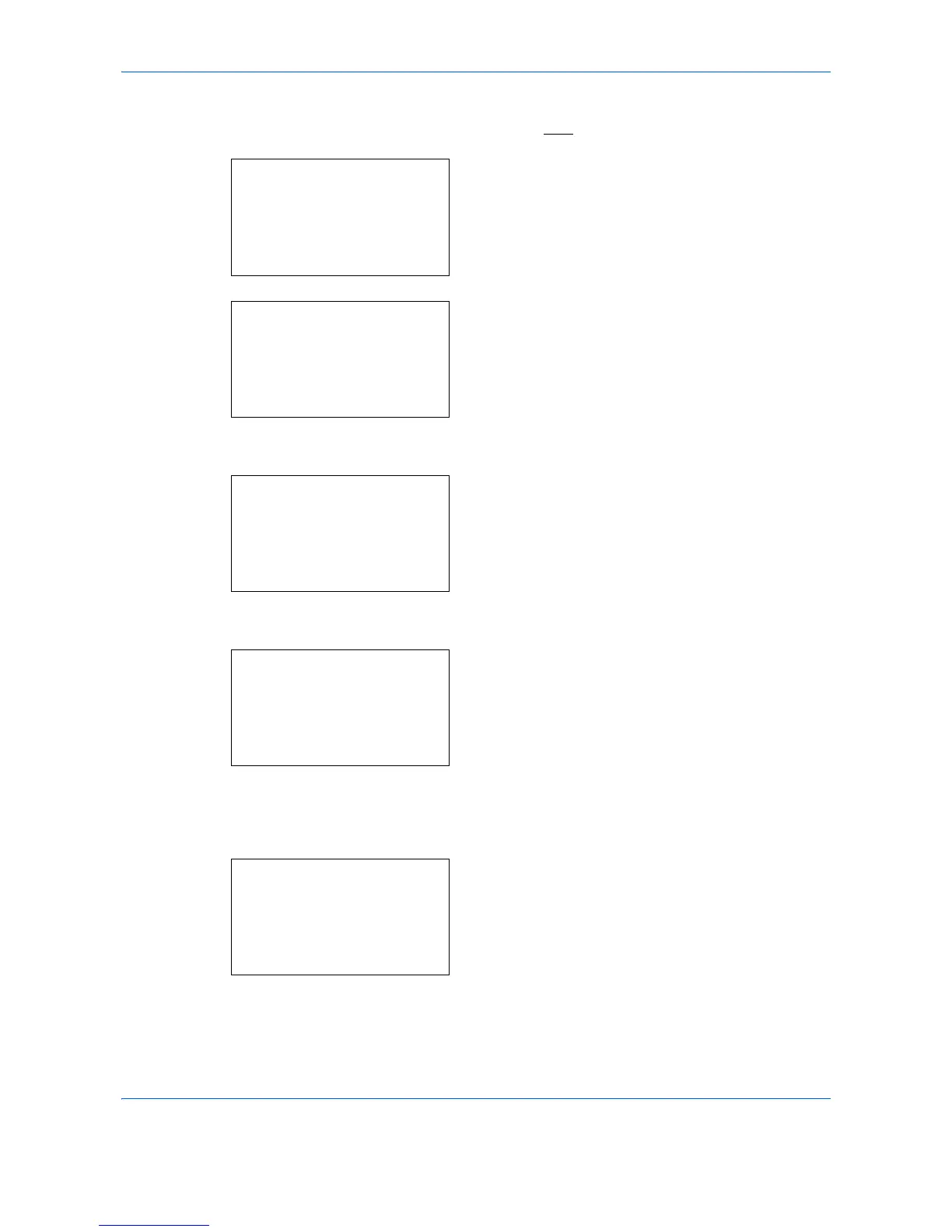Management
11-28
1
See the procedure for displaying user control on
page
11-2
, and display the User/Job Account.
2
In the User/Job Account menu, press the
or
key to select [Job Account. Set.].
3
Press the
OK
key. The Job Account. Set. menu
appears.
4
Press the
or
key to select [Default Setting].
5
Press the
OK
key. The Default Setting menu
appears.
6
Press the
or
key to select [Counter Limit].
7
Press the
OK
key. Counter Limit appears.
8
Press the
or
key to select the item for which
you want to set the default restriction on the
number of sheets, and then press the
OK
key.
9
Use the numeric keys to enter the default
restriction on the number of sheets, and then press
the
OK
key.
Completed.
is displayed and the screen returns to
Counter Limit.
10
Repeat steps 10 to 11 set other default restrictions
on the number of sheets.
