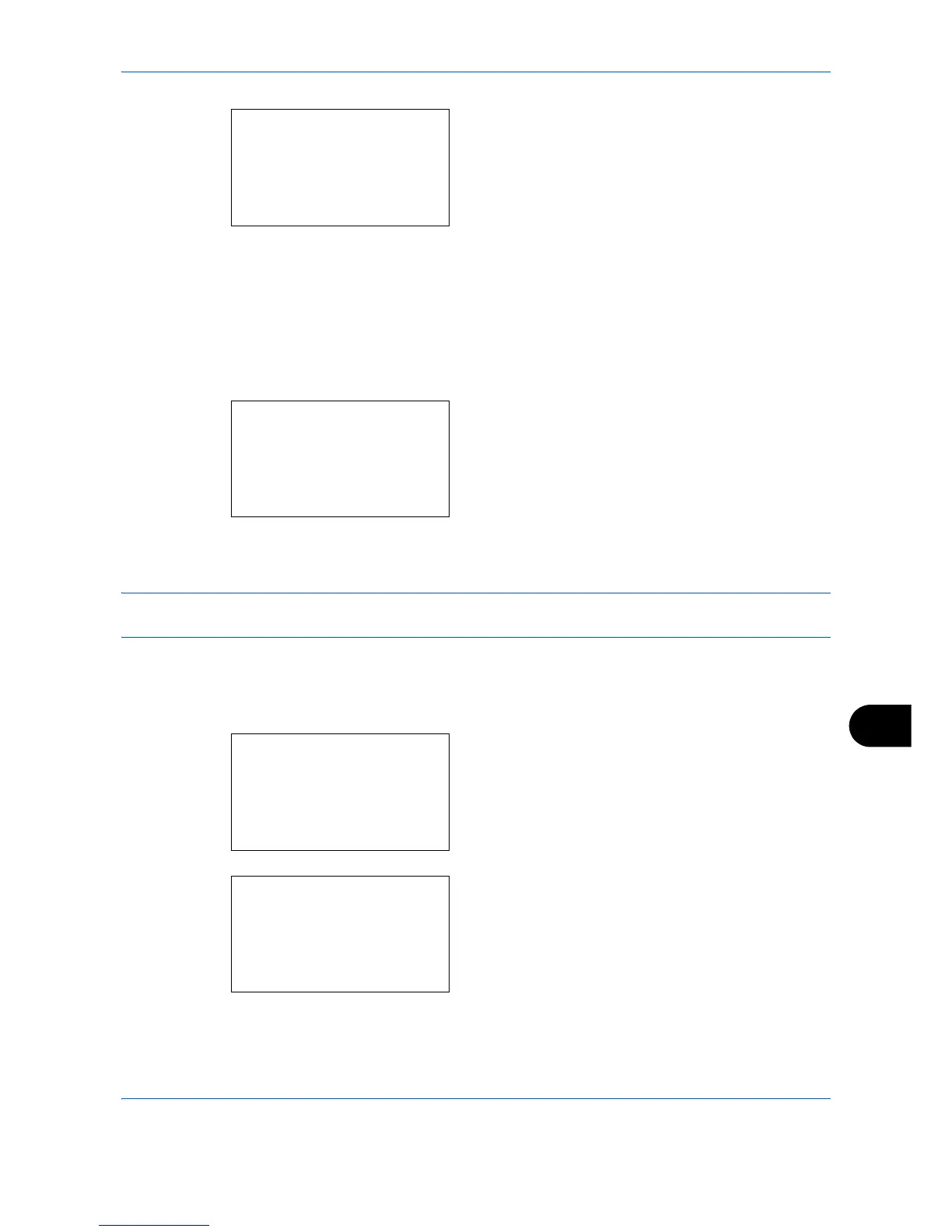Appendix-7
6
Press the
OK
key. The selected application menu
appears.
7
Press the
or
key to select [Official] or [Trial].
If you select [Official], the
License key
entry
screen is displayed. Enter the
License key
using
the numeric keys and press the
OK
key.
To use the application as a trial, press [Trial]
without entering the
License key
.
If you select [Trial] and press the
OK
key, the
confirmation screen appears. Press [Yes] (the
Right Select
key).
8
Licensed.
is displayed and the screen returns to
the Op Function menu.
CAUTION: If you change the date/time while using an application, you will no longer be able to use the
application.
Checking Application Details
Use the procedure below to check the details of an application.
1
In the Sys. Menu/Count. menu, press the
or
key to select [System], and press the
OK
key.
When you are performing user management and
have not logged in, a login screen will appear.
Then, enter the Login User Name and Login
Password to log in, and press [Login] (the
Right
Select
key).
