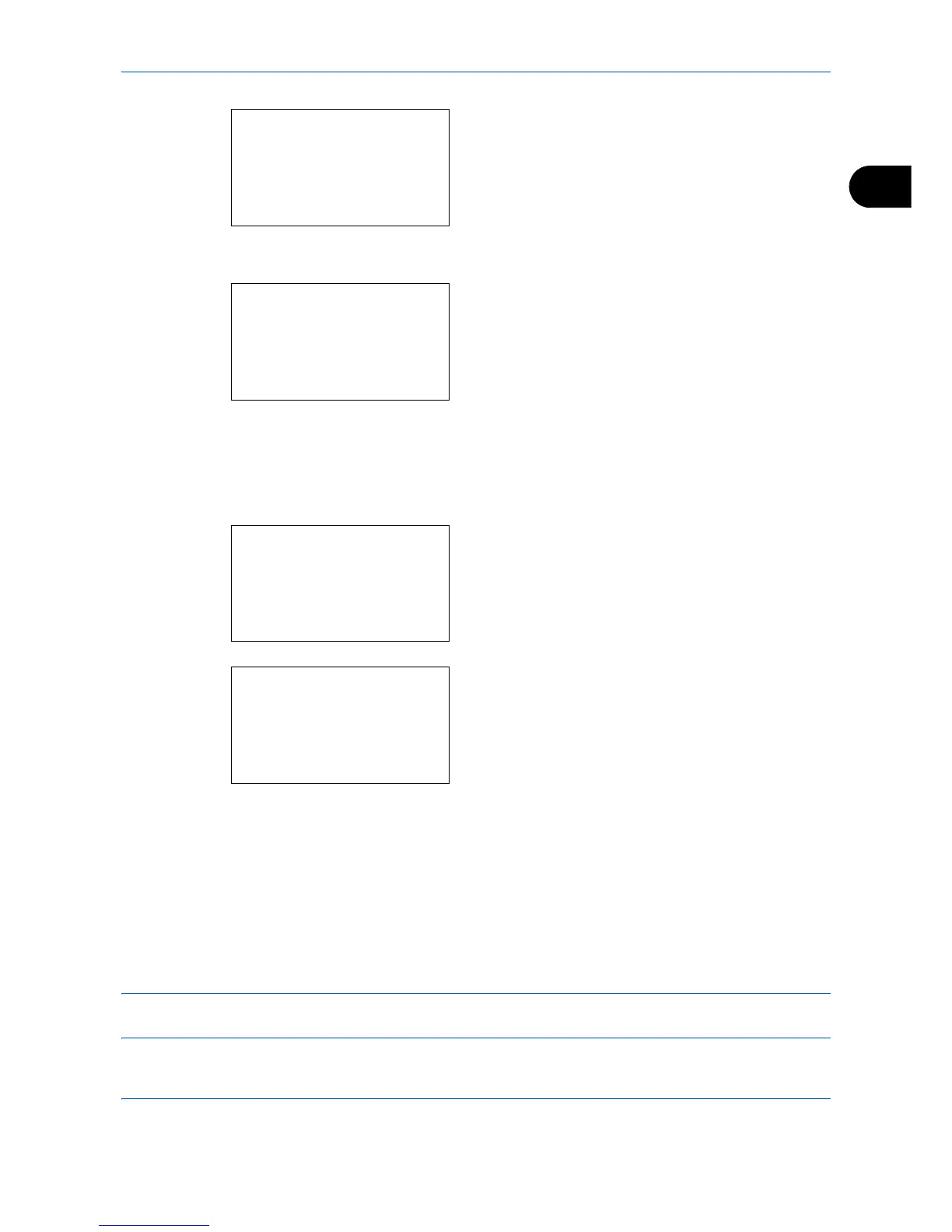Preparation before Use
2-17
2
11
Press the OK key. The IPv4 Setting menu appears.
12
Press the or key to select [DHCP].
13
Press the OK key. DHCP appears.
14
Press the or key to select [On] and then press
the OK key.
Completed. is displayed and the screen returns to
the IPv4 Setting menu.
15
Press the or key to select [Auto-IP].
16
Press the OK key. Auto-IP appears.
17
Press the or key to select [On] and then press
the OK key.
Completed. is displayed and the screen returns to
the IPv4 Setting menu.
TCP/IP (IPv4) Setup (by Entering IP Addresses)
Set up TCP/IP to connect to the Windows network. Set the IP addresses, subnet masks, and gateway
addresses. The default settings are "TCP/IP Protocol: On, DHCP: On, Auto-IP: On".
NOTE: Before setting an IP address, ask your network administrator if your network environment requires
input of an IP address. If input is necessary, ask your network administrator to obtain an IP address for you.
