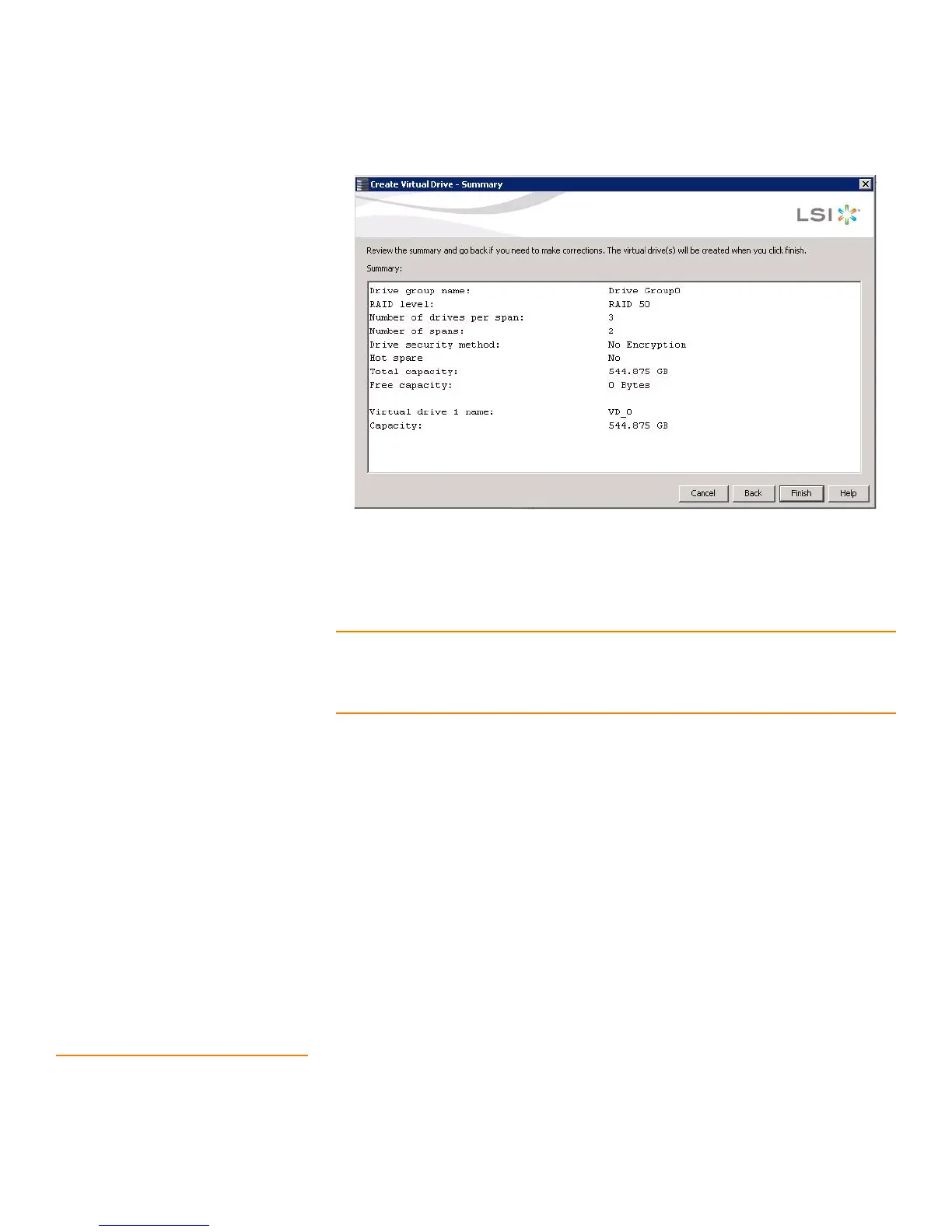Page 273
MegaRAID SAS Software User Guide Chapter 8: Configuration
| Converting JBOD Drives to Unconfigured Good
Figure 152: Create Virtual Drive Summary Window
7. Click Back to return to the previous screen to change any selections or click Finish
to accept and complete the configuration.
After you click Finish, the new storage configuration is created and initialized.
NOTE: If you create a large configuration using drives that are in Power-Save mode, it
could take several minutes to spin up the drives. A progress bar appears as the drives
spin up. If any of the selected unconfigured drives fail to spin up, a box appears to
identify the drive or drives.
After the configuration is completed, a dialog box notifies you that the virtual drives
were created successfully. If more drive capacity exists, the dialog box asks whether
you want to create more virtual drives. If no more drive capacity exists, you are
prompted to close the configuration session.
8. Select Ye s or No to indicate whether you want to create additional virtual drives.
If you select Ye s , the system takes you to the Create Virtual Drive screen, as shown in
Figure144. If you select No, the utility asks whether you want to close the wizard.
9. If you selected No in the previous step, select Ye s or No to indicate whether you
want to close the wizard.
If you select Ye s, the configuration procedure closes. If you select No, the dialog box
closes and you remain on the same page.
8.2 Converting JBOD Drives
to Unconfigured Good
You can convert JBOD drives to Unconfigured Good using Create Virtual Drive or Make
Unconfigured Good drive option with a single configuration.
Perform the following steps to configure JBOD to Unconfigured Good drives by using
any one of the following options.
