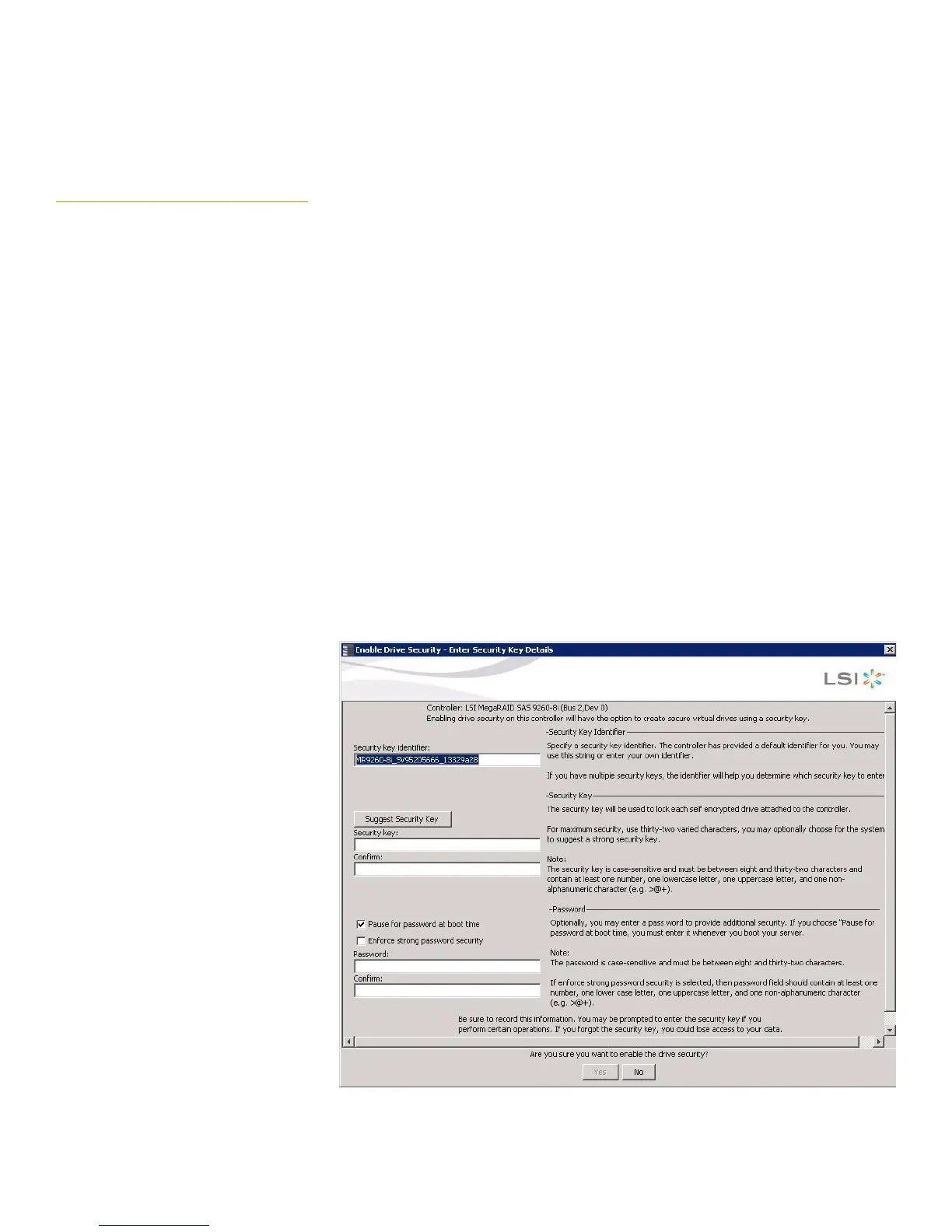Page 364
MegaRAID SAS Software User GuideChapter 11: Using MegaRAID® Advanced Software
| SafeStore Encryption Services
11.5.9 Enabling Drive Security using
LKM
This section describes how to enable, change, and disable the drive security, and how
to import a foreign configuration using the SafeStore Encryption Services advanced
software.
To enable security on the drives, you need to perform the following actions to set drive
security:
Enter a security key identifier.
A security key identifier appears whenever you have to enter a security key. If you
have more than one security key, the identifier helps you determine which security
key to enter.
Enter a security key.
After you create a security key, you have the option to create secure virtual drives
using the key. You have to use the security key to perform certain operations.
You can improve security by entering a password. To provide additional security, you
can require the password whenever anyone boots the server.
Perform the following steps to enable drive security.
1. Select the Physical View tab in the left panel of the MegaRAID Storage Manager
window, and click a controller icon.
2. Select Go To>Controller>Change Drive Security>Enable.
The Enable Drive Security screen appears as shown in the following figure.
Figure 252: Enable Drive Security - Security Key Identifier
