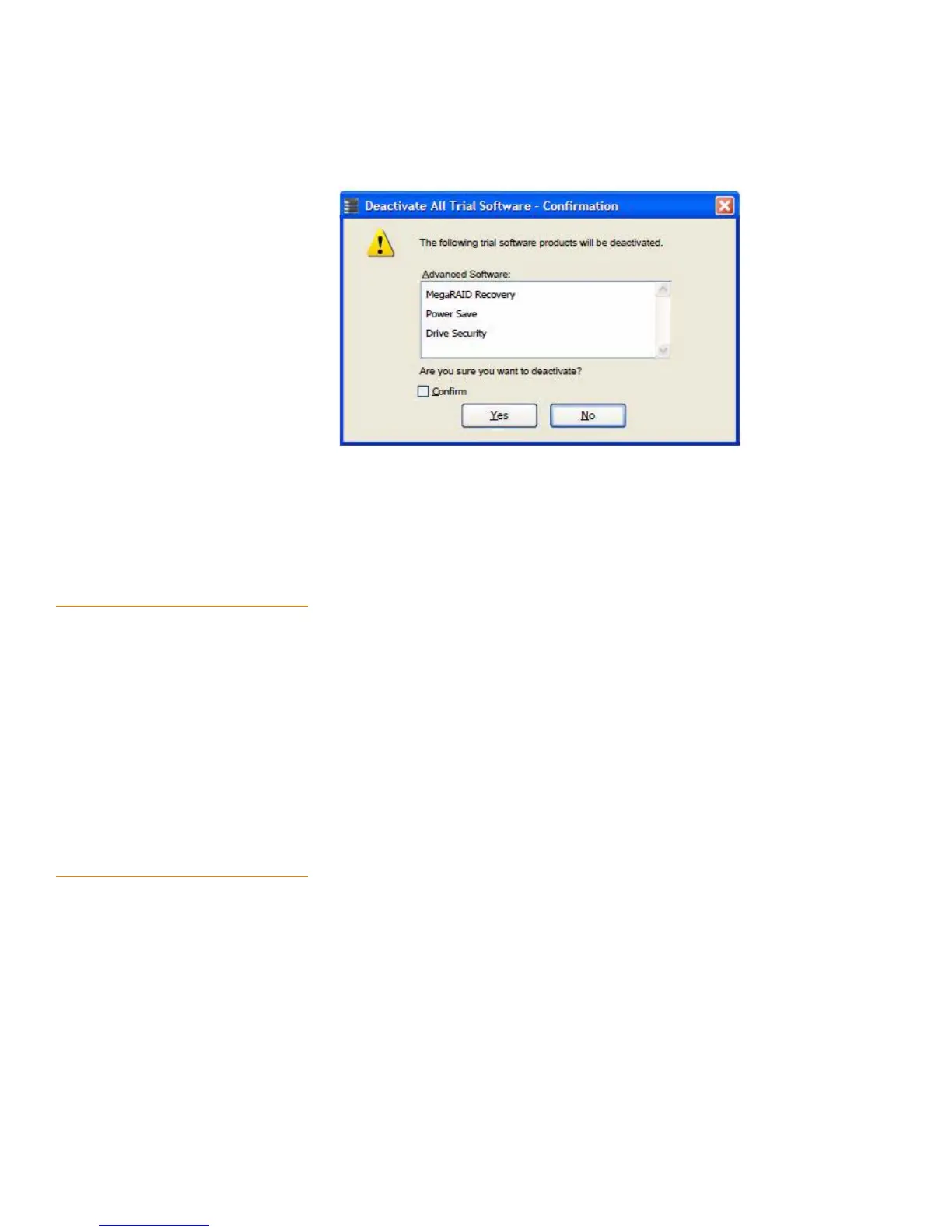Page 332
MegaRAID SAS Software User GuideChapter 11: Using MegaRAID® Advanced Software
| Recovery Advanced Software
Figure 215: Deactivate All Trial Software
2. Select the Confirm check box, if you want to deactivate the software, which are
used with a trial key.
3. Click Ye s .
The trial software is deactivated.
11.2.10 MegaRAID Recovery MegaRAID Recovery, also known as Snapshot, offers a simplified way to recover data
and provides automatic protection for the boot volume. You can use the Recovery
feature to take a snapshot of a volume and to restore a volume or file. Snapshot
functionality allows you to capture data changes to the volume, and, if data is deleted
accidentally or maliciously, you can restore the data from the view or roll back to a
snapshot at a previous point-in-time (PiT). MegaRAID Recovery supports up to eight
snapshots of PiTs for each volume.
Each Recovery PiT volume snapshot is typically a fraction of the original volume size,
because it tracks only the changes that are made to a volume after the PiT is created.
Disk space for PiTs is reserved in the Snapshot Repository virtual drive, and the PiT is
expanded in small increments as new data is written to the volume. Multiple PiTs of
each volume can be retained online, enabling frequent snapshots to be stored in a
space-efficient manner.
11.2.11 Recovery Scenarios There are three primary scenarios in which to use the Recovery feature:
1. Restore the missing or deleted files (restore from view) with the following steps:
a. Discover which file is missing or corrupted.
b. Review the Snapshot views of the file content (also known as "mounting" af
snapshot) from each PiT until you find an earlier version of the missing or
corrupted file. A mounted view appears as another drive letter in the Windows
Explorer screen.
c. Drag and drop the earlier version of the file from Snapshot view back into the
online storage volume that was the source of the Snapshot.
2. If there is a corrupt volume or operating system, roll back the volume to a previous
state with the following steps:
a. Restart the system and press Ctrl+H during POST (Power-on Self Test).
