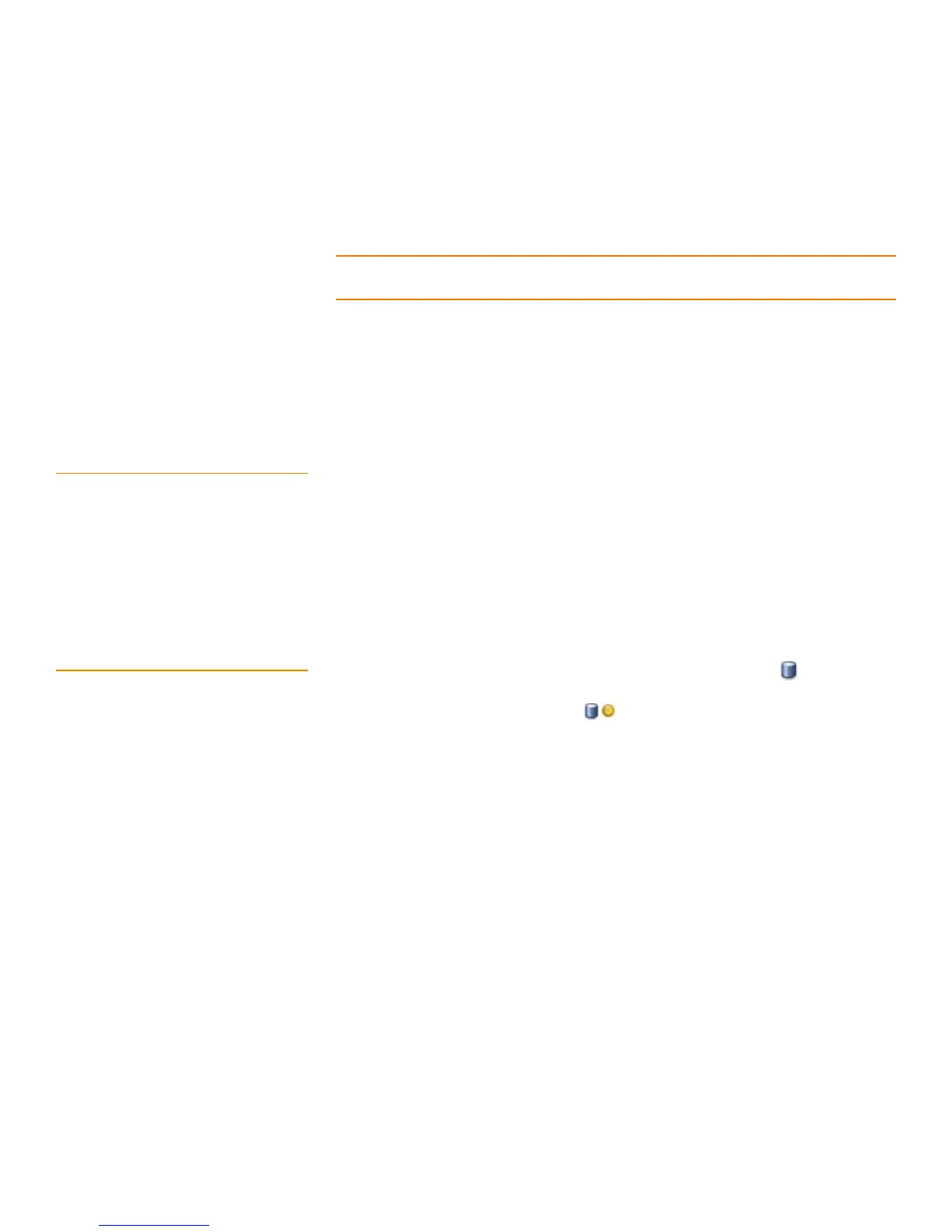Page 308
MegaRAID SAS Software User GuideChapter 9: Monitoring System Events and Storage Devices
| Monitoring Virtual Drives
a. Uncheck the box Perform Patrol Read when I click OK.
b. Select the month, year, day, and time to start patrol read.
8. Click OK to enable your patrol read selections.
NOTE: Patrol read does not report on its progress while it is running. The patrol read
status is reported in the event log only.
To start a patrol read without changing the patrol read properties, follow these steps:
1. Click a controller icon in the left panel of the MegaRAID Storage Manager main
menu screen.
2. Select Go To>Controller>Start Patrol Read in the menu bar.
3. When prompted, click Ye s to confirm that you want to start a patrol read.
9.5.1 Patrol Read Task Rates You have the option to change the patrol read task rate. The task rate determines the
amount of system resources that are dedicated to a patrol read when it is running. We
recommend, however, that you leave the patrol read task rate at its default setting.
If you raise the task rate above the default, foreground tasks will run more slowly and it
might seem that the system is not responding. If you lower the task rate below the
default, rebuilds and other background tasks might run very slowly and might not
complete within a reasonable time. For more information, about the patrol read task
rate, see Section8.4, Changing Adjustable Task Rates
9.6 Monitoring Virtual Drives When MegaRAID Storage Manager is running, you can see the status of all virtual
drives. If a virtual drive is operating normally, the icon looks like this: . If the virtual
drive is running in Degraded mode (for example, if a drive has failed), a small yellow
circle appears to the right of the icon: . A red circle indicates that the virtual drive
has failed and data has been lost.
When the Logical tab is selected, the left panel of the MegaRAID Storage Manager
window shows which drives are used by each virtual drive. The same drive can be used
by multiple virtual drives.
To display complete virtual drive information, click the Logical tab in the left panel and
click a virtual drive icon in the left panel. The properties appear in the right panel. All
virtual drive properties are defined in ChapterC, Glossary. Figure191 shows the
Properties panel for a virtual drive.
