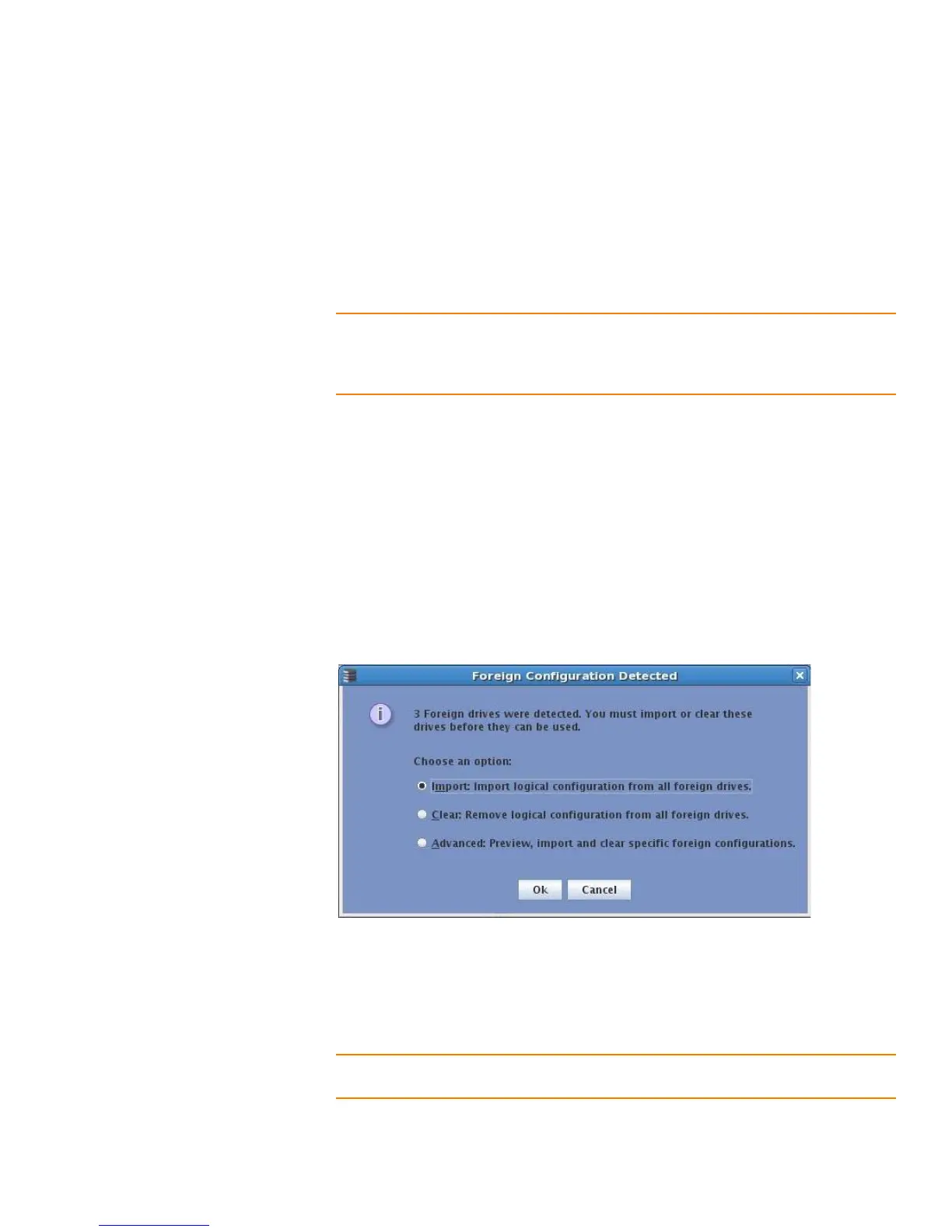Page 370
MegaRAID SAS Software User GuideChapter 11: Using MegaRAID® Advanced Software
| SafeStore Encryption Services
In addition, if one or more drives are removed from a configuration, by a cable pull or
drive removal for example, the configuration on those drives is considered a foreign
configuration by the RAID controller.
Verify whether any drives are left to import as the locked drives can use different
security keys. If there are any drives left, repeat the import process for the remaining
drives. After all the drives are imported, there is no configuration to import.
NOTE: When you create a new configuration, MSM shows only the unconfigured drives.
Drives that have existing configurations, including foreign configurations, will not
appear. To use drives with existing configurations, you must first clear the configuration
on those drives.
Perform the following steps to import or clear a configuration.
1. Enable drive security to allow importation of locked foreign drives. See
Section11.5.9, Enabling Drive Security using LKM for the procedure used to enable
drive security.
2. After you create a security key, right-click the controller icon and click Scan for
Foreign Configuration.
If there are locked drives (security is enabled), the Unlock foreign drives dialog box
appears.
3. Enter the security key to unlock the configuration.
The Foreign Configuration Detected screen appears, as shown in Figure257.
Figure 257: Foreign Configuration Detected Screen
4. Click Import to import the foreign configuration from all of the foreign drives, Clear
to remove the configuration from all foreign drives, or Advanced to preview and
import specific foreign configurations.
5. Click OK.
NOTE: The operation cannot be reversed after it is started. Imported drives display as
Online in the MegaRAID Storage Manager menu.
