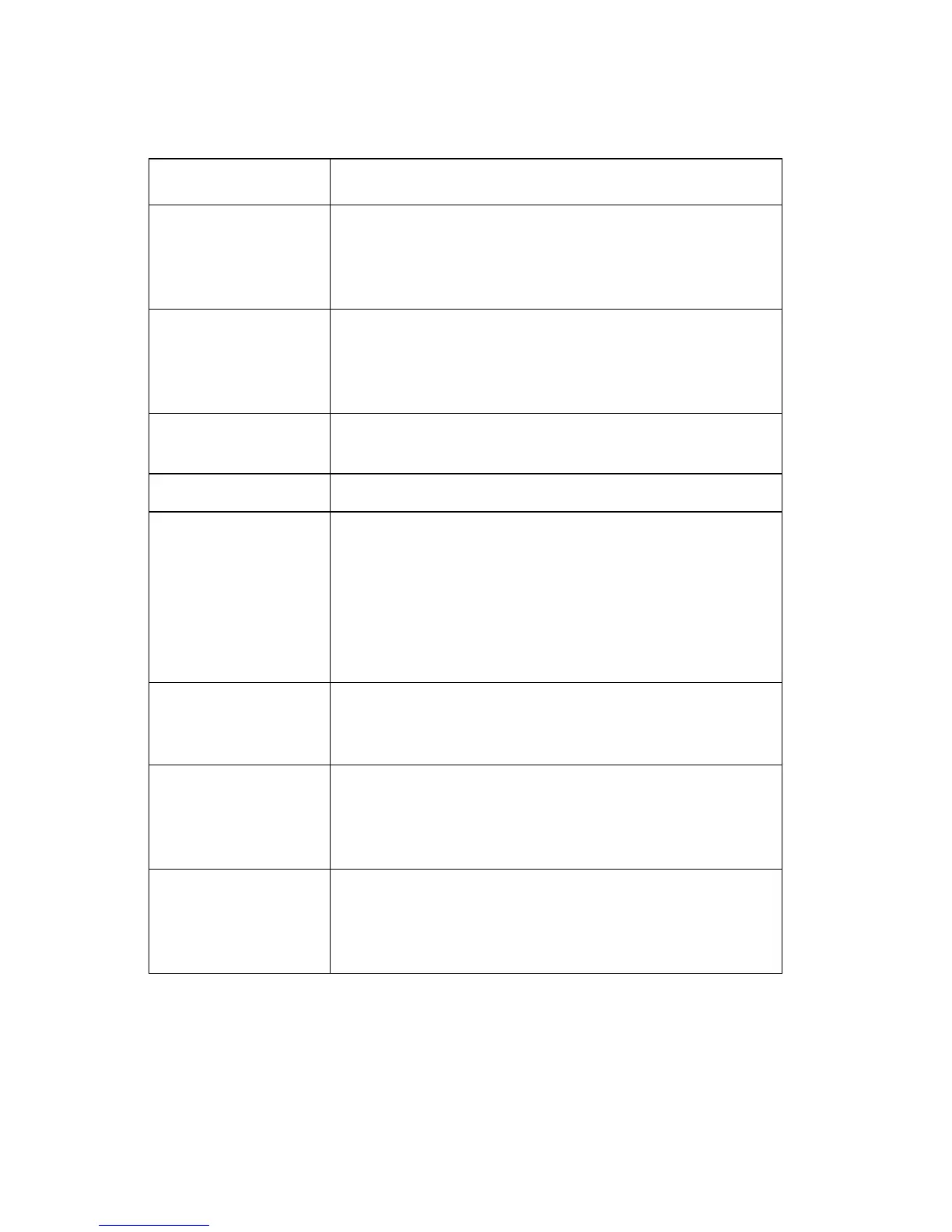2-56 Service Manual
5055-01X
Clearing Finisher Messages
Message Solution
Bin <X> Full Remove the stack of paper from the bin to clear the
message. If you assigned the bin a name, the bin
name is displayed instead of the bin number. Press
Go to clear the message and continue printing.
Check Finisher
Installation
Make sure the finisher is flush against the printer. If
this does not resolve the problem, go to “Finisher
Service Check” on page 2-74 to check the finisher
set switch.
Close Finisher Top
Cover
Close the finisher top cover and align the finisher flush
against the printer to clear the message.
Empty Box Empty the hole punch box to continue printing.
Leave Staple Job
in Finisher
The printer has detected a paper jam while printing a
job that must be stapled. The message Leave Staple
Job in Finisher alternates with the Paper Jam
message. Leave the printed pages on the stacking
tray inside the finisher and clear the paper jam in the
printer. Press Go to clear the message and continue
printing.
Staples Empty Replace the staple cartridge if you want to continue
stapling. You can press Go to clear the message and
continue printing without stapling.
Stapler Missing The staple holder is missing. Place the staple holder in
the stapler to clear the message. Go to “Finisher
Service Check” on page 2-74 to check the no staple
sensor.
Insert Hole Punch
Box
Install the hole punch box. The printer will
automatically clear the message. Go to “Finisher
Service Check” on page 2-74 to check the punch
box detect sensor.
