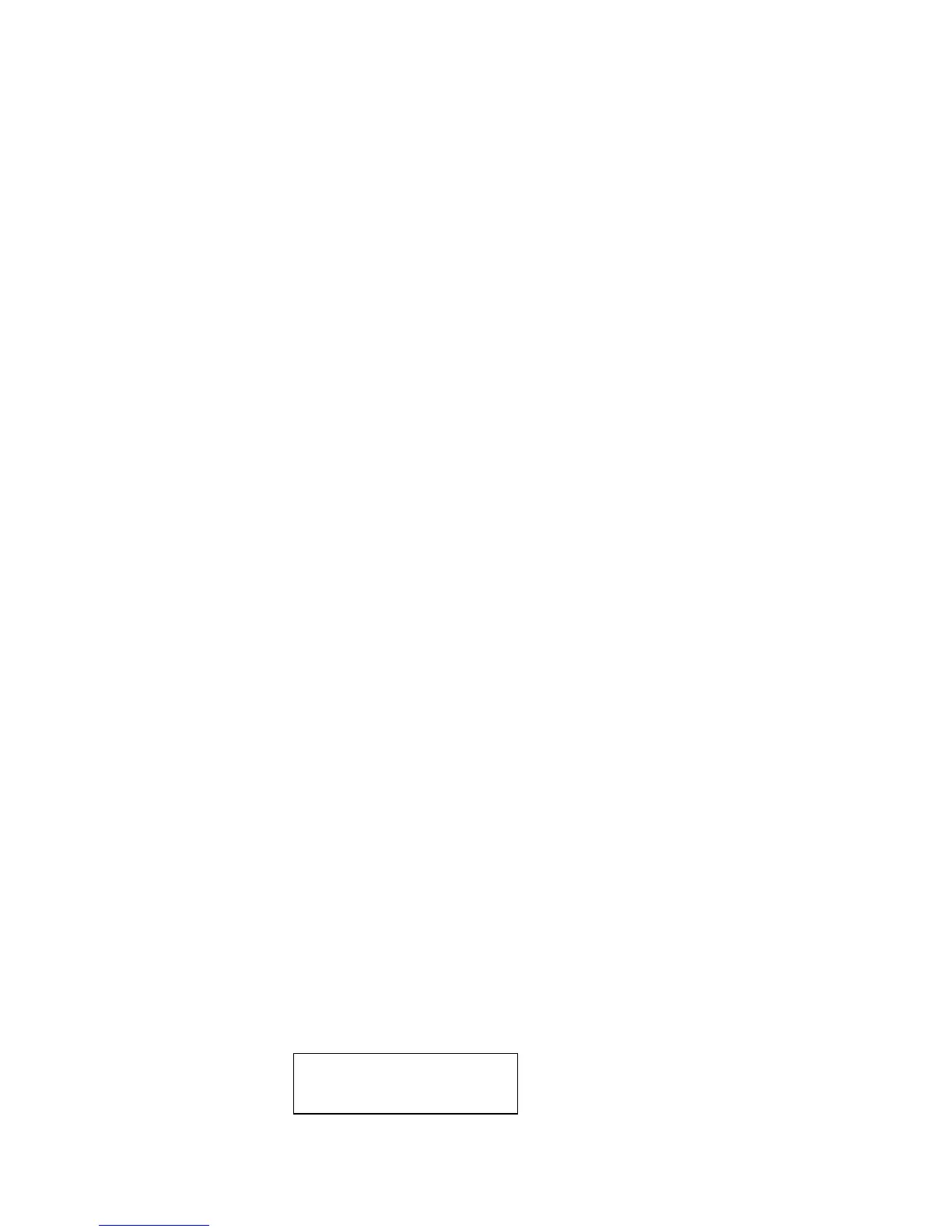3-6 Service Manual
5055-01X
Diagnostic Mode
To access the diagnostics printer settings and operations:
1. Turn off the printer.
2. Press and hold Go and Return.
3. Turn on the printer. Release the buttons after the
Performing Self Test message is displayed.The alignment
menu displays first.
4. Press Select and using the menu key, scroll to Alignment Test.
5. Press Select to print the test. This prints the three color
registration pages. These pages are the same for X, Y, Theta,
and for the three colors and are available under the X
Adjustment, Y Adjustment, and the Theta Adjustment.
6. There are three adjustments for each color registration; X, Y,
and Theta. Adjust X and Y first, and then adjust Theta. X
controls the horizontal plane. By adjusting X you move the radar
image left (negative) and right (positive). Y controls the vertical
plane and by adjusting the value for Y you move the color radar
image up (negative) and down (positive). These values are
determined by examining the left side of the radar page. Values
for X are
1/600th of an inch and Y values are 1/2400th of an inch.
7. Theta controls the skew or angle of rotation. To get the correct
reading, adjust X and Y before Theta.
8. Examine the left side radar images for their deviation from
black. Look at all the radar images along the left and make a
judgment on the value of the adjustment. When the color is
correctly adjusted, the color radar image should lay directly on
the black radar image.
Setting Printer Alignment
1. Press Menu until the color you want to adjust displays and then
press Select.
2. Change the displayed value and press Select. You see a
message displayed that the value is Saved. If you want to skip a
selection press Select.
X= sxxx* Y= sxxx*
T= sxx*