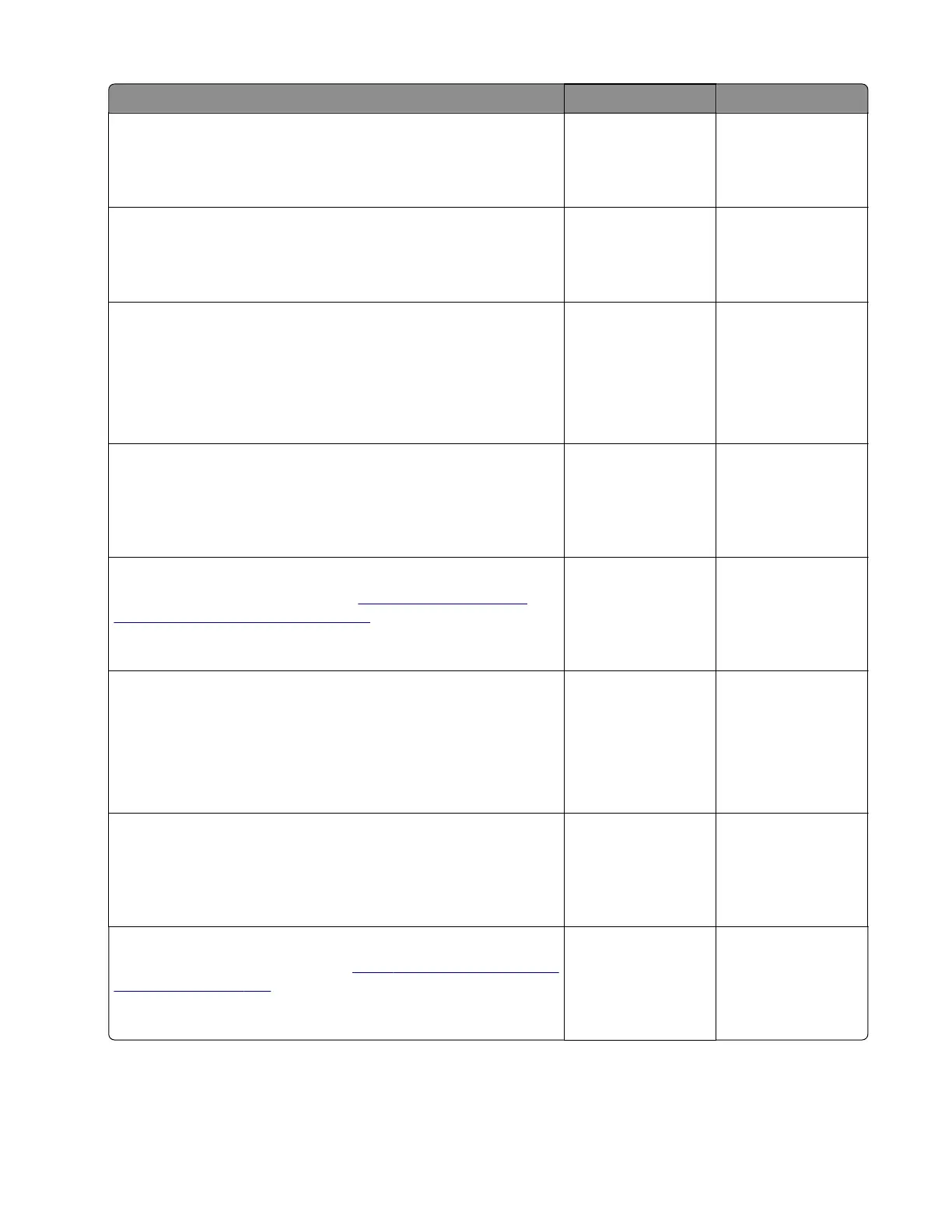Action Yes No
Step 13
Check the paper path exiting the paper tray.
Is the paper path free of fragments and contamination?
Go to step 15. Go to step 14.
Step 14
Clean the paper path.
Does the problem remain?
Go to step 15. The problem is
solved.
Step 15
a Enter the Diagnostics menu, and then navigate to:
Additional input tray diagnostics > Sensor tests
b Find the sensor (Trailing edge (tray [x])).
Does the sensor status change while toggling the sensor?
Go to step 18. Go to step 16.
Step 16
Reseat the sensor cable, and then check the sensor for
misalignment and damage.
Is the sensor properly installed and free of damage?
Go to step 18. Go to step 17.
Step 17
Reinstall or replace the sensor. See
“Sensor (550-sheet tray
trailing edge) removal” on page 380.
Does the problem remain?
Go to step 18. The problem is
solved.
Step 18
a Enter the Diagnostics menu, and then navigate to:
Additional input tray diagnostics > Motor tests > Pick (tray [x])
b Select a setting, and then touch Start.
Does the motor run?
Go to step 21. Go to step 19.
Step 19
Reseat the motor cable, and then check the motor for misalignment
and damage.
Is the motor properly installed and free of damage?
Go to step 21. Go to step 20.
Step 20
Reinstall or replace the motor. See
“550‑sheet tray paper feeder
removal” on page 378.
Does the problem remain?
Go to step 21. The problem is
solved.
5028
Diagnostic information
147
