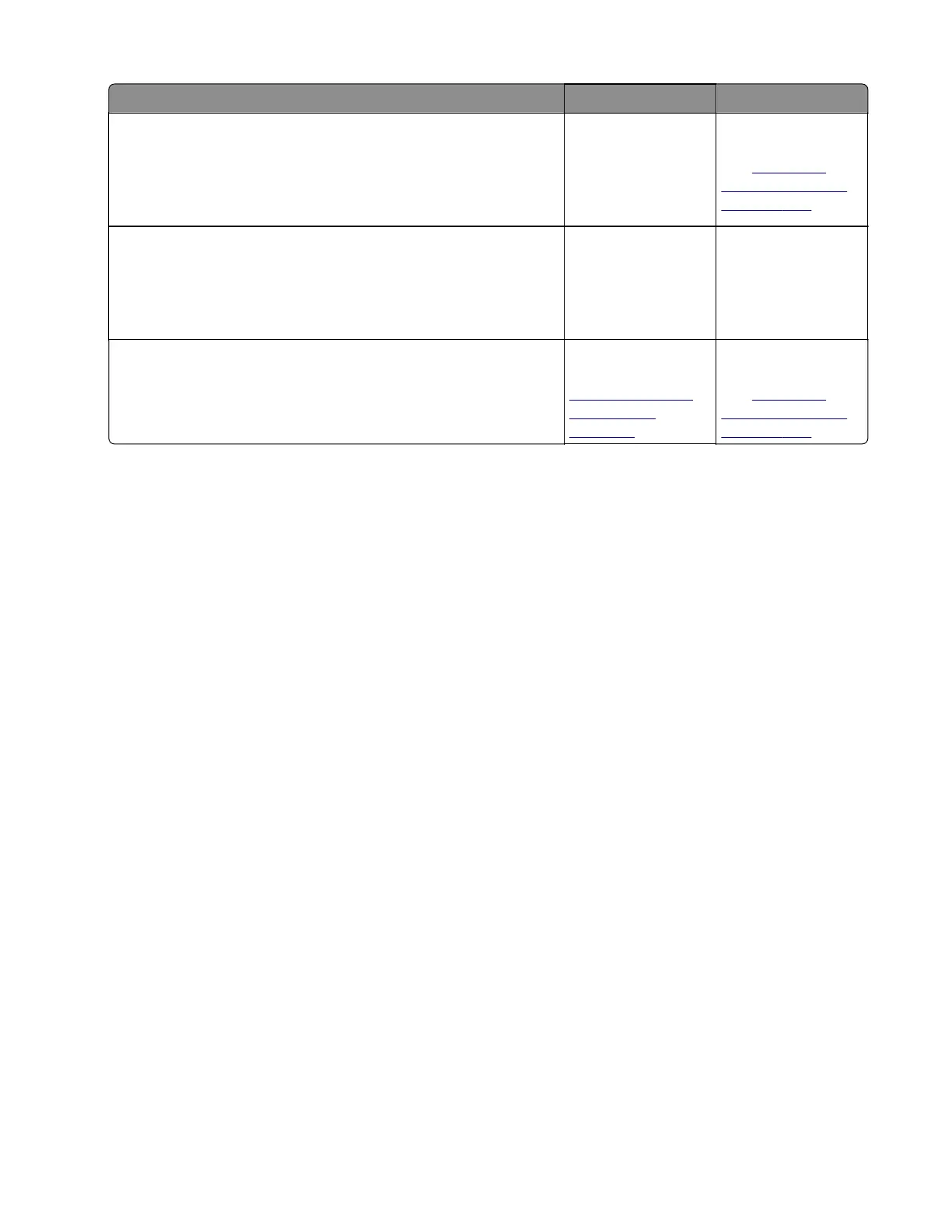Action Yes No
Step 6
Check the gears on the cartridge gearbox for proper rotation and
for wear or damage.
Does it rotate properly and is it free of wear or damage?
Go to step 7. Replace the
cartridge gearbox.
See
“Cartridge
gearbox removal”
on page 206.
Step 7
Check the cartridge gearbox cable for proper connection to the
controller board.
Is it properly connected?
Go to step 8. Reseat the cable.
Step 8
Check the cartridge gearbox cable for damage.
Is it free of damage?
Replace the
controller board. See
“Controller board
removal” on
page 210.
Replace the
cartridge gearbox.
See
“Cartridge
gearbox removal”
on page 206.
Procedure before starting the 9yy service checks
You will need to retrieve certain information. This information will aid your next level of support in diagnosing
the problem before replacing the controller board.
Warning—Potential Damage: Do not replace the controller board unless directed by your next level of
support.
1 Collect the history information and
firmware
logs (Fwdebug and logs.tar.gz) from the SE menu.
2 Collect the settings from the menu settings page.
3 Collect information from the user.
Note: Not all of the items are retrievable from the printer you are working on.
A. Collecting the history information from the SE menu
Note: Make sure that your printer is connected to a network or to a print server.
1 Open a Web browser, type http://printer_IP_address/se, and then press Enter.
Notes:
• printer_IP_address is the TCP/IP address of the printer
• se is required to access the printer diagnostic information
2 Click History Information, copy all information, and then save it as a text file.
3 E-mail the text file to your next level of support.
B. Collecting the firmware logs (Fwdebug and logs.tar.gz) from the SE menu
Notes:
• Make sure that your printer is connected to a network or to a print server.
4514-2xx
Diagnostics and troubleshooting
134