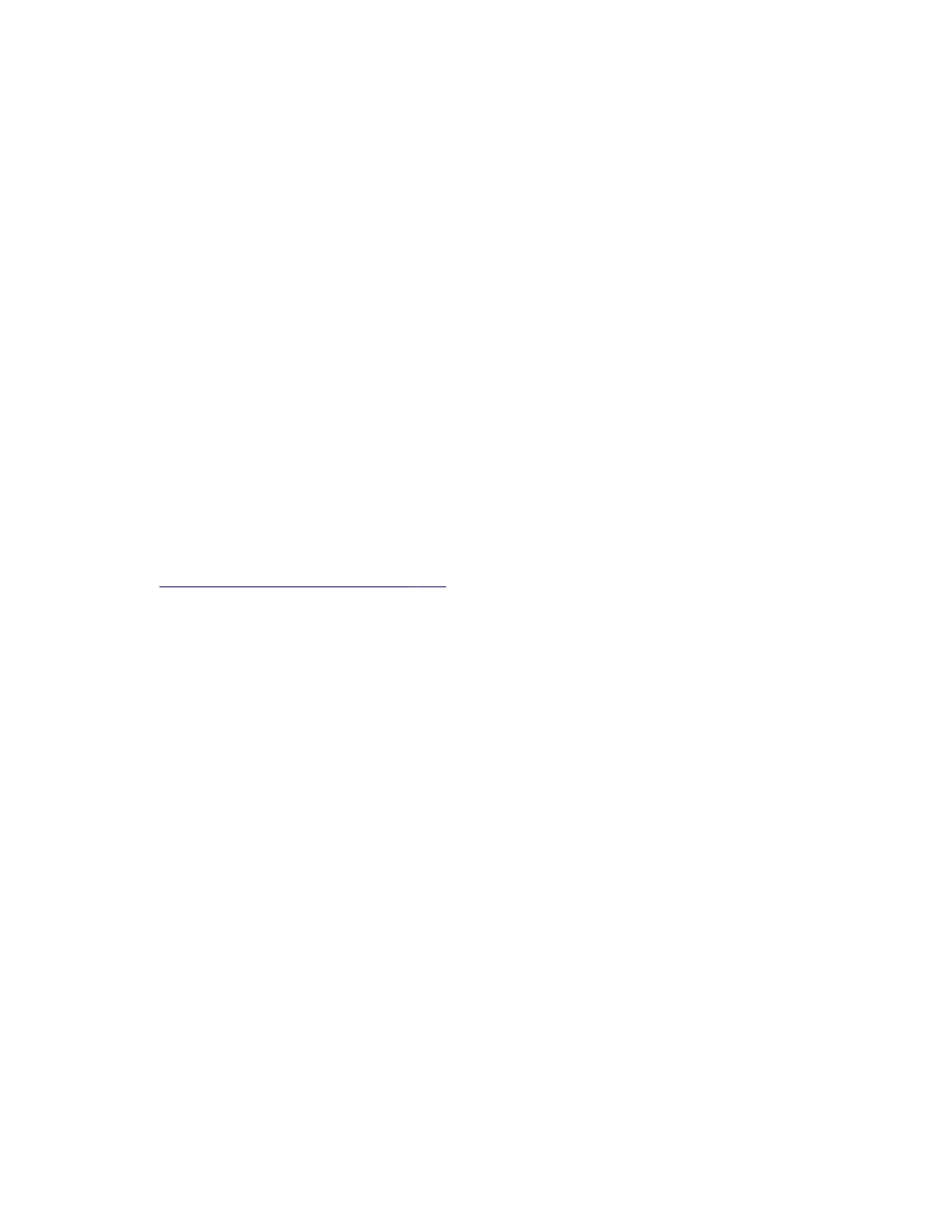• “Horizontal light bands check” on page 67
• “Vertical light bands check” on page 68
• “Vertical dark bands check” on page 69
• “Vertical dark streaks with print missing check” on page 70
• “White streaks and voided areas check” on page 73
• “Fine lines are not printed correctly
(specifically
Chinese characters) check” on page 75
• “Clipped pages or images check” on page 76
• “Compressed images appear on prints check” on page 78
• “Incorrect margins on prints check” on page 79
• “Toner rubs o check” on page 80
• “Toner specks appear on prints check” on page 81
The symptoms described in this chapter might require replacement of one or more CRUs (Customer
Replaceable Units) designated as supplies or maintenance items, which are the responsibility of the customer.
With the customer's permission, you might need to install a toner cartridge.
Initial print quality check
Before troubleshooting specific print problems, complete the following initial print quality check:
• The printer must be in a location that follows the recommended operating environment specifications.
See
“Operating environment” on page 297.
• Check the life status of all supplies. Any supply that is low should be replaced.
• Load 20‑lb plain letter or A4 paper. Make sure the paper guides are properly set and locked. From the
control panel, set the paper size and type to match the paper loaded in the tray.
• Print a menu settings page. Be sure to keep the original menu settings page to restore the customer’s
custom settings if needed.
• Verify on the menu settings page if the following are set to their default values:
– Print resolution: 600 dpi
– Toner darkness: 8
• Check the transfer roll for damage. Replace if damaged.
• Check the toner cartridge and imaging unit for damage. Replace if damaged.
• Print the print quality pages to see if the problem remains. Use Tray 1 to test print quality problems.
• Check to ensure the correct printer driver for the installed software is being used. An incorrect printer
driver for the installed software can cause problems. Incorrect characters could print, and the copy may
not
fit
the page correctly.
• Use only genuine Lexmark supplies. Third-party supplies may cause print quality problems.
4514-2xx
Diagnostics and troubleshooting
44