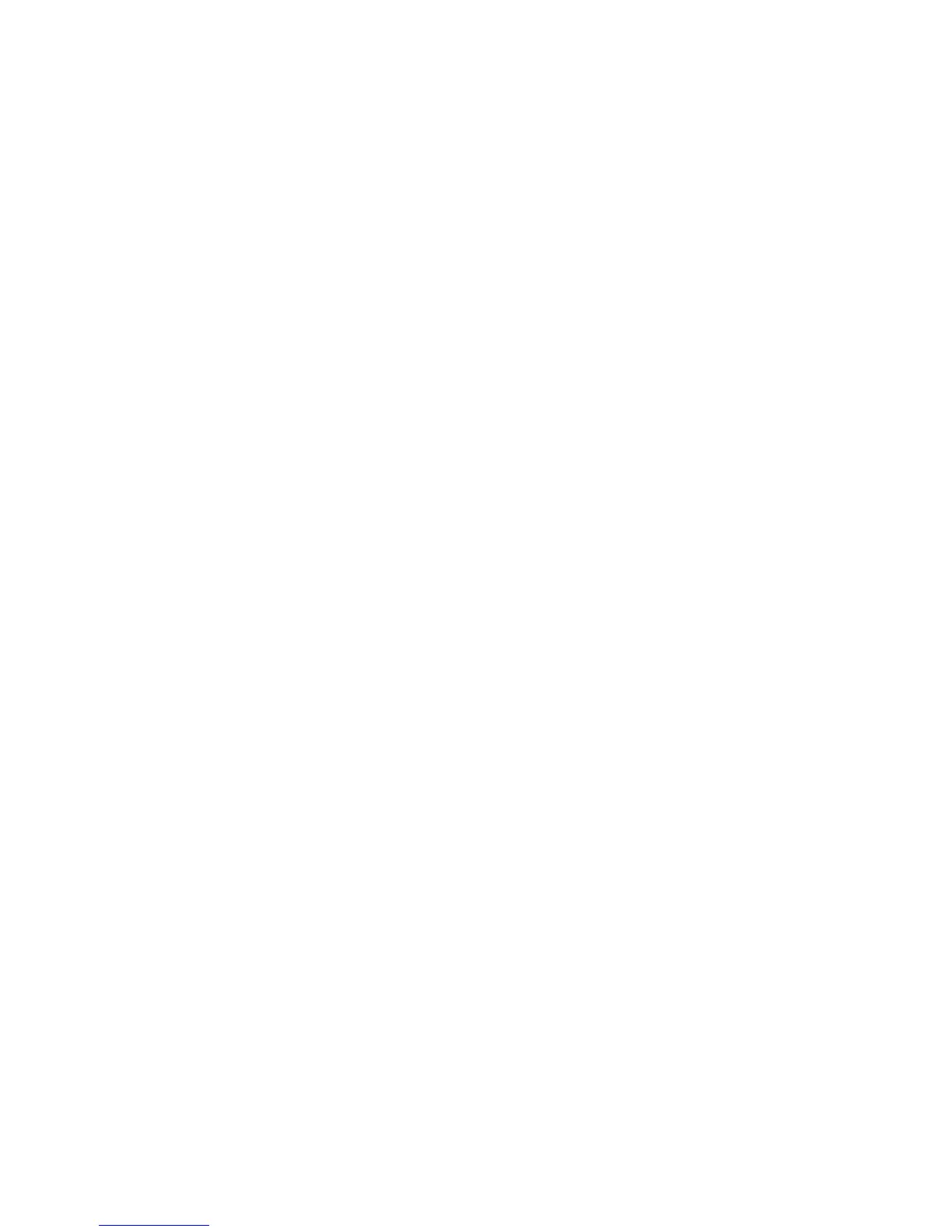Chapter 3 Operation
7
3 Operation
This chapter describes the Loop-IP6610 configuration options and operational functions. Refer to
subsequent chapters for detailed instructions regarding specific applications.
3.1 Quick Start for Loop-IP6610 Router
After installation, the user will want to become familiar with the equipment immediately. The following
abbreviated instructions will give the user a quick start.
3.2 Power On
After following the installation instructions in Chapter 2, power up the unit. It will go through a self-test
procedure.
3.3 Self-Test
At system power up, a complete self-test routine is run to check all I/O ports, read/write memory, and data
paths to validate system integrity. After the system boots up, the WAN-UP LED will be on if no error is
found. If an error is found, the WAN-DOWN light will be on and the user should power down the unit and
check all connections and cables before powering it up again.
Note: Sometimes PPP needs a few seconds to do initial negotiation with the peer router, so the
WAN-UP LED may be off for a few seconds even when nothing is wrong.
3.4 Using A Terminal
To use the RS232 interface to configure the unit, use a straight cable to connect a VDS100 terminal to the
DB9 jack (Console Port) on the front panel of the Loop-IP 6610. The VDS100 terminal can be a PC running
VDS100 emulator software. The unit is configured as a DCE.
3.5 Review and Default Settings
After the user has logged on, the default settings can be viewed or changed by keying in the appropriate
show or set commands. There are two levels of commands: Operator commands and Admin commands.
Operator commands allow the display of information only. Admin commands allow both display and setup
of various functions.
For example, Operator>show will bring up an information display. Only Admin commands (eg.
Admin>set, Admin>add, etc.) will allow setting changes.
Note: After keying in your command you must press the Enter key. Appendix A in Chapter 11 lists the
common admin commands.
3.6 WAN1 Timeslot Map Setup
To view MAP settings, key in show wan1 timeslot or show wan1 timeslot. Then press the Enter key.
Changing the MAP settings requires either a terminal or a connection through the Ethernet to a
management system.