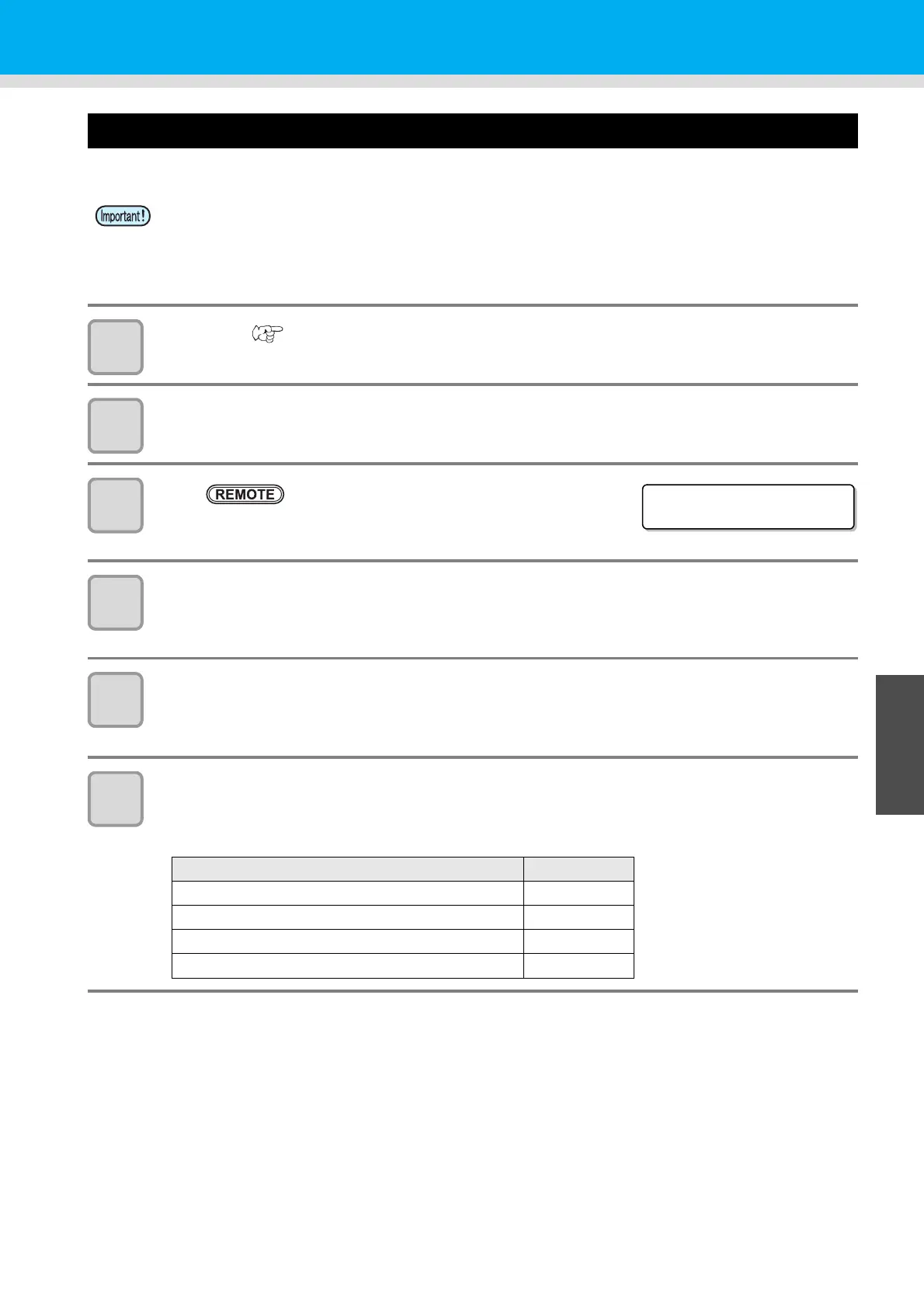4-5
Printing on Double Side
1
2
3
4
Double Sided Printing
6
Printing on Front Side
For operations and settings before printing, see P.2-6 ”Setting medias” to P.2-36 ”Head Cleaning”.
1
Set media. ( P.2-6)
2
Check the heater temperature.
• Check CONSTANT lamp on the heater panel is lighting in green.
3
Press key.
• Printes switches to REMOTE mode.
• You can check the selected type (print condition).
4
Start Raster Link Pro5, and select data to print
.
• for details about image selection, see Reference Guide (Common features for every printer) of Raster Link
Pro5.
5
Set the print condition on Raster Link Pro5.
(1) Select [Front side] in Double sided printing.
(2) Click [OK].
6
Start printing on Raster Link Pro5.
• Right-click the image to print, select [RIP and Print] or others, and start printing.
• When printing on the front side, the following settings are fixed.
• Before printing on roll media, check the media is not slack on the back of the printer.
If bowed, rewind the roll media manually to take up the slack. With a slack, it may cause defective
printing.
• When using RIP software made by another company, refer to the operation manual of the software
used.
Setting Fixed value
Right and left margin (in the effective print area) 0mm
Color pattern OFF
Setting of crosswise origin by jog key invalid
Stamp OFF
