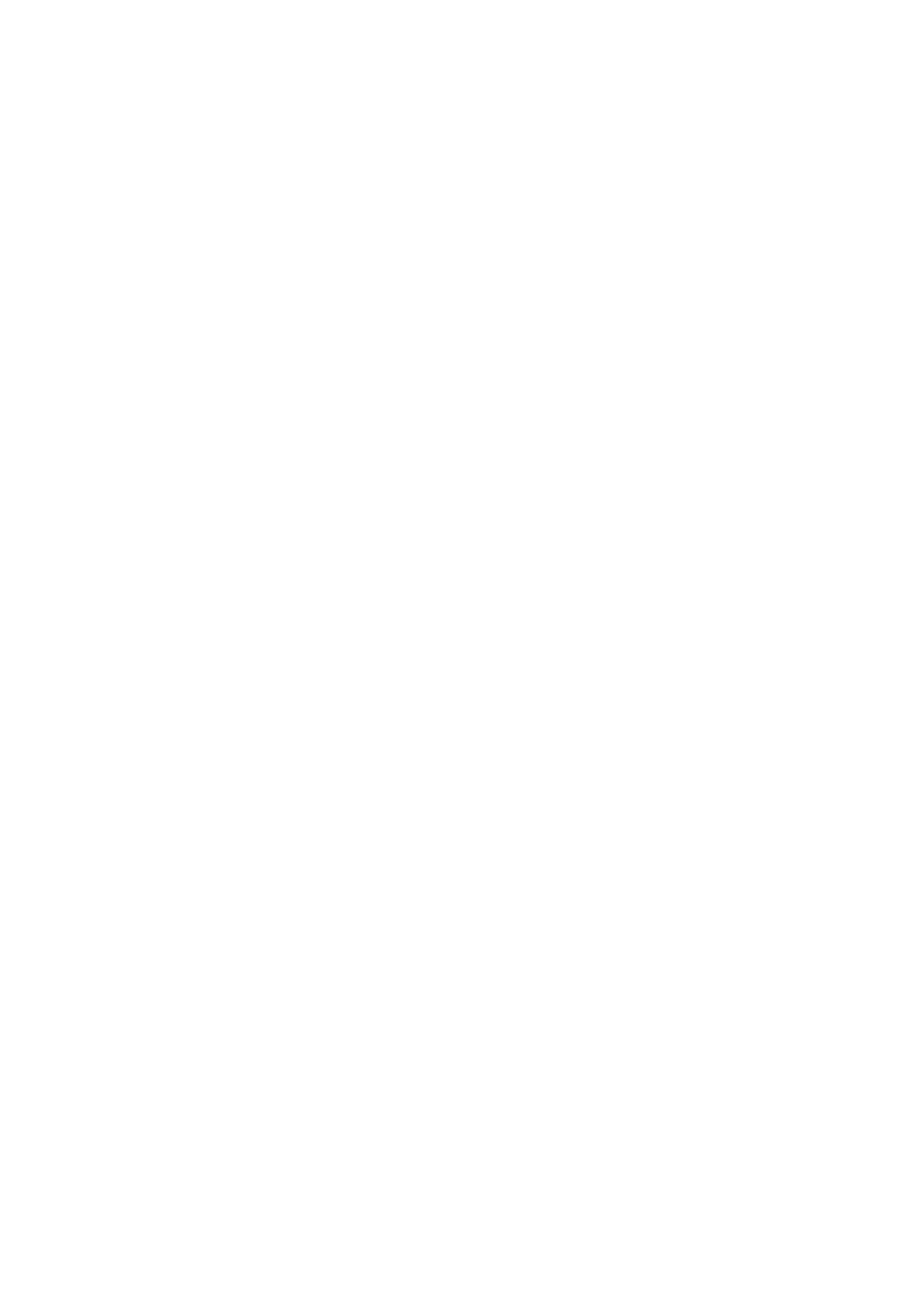Image Optimization 5-39
5.10.3.3 Static 3D Image Viewing
Entering/Exiting Image Viewing
To enter image viewing:
The system enters image viewing when image acquisition is finished. You can
complete the acquisition by:
z Wait until the 3D acquisition automatically completed.
Exit
To return to 3D/4D image acquisition preparation status, you can,
z Press <Update> or <Freeze>.
Activate Sectional Plane
Click [Cur. Win] to activate sectional plane image (MPR) or 3D image (VR).
In actual display, different colors of the window box and the section line are used to
identify the section A, B and C.
z The color of window A is blue, and the color of the lines (representing section A)
displayed in the other two windows is blue as well.
z The color of window B is yellow, and the color of the lines (representing section
B) displayed in the other two windows is yellow as well.
z The color of window C is orange, and the color of the lines (representing section
C) displayed in the other two windows is orange as well.
Positions of the other two sectional planes are indicated in the selected plane. You can
roll the track ball to change the position.
MPR Only
Set [MPR] as “On” to display section images. And the adjustable image parameters are
changed into MPR parameters automatically.
Only A, B and C section images are displayed, and 3D image is not displayed.
MPR Only function is available in image acquisition status.
Asymmetric
Set [MPR] as “Off” to display section images along with 3D image.
