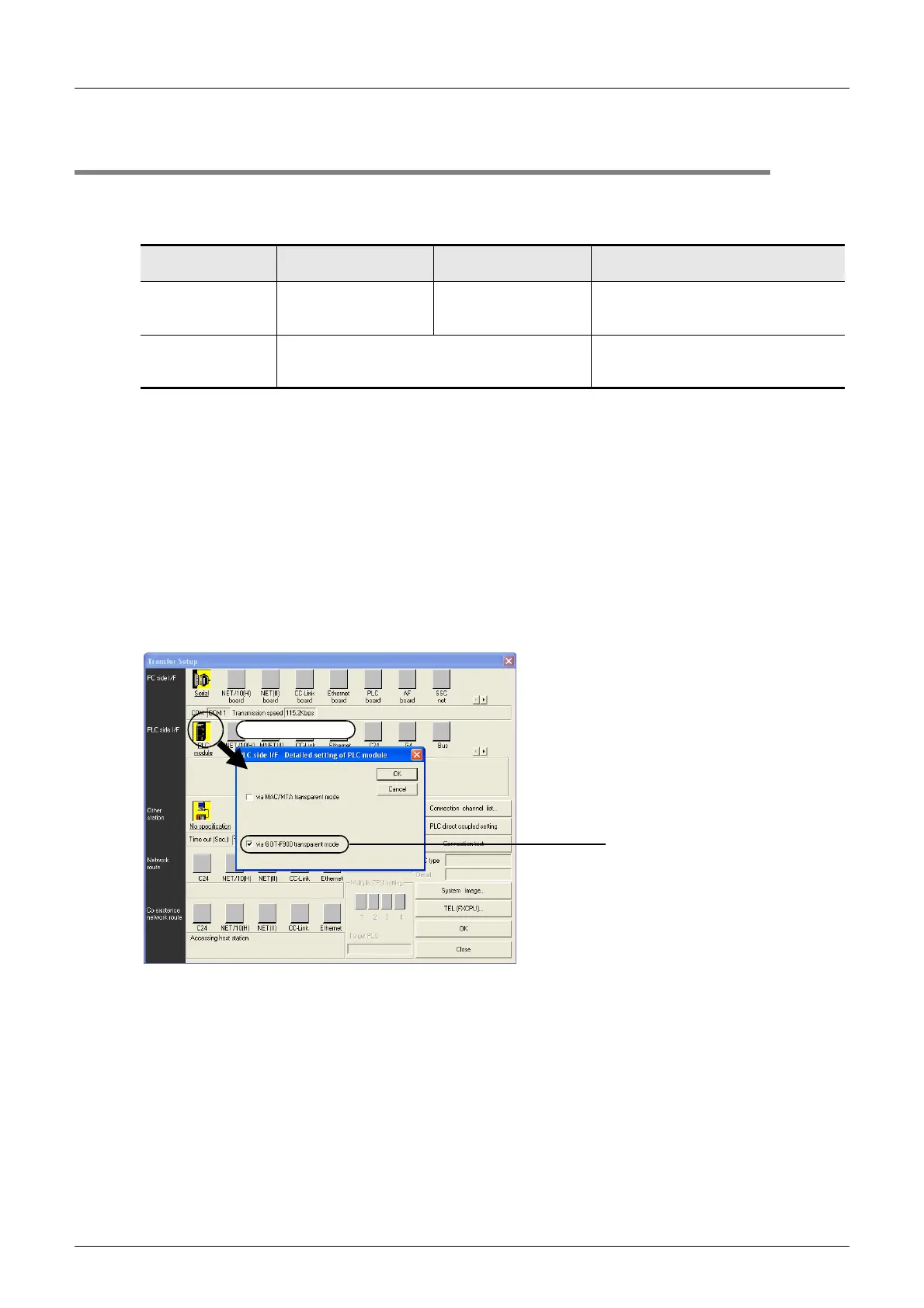FX3U Series Programmable Controllers
User's Manual - Hardware Edition
72
5 Version Information and Peripheral Equipment Connectability
5.4 Cautions on using transparent port (2-port) function of GOT-F900 Series
5.4 Cautions on using transparent port (2-port) function of GOT-F900
Series
When monitoring circuits, device registration, etc. in an FX3U PLC from GX Developer Ver. 8.13P or later
using the transparent (2-port) function in the GOT-F900 Series, make sure to execute the following setting.
If the following setting is not provided, monitoring cannot be executed normally.
*1. GX Developer Ver.8.23Z or later supports the FX
3U Series.
Setting in GX Developer (Ver.8.13P or later)
1 Select [Online] → [Transfer setup...] to open the "Transfer Setup" dialog box.
2 Double-click [PLC module] in [PLC side I/F] to open the [PLC side I/F Detailed
setting of PLC module] dialog box.
3 Put a check mark to the check box [via GOT-F900 transparent mode] as
shown below.
4 Click the [OK] button to finish the setting.
GX Developer
Ver.8.12N or earlier
GX Developer
Ver.8.13P or later
GX Developer Ver.8.22Y or later
*1
When using
transparent function in
GOT-F900 Series
Setting shown below is
required.
Setting shown below is
not required.
Select "RS-232C" on "PC side I/F Serial
setting" dialog box, and execute setting
shown below.
When directly
connecting GX
Developer to PLC
Set "COM port" and "Transmission speed" on "PC
side I/F Serial setting" dialog box.
Select "RS-232C" on "PC side I/F Serial
setting" dialog box, and set "COM port" and
"Transmission speed."
Double-click it.
Put a check mark to the
check box "via GOT-F900
transparent mode."
