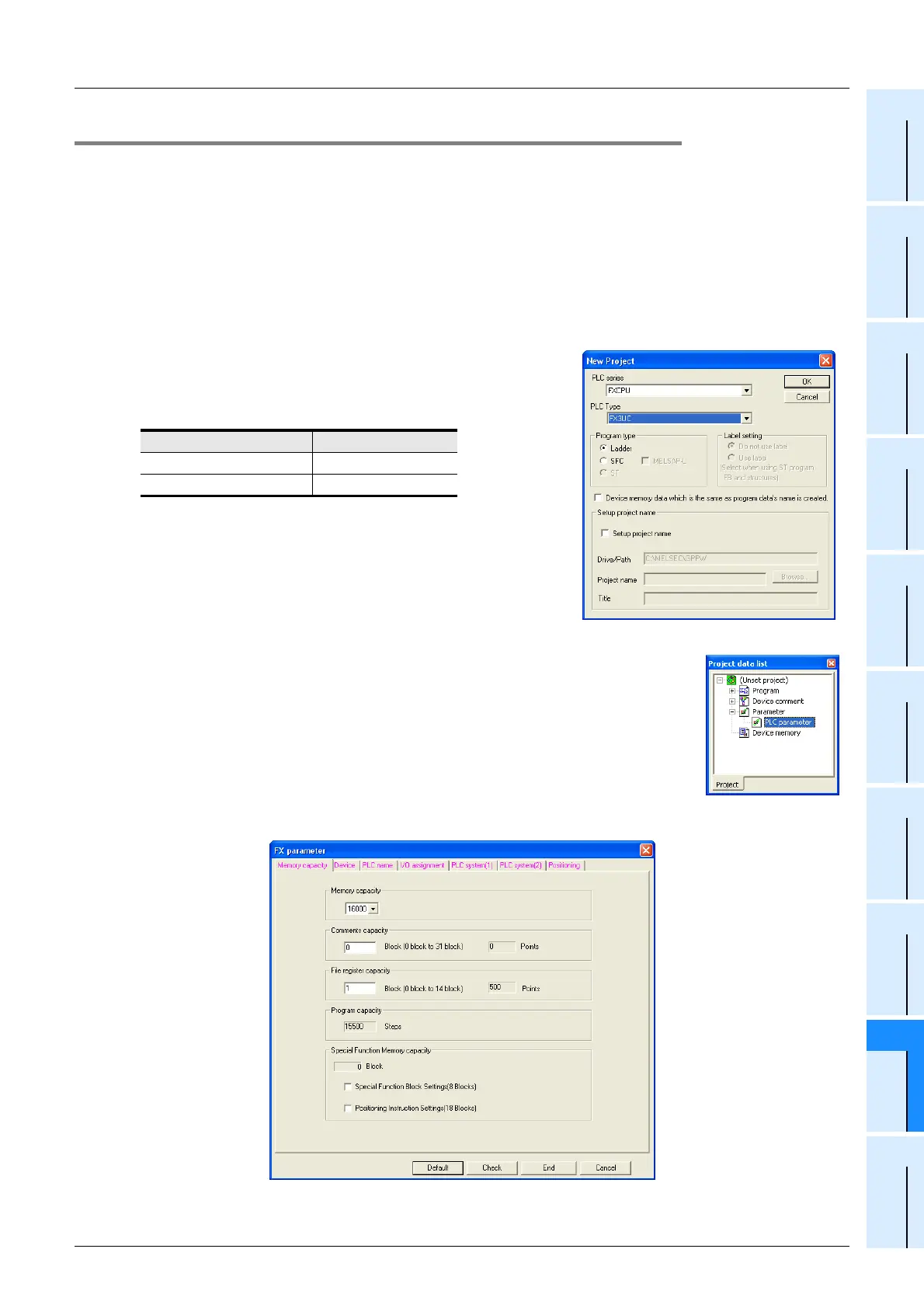FX3U Series Programmable Controllers
User’s Manual - Hardware Edition
401
19 FX3U-7DM (Display Module)
19.23 User Message Display Function
11
High-Speed
Counters
12
Output Wiring
13
Wiring for
Various Uses
14
Test Run,
Maintenance,
Troubleshooting
15
IInput/Output
Powered
Extension Units
16
Input/Output
Extension
Blocks
17
Extension
Power Supply
Unit
18
Other Extension
Units and
Options
19
Display Module
20
Terminal Block
19.23.7 Character data input procedure
User messages are entered and assigned to file registers in advance, using GX Developer.
Messages are displayed by a file register → data register transfer, with the message being created in place of
the numeric values, etc.
32 data register points are assigned to each message.
1 Starting GX Developer
To start up GX Developer, click the Windows
®
[Start] button, then click [Programs] - [MELSOFT
Application] - [GX Developer].
2 Setting The PLC Model Name
Set the "PLC series" and the "PLC Type" settings as
shown below.
3 Parameter Settings
To specify the parameter settings, select "PLC parameter" from the project
data list.
If the project data list does not display, click the toolbar’s [Display] - [Project
data list] items.
Click the "Memory capacity" tab to perform file register assignments.
Required Setting Items Setting Content
PLC series FXCPU
PLC Type FX3U(C)
