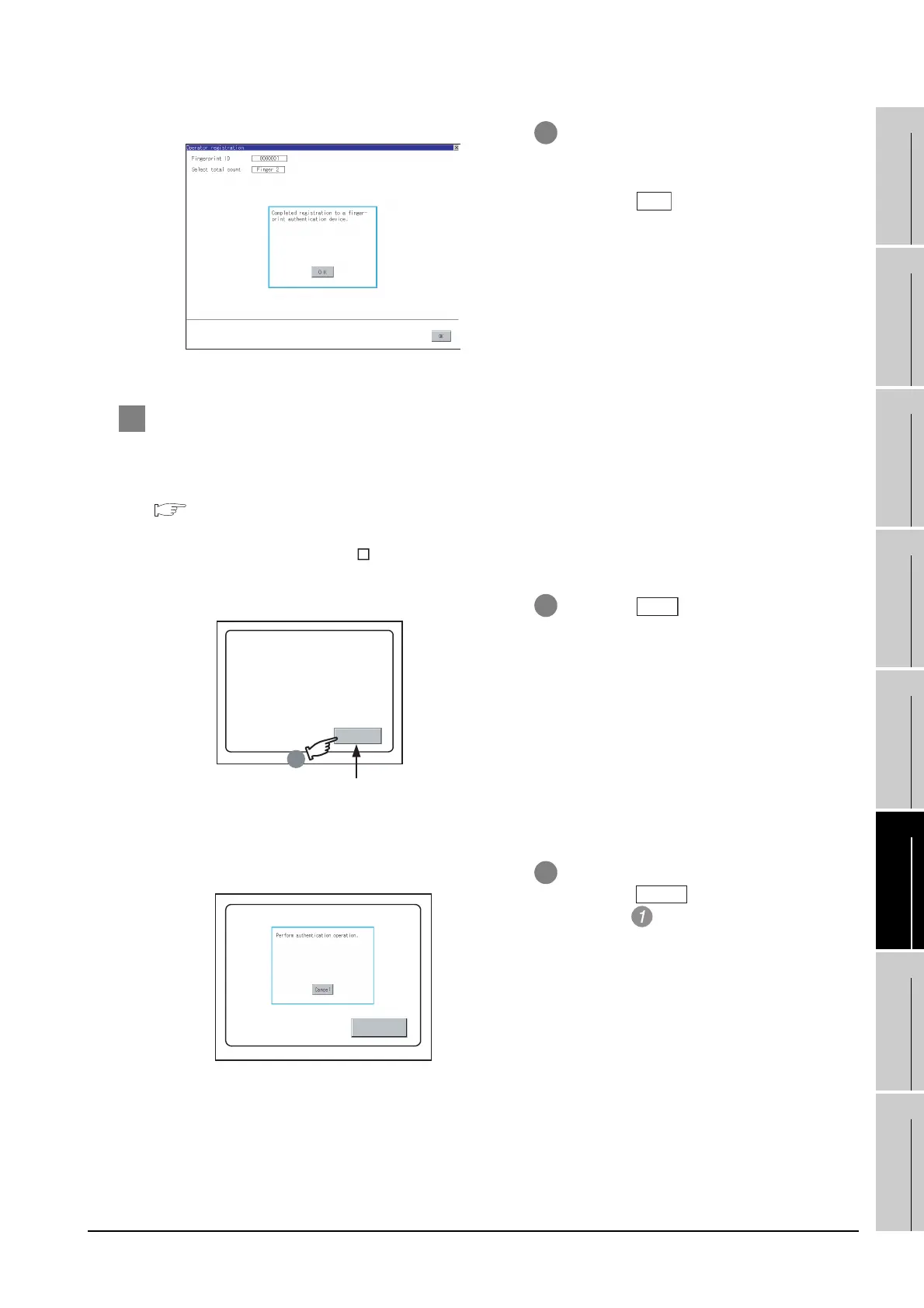14.12 Fingerprint authentication
14.12.2 Operating the fingerprint authentication
14 - 65
9
UTILITY FUNCTION
10
COMMUNICATION
INTERFACE
SETTING
11
DISPLAY AND
OPERATION
SETTINGS
12
CLOCK SETTINGS
AND BATTERY
STATUS DISPLAY
13
FILE DISPLAY AND
COPY
14
GOT SELF CHECK
15
CLEANING OF
DISPLAY SECTION
16
MAINTENANCE
TIME NOTIFICATION
SETTING
3 Authentication operation
This section describes how to log into the GOT using the fingerprint authentication.
For details of the procedures for creating an extended function switch that displays a login button on the
user-created screen, refer to the following manual.
• GT Designer3 Version1 Screen Design Manual (Functions) (2.7 Setting Special Function
Switch)
• GT Designer2 Version Screen Design Manual (6.2.5 Setting items of special function switch)
10 After registering to the fingerprint unit is
completed, the registration completion
notice dialog box is displayed.
11 Touch the button to return to the
[Contents registered list] screen.
1 Touch the button created in the
user-created screen.
2 The dialog box shown left is displayed.
Touch the button to return to the
screen in .
1
Login
Extended function switch
(Login)
Login
Login
