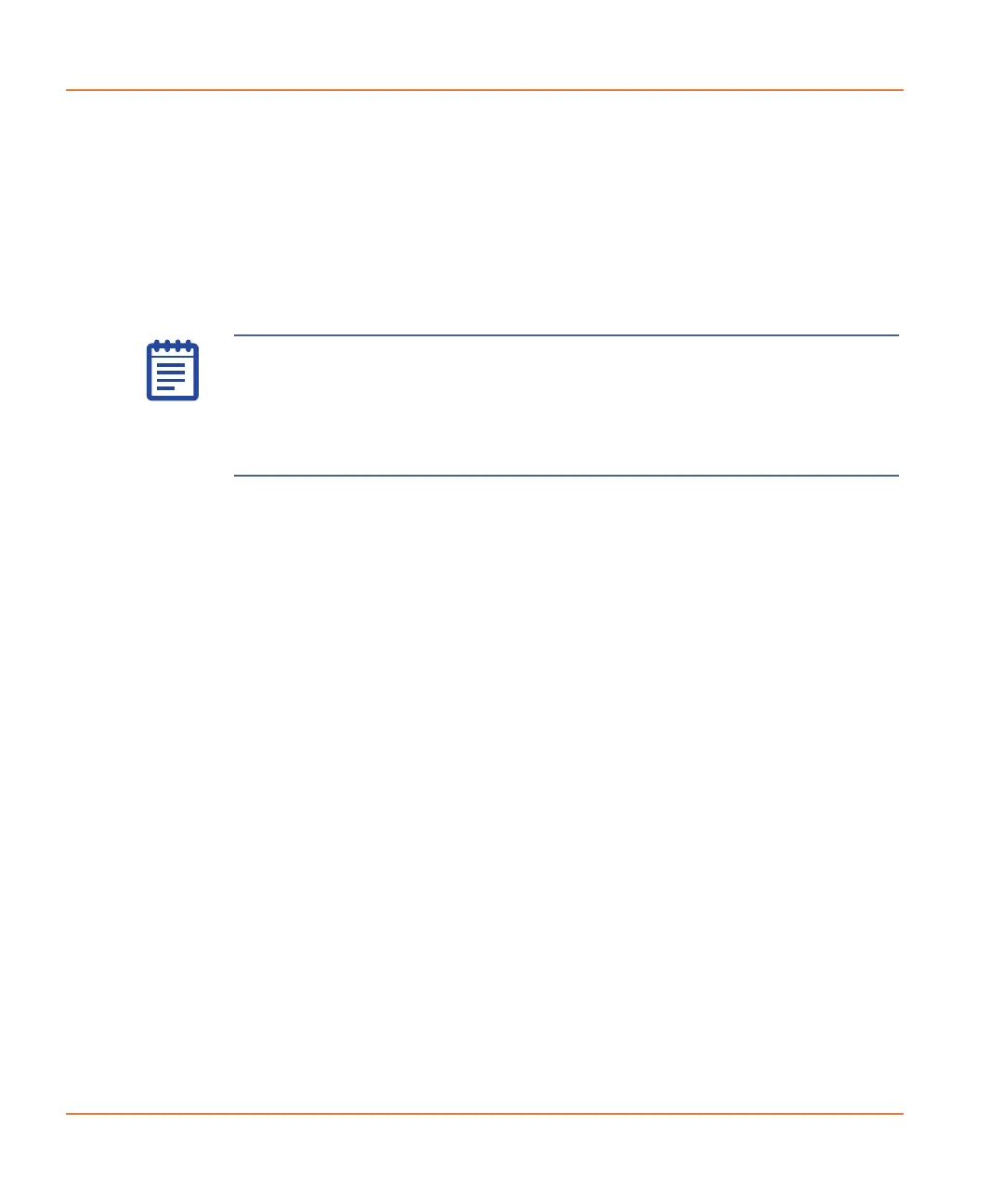Software Installation
44 0112-0109 H
9. In the Configuring the ScreenWorks installation dialog, if
you want to make any changes, click Back to go to the previous
screen, otherwise click Next to start the installation.
10. When the installation is complete, the Completing the
installation process dialog appears. Click Finish to exit the
wizard.
Activating the ScreenWorks Peak Pro License
To activate the ScreenWorks Peak Pro license:
1. Start the ScreenWorks Software application.
2. Click the Help Tab.
3. Click Software License.
4. If you have internet connectivity, type the provided Product
Key in the field and click Activate Online, and then follow the
on-screen instructions.
5. If you do not have Internet connectivity, click Activate Offline
and follow the on-screen instructions. Activate Off line requires
the following:
Your product key
A separate computer with Internet connectivity
A USB drive for transferring files between the computers
Note: The Peak Pro functionality is license-protected. If the
ScreenWorks
®
Peak Pro
TM
license is not activated after the trial period
expires, the Peak Pro functionality hides, but the rest of the
ScreenWorks Software version 3.2 remains functional. ScreenWorks
Peak Pro license activation enables the Peak Pro functionality any time
after the trial period expires.
