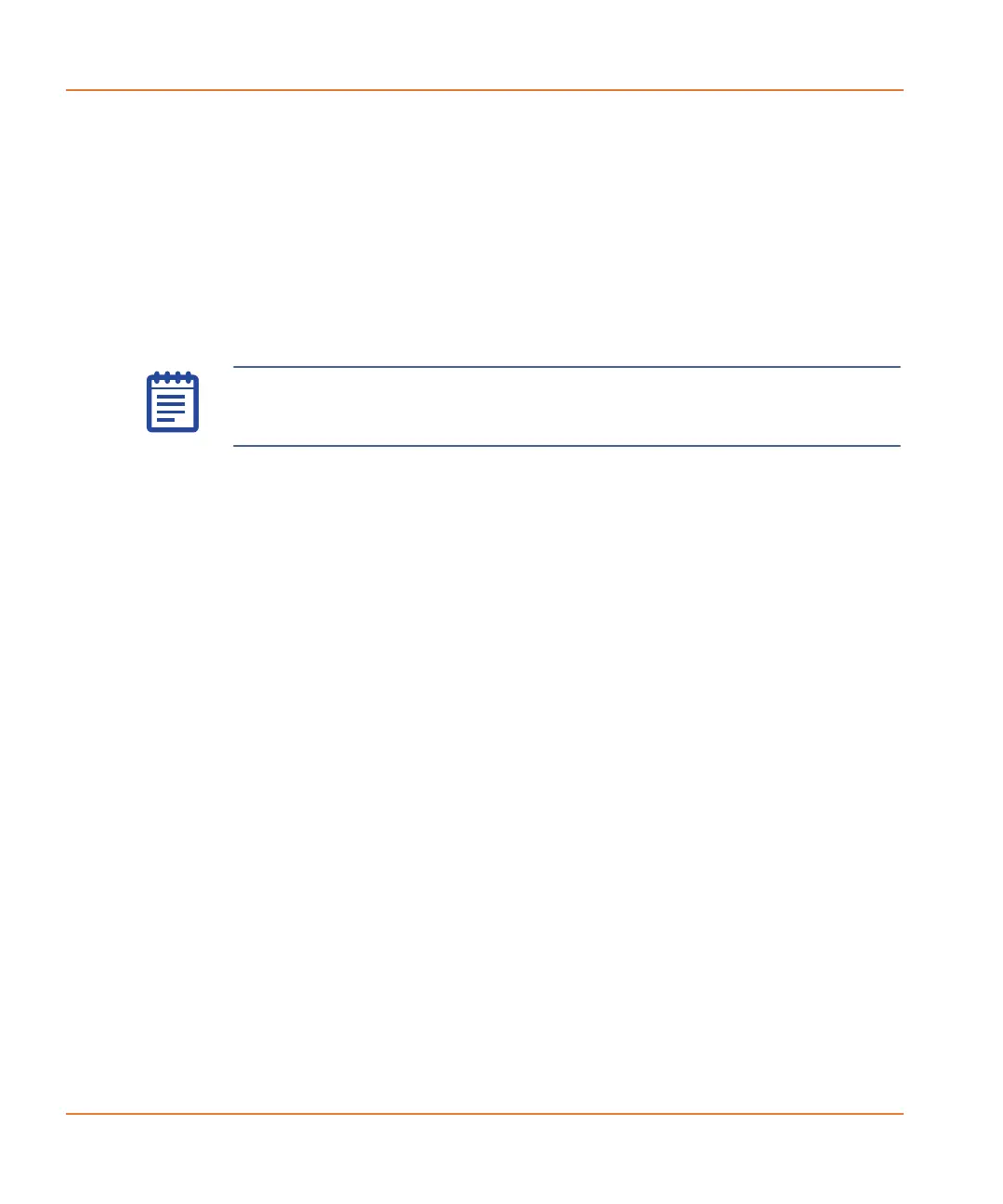Software Installation
46 0112-0109 H
Offline (Desktop) Mode
When ScreenWorks Software is launched in Offline mode, you can
configure the following hardware options:
• Camera Type
• Excitation Wavelengths
• Emission Wavelengths
• Pipettor (automatically selects matching tip washer type)
• Cell suspension
• TETRAcycler™ (automatically sets bar code reader status)
Uninstalling ScreenWorks Software
1. Click Start > Control Panel and double-click on Add or
Remove Programs from the Windows Control Panel dialog.
2. Find ScreenWorks in the list of currently installed programs
and click Remove to initiate the uninstall process.
3. Click Next when prompted to Uninstall ScreenWorks.
4. In the Configuring the ScreenWorks installation dialog,
Click Next.
When the installation is complete, the Completing the
installation process dialog appears. Click Finish to exit the
wizard.
Note: Regardless of the start-up mode, pipettor head and tip washer
type must always match. If the TETRAcycler is installed, it is assumed
the bar code reader is also connected.
