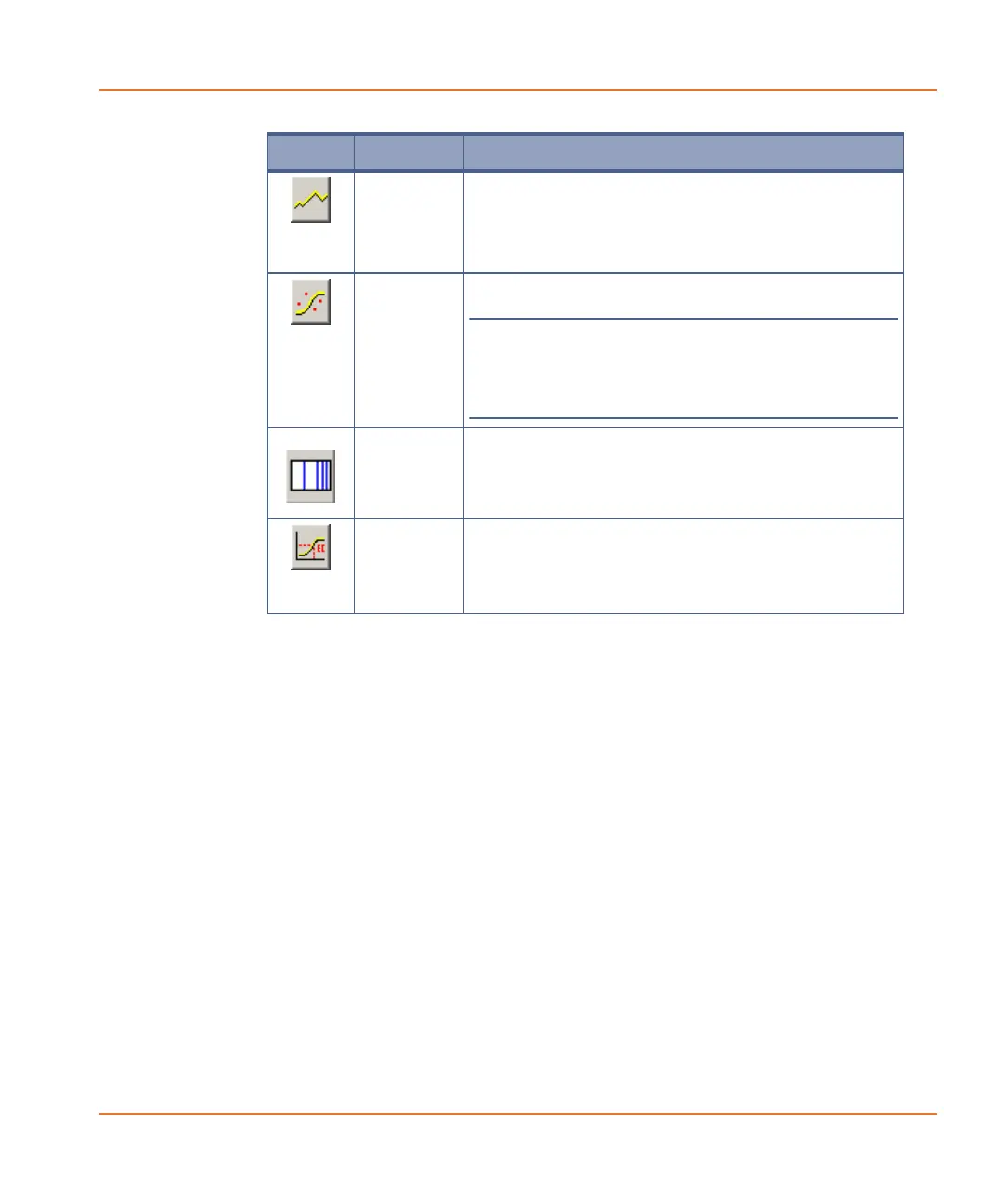FLIPR
®
Tetra High Throughput Cellular Screening System User Guide
0112-0109 H 99
Exporting Data
ScreenWorks Software has two means of exporting data:
• Automatic export when a protocol is run, configured in protocol
files.
• Export from already acquired data, in data files.
Export options are accessed in different ways in the two cases:
• In protocol files use the Auto Export button in the Analysis
process page.
• For data files, use File > Export, File or Batch Export, or the
Export button on the Analysis page. The Export button allows
export only of the current data file, while the File menu has
options to export the current file or batches of files on disk.
Data is exported as ASCII text format files, with a separate file
exported for each measurement configuration you ask for. When data is
exported from data files you must enter a folder to write the output
files to. In the Auto-Export option, files go to the folder defined in the
Settings process. The default export folder is:
C:\Documents and Settings\[your_user_name]\My
Documents\Molecular Devices\ScreenWorks\MyData
Show/Hide
Original
Trace
A toggle button that displays or hides the trace of
the graph, which connects each data point.
This feature can be displayed at the same time as
Show/Hide Smooth Curve.
Show/Hide
Real Data
Points
A toggle button that displays or hides the data
points to create the graph.
Note: It is recommended that either the
Original Trace or Smoothed Curve
features are activated when the data points
are hidden.
Display X-
Axis in Log
Scale
A toggle button that converts the X-axis from a
concentration to a log concentration scale.
Show/Hide
EC/ICXX
Value
A toggle button that displays or hides the
effective/inhibition concentration from being
displayed. When activated, the user defines the
percentage of activation/inhibition that the graph
will plot.
Button Name Description
