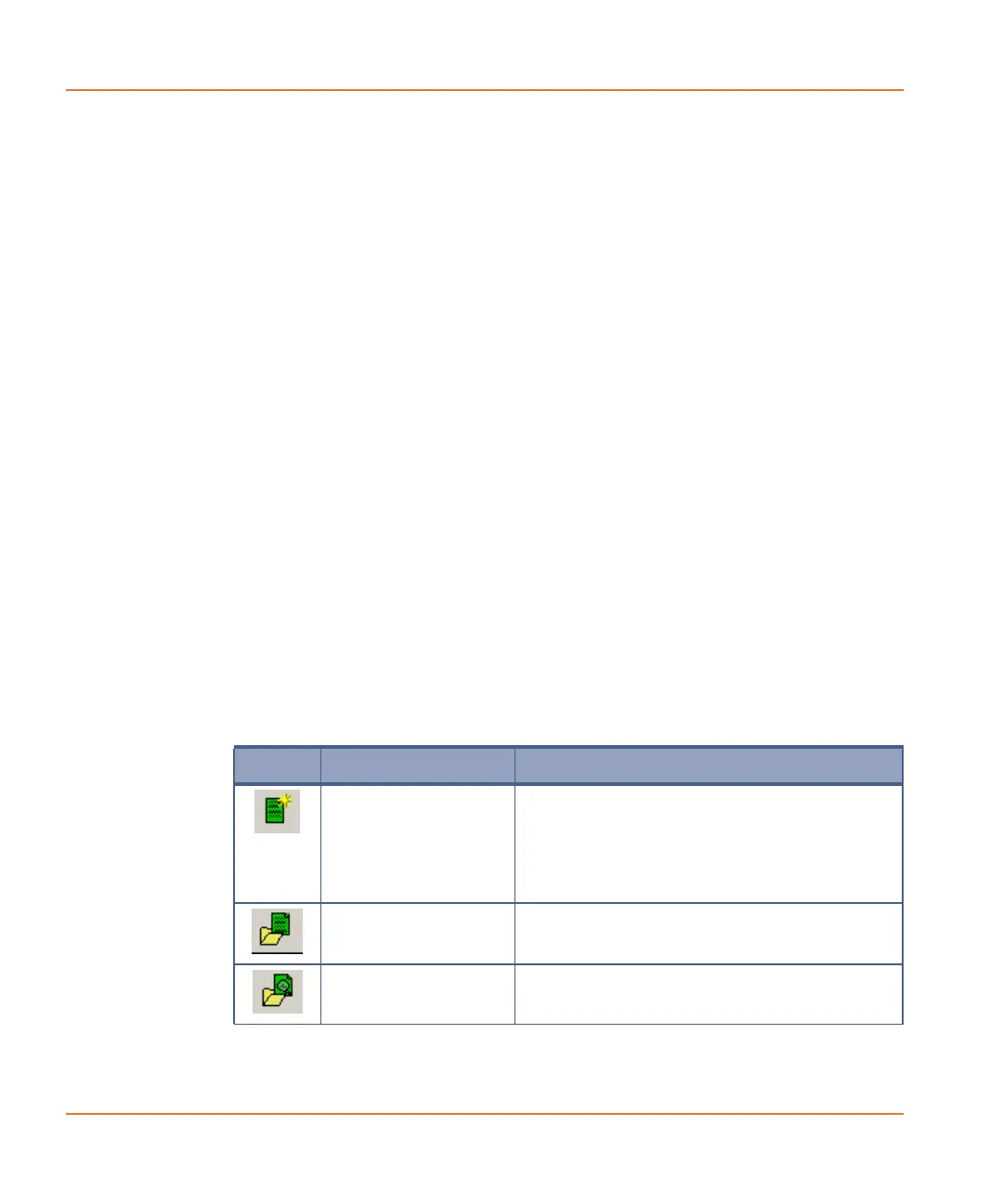ScreenWorks Software Overview
48 0112-0109 H
Title Bar
The title bar extends across the top of the ScreenWorks Software
window. It reports the application name—ScreenWorks and version
number—followed by the name of the currently active protocol or data
file, open in the Experiment window.
Title bar color indicates whether or not the window is active: the title
bar of an active window is typically a different color from (and usually
brighter than) other window title bars for programs that are inactive
(which may be dimmed).
Dragging the title bar repositions the window on the screen (in window
view only; if the window has been maximized, dragging will not work).
Buttons are displayed at the right end of the title bar can be used to
minimize the window so it appears only on the task bar, maximize the
window to full screen, or to close the window.
Menu Bar
The menu bar, beneath the title bar, contains six menus that group
together related commands. Click on a menu name to display the
commands in the menu.
See Menu Bar on page 51 for a full description of each menu command.
Toolbar
The toolbar, beneath the menu bar, contains tool button shortcuts for a
number of main-menu commands.
The toolbar can be hidden or shown from the View > Toolbar toggle
command.
The table below lists the toolbar commands. See the Menu Bar on
page 51 section below for more detailed descriptions of the commands.
Button Name Description
New Document Opens a new protocol file (*.fmp) with
default settings for an assay with a single
read with fluid transfer.
Files are named Untitled[n] where n is a
number.
Open Protocol File Opens the Open File dialog to browse and
open protocol (*.fmp) files.
Open Data File Opens the Open File dialog to browse and
open data (*.fmd) or image files.
