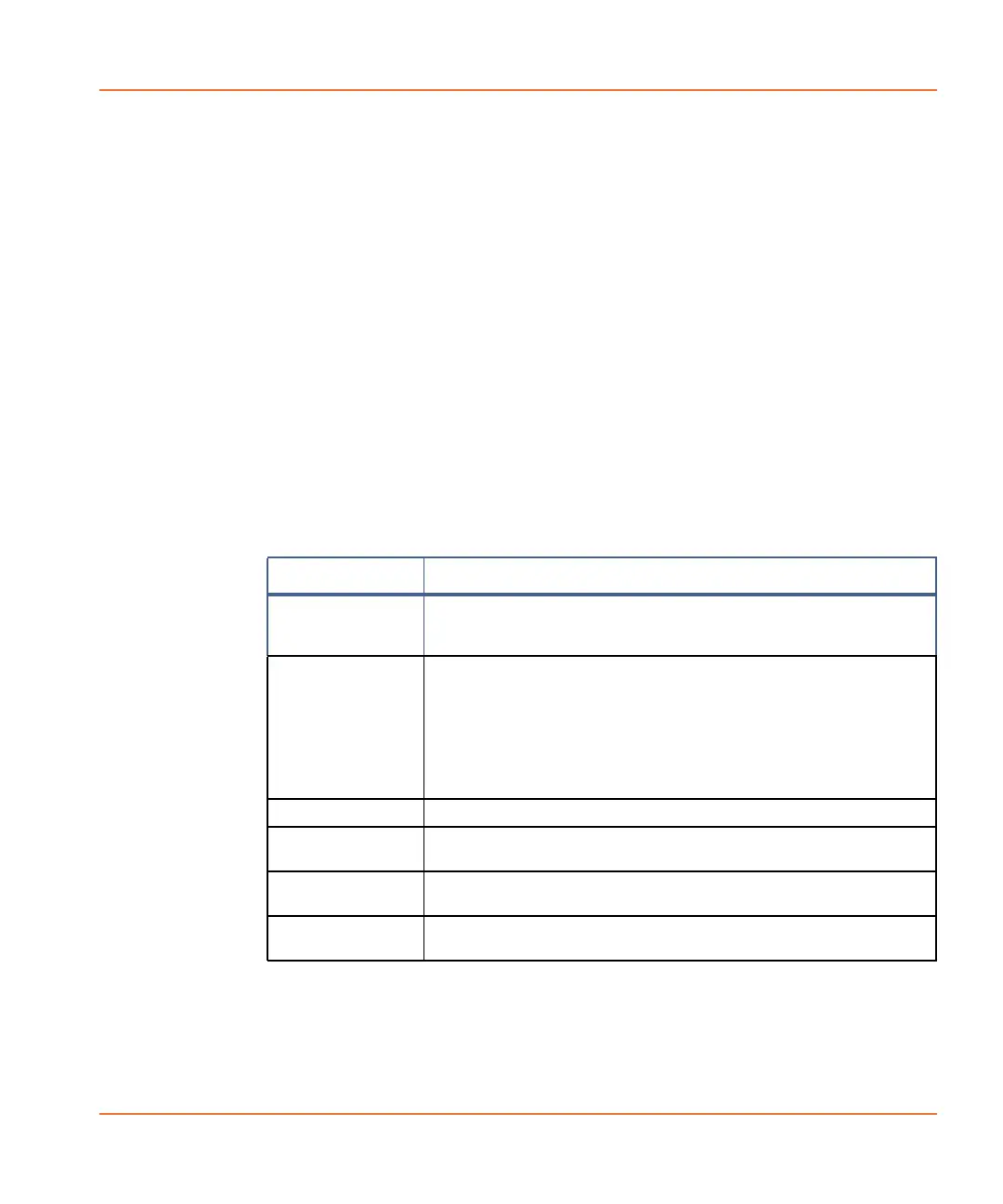FLIPR
®
Tetra High Throughput Cellular Screening System User Guide
0112-0109 H 87
Individual Well Selections
To view a single well in the Detail Graph, double-click or drag the
mouse cursor inside the well of interest.
To view the traces of multiple wells overlaid in the Detail Graph, drag
the cursor over the wells you want to view. Data from any rectangular
block of wells within the plate can be viewed in this way. Additional
wells can be added to the overlay by double-clicking or dragging the
mouse cursor over the wells of interest.
Group Selections
You can also select data to view in the Detail Graph using group
membership (see Grouping on page 88). This can be achieved using
Select Group or Group Selection Mode functions found in the
Multi-Well Graph.
Detail Graph Options
Detail graphs have a number of visualization options available in
addition to the shortcut buttons found at the top of the graph. When
you right-click on the detail graph, a menu of visualization tools is
displayed. These are summarized in the following table.
Analyzing Data
The Grouping and Correction dialogs, opened from the Analysis
process page, are used to analyze data produced during an experiment.
Item Description
Properties Opens the Graph Properties dialog to define Detail
Graph properties including: title of graph, X- or Y-axis,
graph scaling and background color.
Zoom Select to enable zoom capability in the graph.
Once the Zoom is selected, drag over a region in the graph
to view just that area enlarged to the full size of the graph.
Alternatively, drag the cursor along a part of the X- or
Y-axis to zoom in on just that axis.
Undo Zoom Rescales the graph to the original settings.
Full Scale Scales the X- and Y-axis of the Detail Graph to the
parameters defined in the Manual Scale Graph option.
Auto Scale Manual prompt to automatically scale the Detail Graph to
include all data points of the desired traces.
Auto Scale
Always
Automatically scales the Detail Graph to include all data
points of the desired traces without manual prompting.
