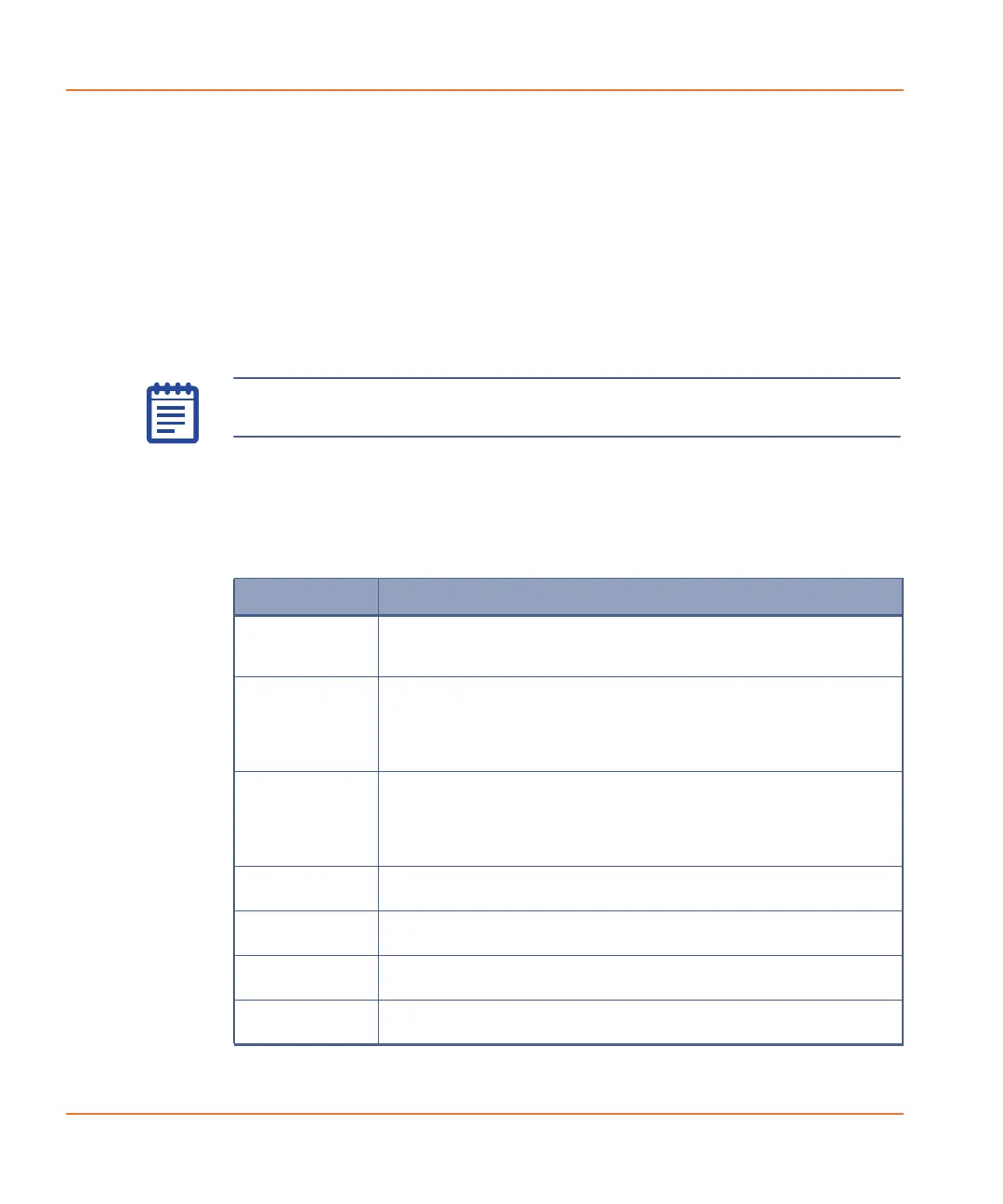ScreenWorks Software Overview
54 0112-0109 H
Saving Data Files as Protocol Files
When the active file is a protocol file, you can add, remove, or change
processes in the file, then save the amended protocol and run it.
Protocol information stored in data files cannot be edited, nor used to
run a new experiment, however it is possible to extract this information
to a new protocol file. Experiments run using this file will have exactly
the same steps as the steps used to create the data file.
To store a data file as a protocol file, select Save As, assign a protocol
name, select *.fmp as File Type and click Save. The stored file is
stripped of all data and only associated protocol information is stored in
the protocol file.
View Menu
View menu commands enable you to select which displays to show or
hide in the ScreenWorks Software main window.
The keyboard shortcut is Alt+V.
Note: Saved changes only affect the protocol. The data file from
which the protocol was derived remains intact.
Item Description
Experiment
Setup
Displays the Experiment Setup view of a protocol or data
file, showing processes and associated dialogs, as opposed
to the Experiment Summary.
Experiment
Summary
Displays the Experiment Summary for the current protocol
or data file, in the Experiment window.
To return to the normal view, select the Experiment Setup
command, immediately below in the View menu.
Save Layout Saves the proportions displayed in the Experiment window
(including Multi-Well and Detail Graphs as well as Group
Statistics window) and Instrument Status panel to one of
four layouts. These layouts can be toggled between when the
appropriate Restore Layout selection is made.
Restore Layout Restores the screen layout to one of four proportions saved
in the Saved Layout selection.
Instrument
Status
Toggles the Instrument Status panel in and out of view
(see Instrument Status Tab on page 66).
Toolbar Toggles the Toolbar in and out of view (see Toolbar on
page 48).
Status Bar Toggles the Status Bar at the bottom of the main window in
and out of view (see Status Bar on page 51).
