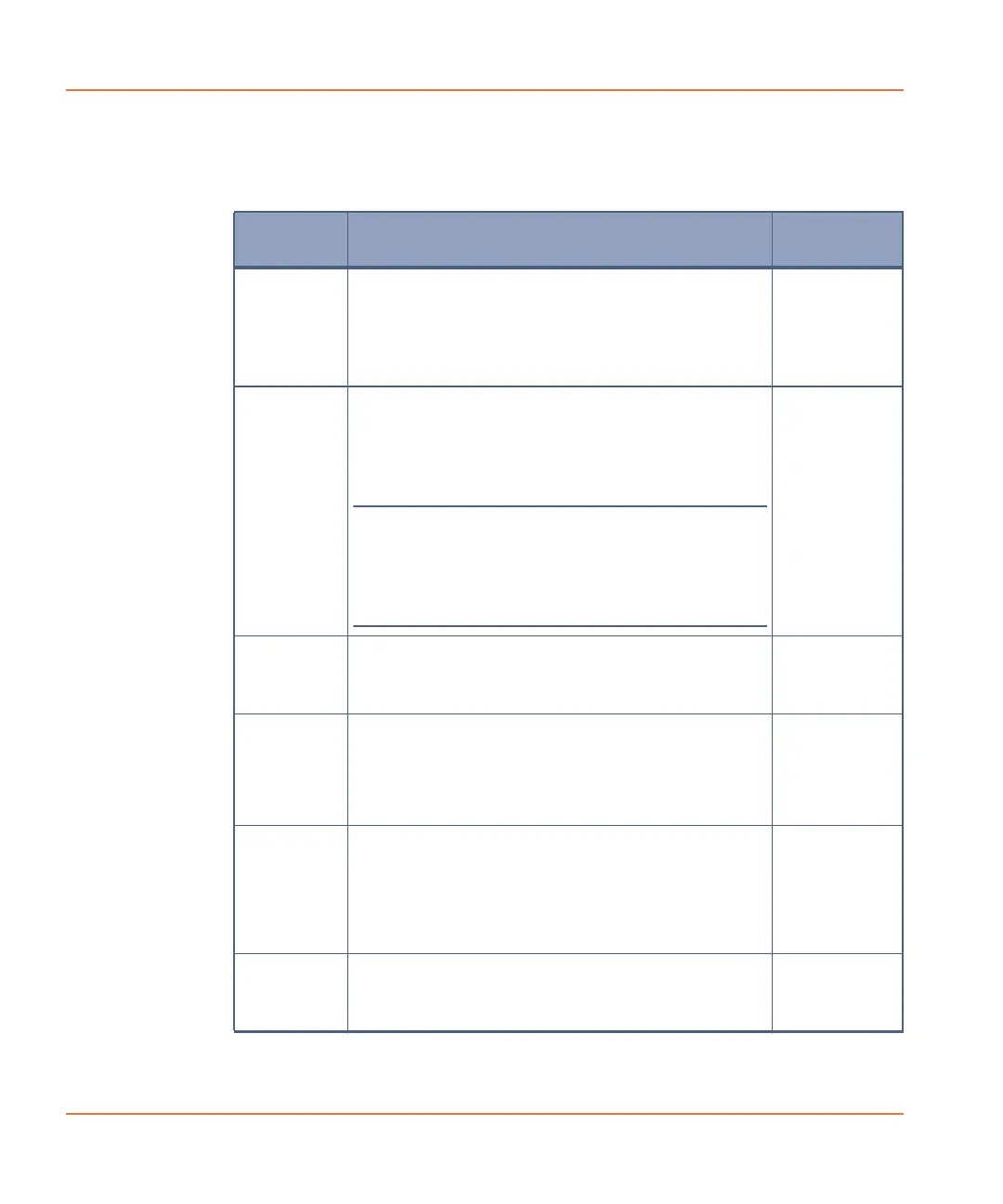ScreenWorks Software Overview
52 0112-0109 H
File Menu
The File menu contains commands that enable you to open, close, save
and print FLIPR
®
Tetra System data and protocol files.
Item Description
Keyboard
Shortcut
New Opens a new protocol (*.fmp) in the Experiment
window, with default settings for one read with
fluid transfer.
New protocols are named Untitled[n], where n is
a number.
Ctrl+N
Open Opens an Open File dialog to open a saved
Protocol (*.fmp), Data (*.fmd) or Image
(*.png) file, as selected in the submenu.
By default, the dialog opens in the folder set in
Tools > Set Default Directories.
Note: Only data files created with
ScreenWorks Software can be opened in
ScreenWorks Software. Data files from
previous FLIPR® Systems (versions 1.X
through 2.X) cannot be opened.
Ctrl+O
Ctrl+Shift+O
Close Closes the currently active protocol or data file,
displayed in the foreground of the Experiment
window. If modifications have been made to the
file, you are prompted to save the modifications.
Alt+F,C
Save Saves the currently active protocol or data file,
displayed in foreground of the Experiment
window. Also saves If the displayed file is a
default protocol that is untitled, the Save As
dialog box is displayed so that you can name the
file.
Crtl+S
Save As Opens the Save As dialog and allows you to save
a protocol or data file under a new name or
format (for example, save a data file as a
protocol). Also allows you to save a protocol or
data file as an earlier version of the ScreenWorks
Software. When changing formats, select the file
type from the Save as type drop-down list.
Alt+F,S
Save All
Files
Saves all of the opened protocol and data files. If
the default protocol file was opened, the Save
As dialog is displayed so that you can name the
files.
