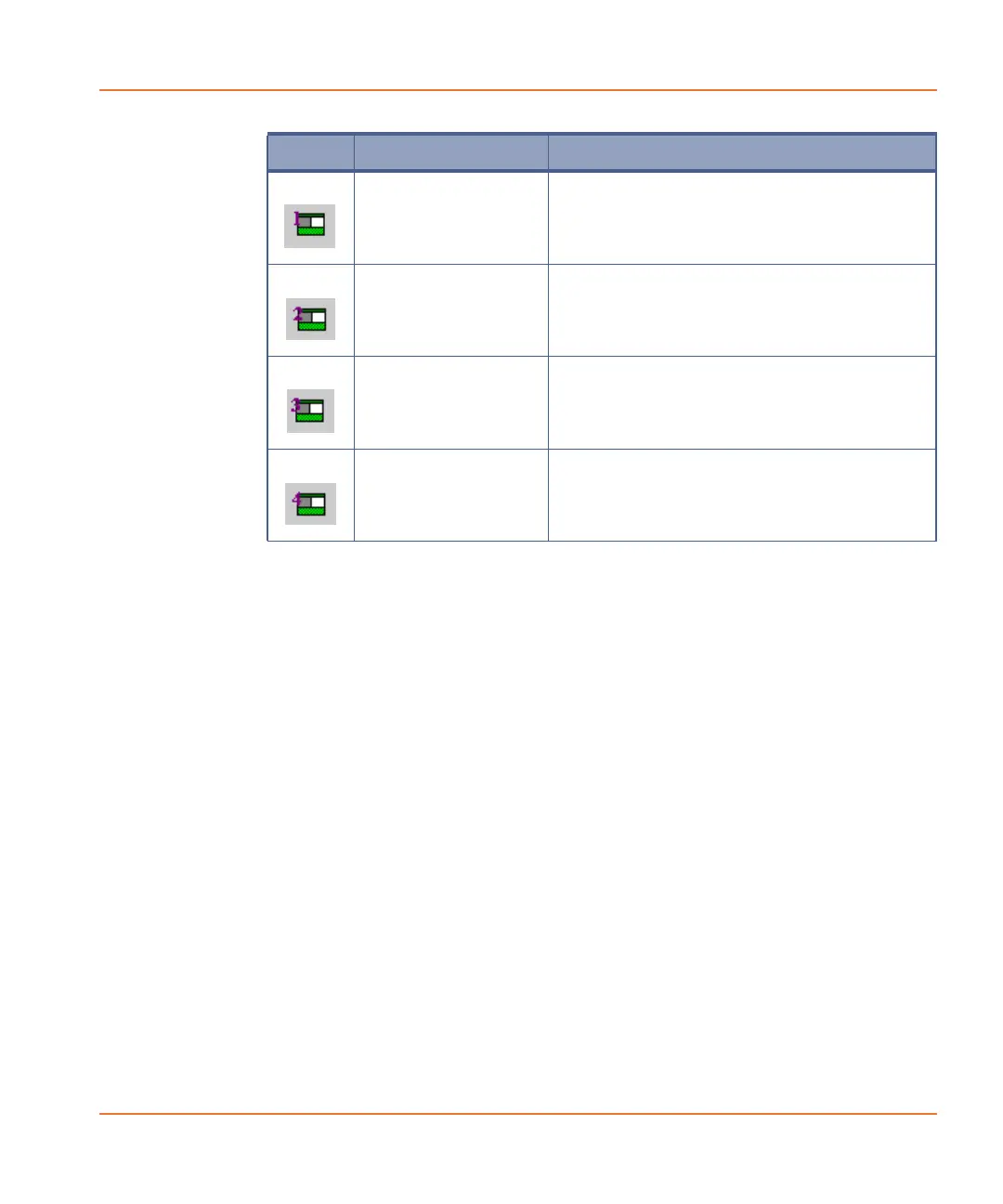FLIPR
®
Tetra High Throughput Cellular Screening System User Guide
0112-0109 H 51
Status Bar
The status bar, across the bottom of the main window, provides tool
tips for commands in the main menu. When you open a menu from the
menu bar and place the cursor over a command, a description of the
command is displayed in the status bar.
The status bar can be hidden or shown from the View > Status Bar
toggle command.
Menu Bar
This section lists and explains the commands available in the Menu Bar
menus.
Some menu items can be opened with a keyboard shortcut using the
Alt key to underline the letter in each menu title that is used to open
the menu; for example, when you click Alt the I in the Instrument
menu is underlined. Click the I key and the Instrument menu opens.
Restore Layout 1 Restores the Experiment window layout to
those defined as Save To Layout 1 in the
View menu.
Restore Layout 2 Restores the Experiment window layout to
those defined as Save To Layout 2 in the
View menu.
Restore Layout 3 Restores the Experiment window layout to
those defined as Save To Layout 3 in the
View menu.
Restore Layout 4 Restores the Experiment window layout to
those defined as Save To Layout 4 in the
View menu.
Button Name Description
