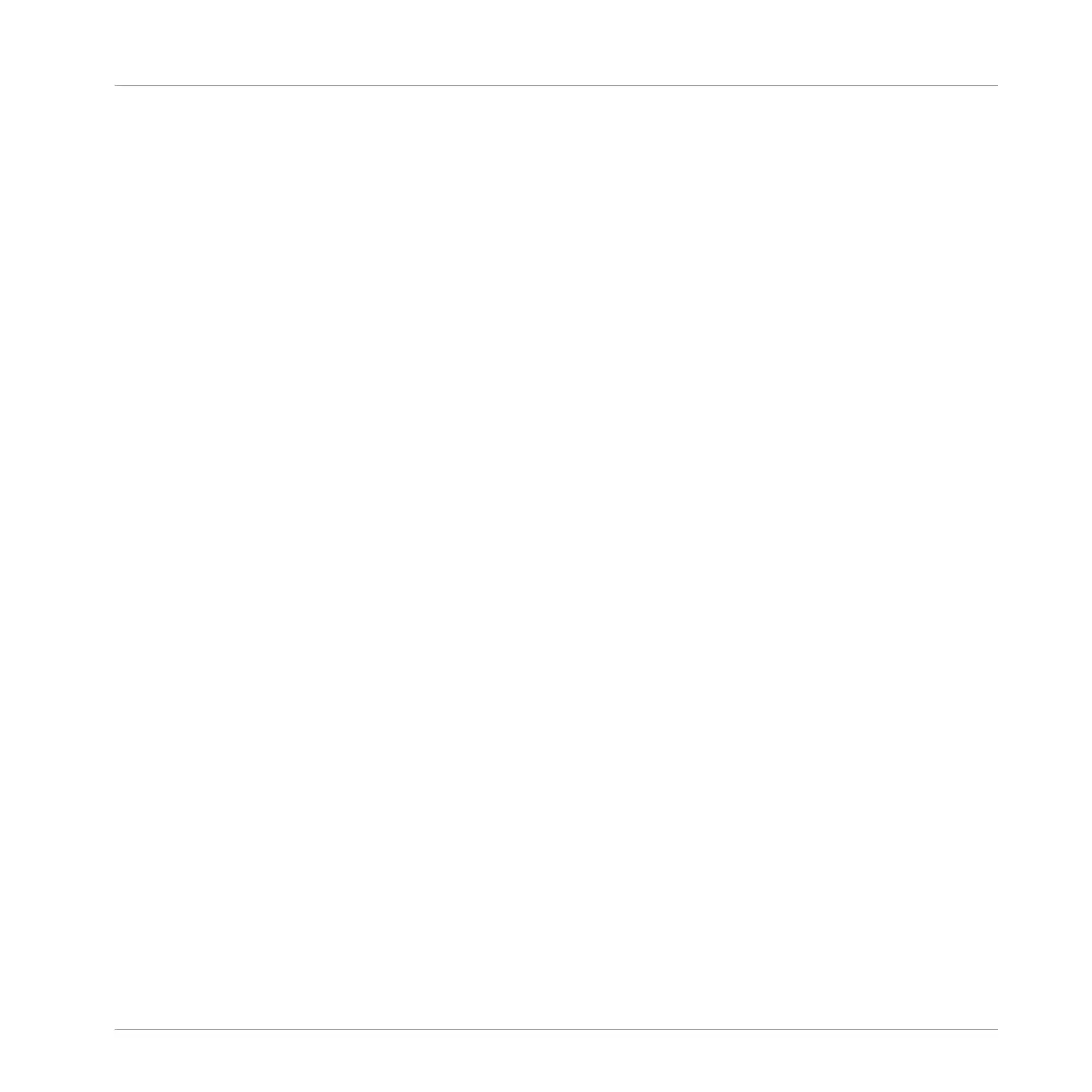⇨ After selecting a category and product the list of available presets appear on the right-
hand display.
7. Turn Knob 8 to select a preset.
8. Press Button 8 to load the selected preset.
3.2.2.2 Browsing by Product Vendor Using MASCHINE STUDIO
The MASCHINE Browser can filter your search by product vendor.
To filter products by Vendor in the Browser using MASCHINE STUDIO:
1. Press BROWSE to show the Browser.
2. Press Button 2 to select a product.
⇨ The Browser will now display instrument or effect plug-in presets only depending on your
choice.
3. Press and hold SHIFT to access the filters for CATEGORIES / VENDORS.
4. Press Button 2 to select VENDORS if you want to browse by Vendors.
5. Turn Knob 1 to select a vendor from the All Vendors list.
6. Turn Knob 2 to filter your selection further by choosing a particular product.
⇨ After selecting a vendor and product the list of available presets appear on the right-hand
display.
7. Turn Knob 8 to select a preset.
8. Press Button 8 to load a preset.
3.2.3 Selecting a Product Category, a Product, a Bank, and a Sub-Bank
The Product selector allows you to limit your search to a certain product category, a particular
product, a specific bank of the product, or even a sub-bank in this bank.
By default there is no particular selection in the Product selector: It reads All Projects, All
Groups, All Sounds, All Instruments, All Effects or All Samples according to the type of file
selected in the File Type selector above (see section ↑3.2.4, Selecting a File Type):
Browser
Searching and Loading Files from the Library
MASCHINE STUDIO - Manual - 133
