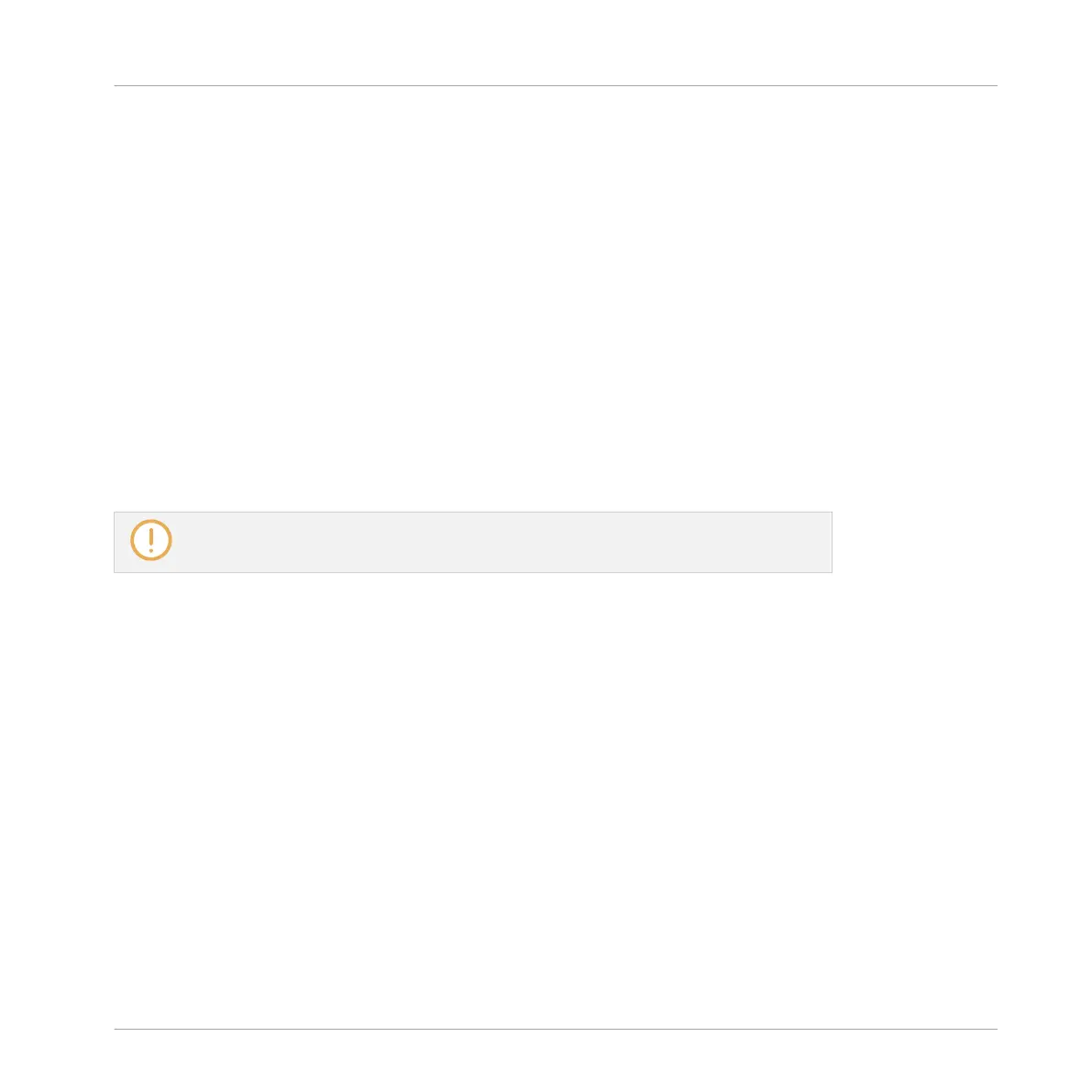11.3.3 A Few Notes on Send Effects
When working with send effects, please keep in mind the following:
▪ You cannot send the Master output to send effects.
▪ You cannot send a send effect’s output to itself, nor the output of a Group to one of its own
Sounds.
However, you can:
▪ Chain several Sounds configured as send effects by sending the output of a send effect in-
to another send effect using the method described above (see ↑11.3.2, Step 2: Route Au-
dio to the Send Effect).
▪ Use the Effect Plug-ins loaded in a Group to simultaneously process its own Sounds and
other Sounds/Groups sent to it.
This opens up virtually endless routing possibilities!
When setting up complex routings, please take care to avoid feedback loops!
In addition, the following points are worth noting:
▪ CPU load: Send effects can be of great help to save CPU power. Using one reverb for many
Sounds and Groups instead of loading another reverb in each Sound/Group makes a big dif-
ference on the CPU load. You can adjust at which extent the reverb must be applied on
each Sound/Group via the respective Level controls in their Output properties.
▪ MIDI control: As with any other Sound, Sounds used as send effects can be controlled via
MIDI! This is not only true for all effect parameters (see ↑8.2.3, Controlling Parameters via
MIDI and Host Automation), but also for effects that require incoming notes (e.g., a vocod-
er). See ↑8.2.1, Triggering Sounds via MIDI Notes for more information.
▪ Use Patterns: You can create Patterns for your send effects to make them more lively. Sim-
ply record some automation in Control or Step mode for the desired effect parameters — or
even record notes for effects requiring incoming notes (e.g., the vocoder mentioned above).
Using Effects
Creating a Send Effect
MASCHINE STUDIO - Manual - 652
