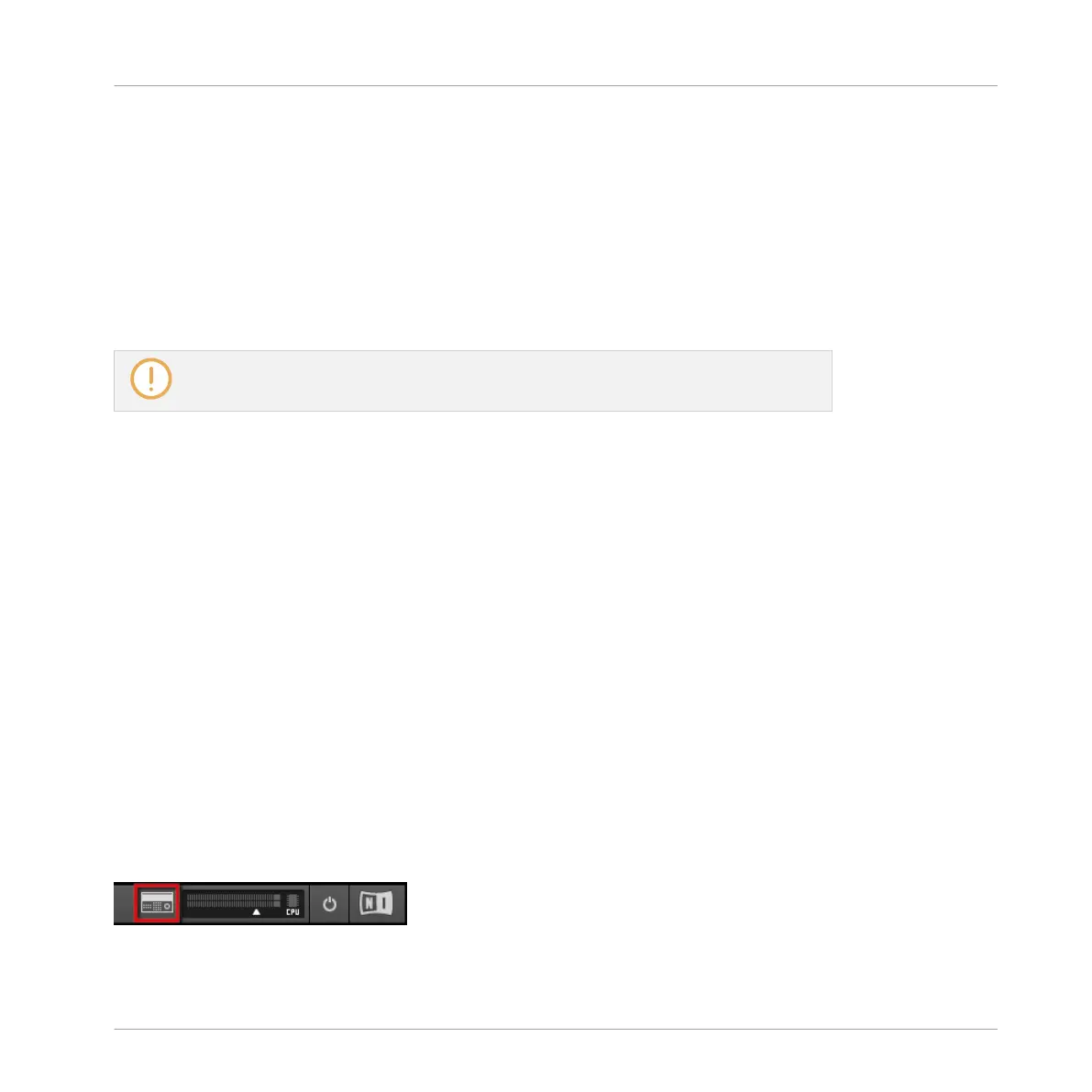▪ How to route MASCHINE to multiple outputs in Ableton Live:
http://www.native-instruments.com/knowledge/questions/1705
▪ How to route MASCHINE to multiple outputs in Cubase:
http://www.native-instruments.com/knowledge/questions/1707
▪ How to route MASCHINE to multiple outputs in Pro Tools:
http://www.native-instruments.com/knowledge/questions/1709
▪ How to route MASCHINE to multiple outputs in Logic Pro:
http://www.native-instruments.com/knowledge/questions/1711
For all details on the audio and MIDI configuration of your host application, please refer
to its documentation.
Multiple Plug-in Instances
When you are using MASCHINE as a plug-in within a host application, you can open multiple
MASCHINE instances. Actually, you can load as many instances of MASCHINE as your com-
puter and your host application can handle CPU-wise. In contrast to the stand-alone applica-
tion, they are always synced to the host. In plug-in mode you can also send MIDI Program
Change messages from your host to switch between MASCHINE’s Scenes or between patches
of other plug-ins loaded into MASCHINE, or record automation for MASCHINE parameters. To
learn more about these, have a look at chapter ↑13.5, Triggering Sections or Scenes via MIDI
and ↑8.2, Using MIDI Control and Host Automation.
2.5.2 Switching Instances
When two or more instances of the MASCHINE software are running (e.g., as plug-ins on dif-
ferent tracks of your DAW), you must choose which instance you want to control from your
hardware controller. You can do this both from your controller and in the software.
►
To select your controller from a particular MASCHINE instance, click the Connect button
in the MASCHINE Header of that instance.
Click the Connect button to connect the controller to that instance.
Basic Concepts
Stand-Alone and Plug-in Mode
MASCHINE STUDIO - Manual - 64
