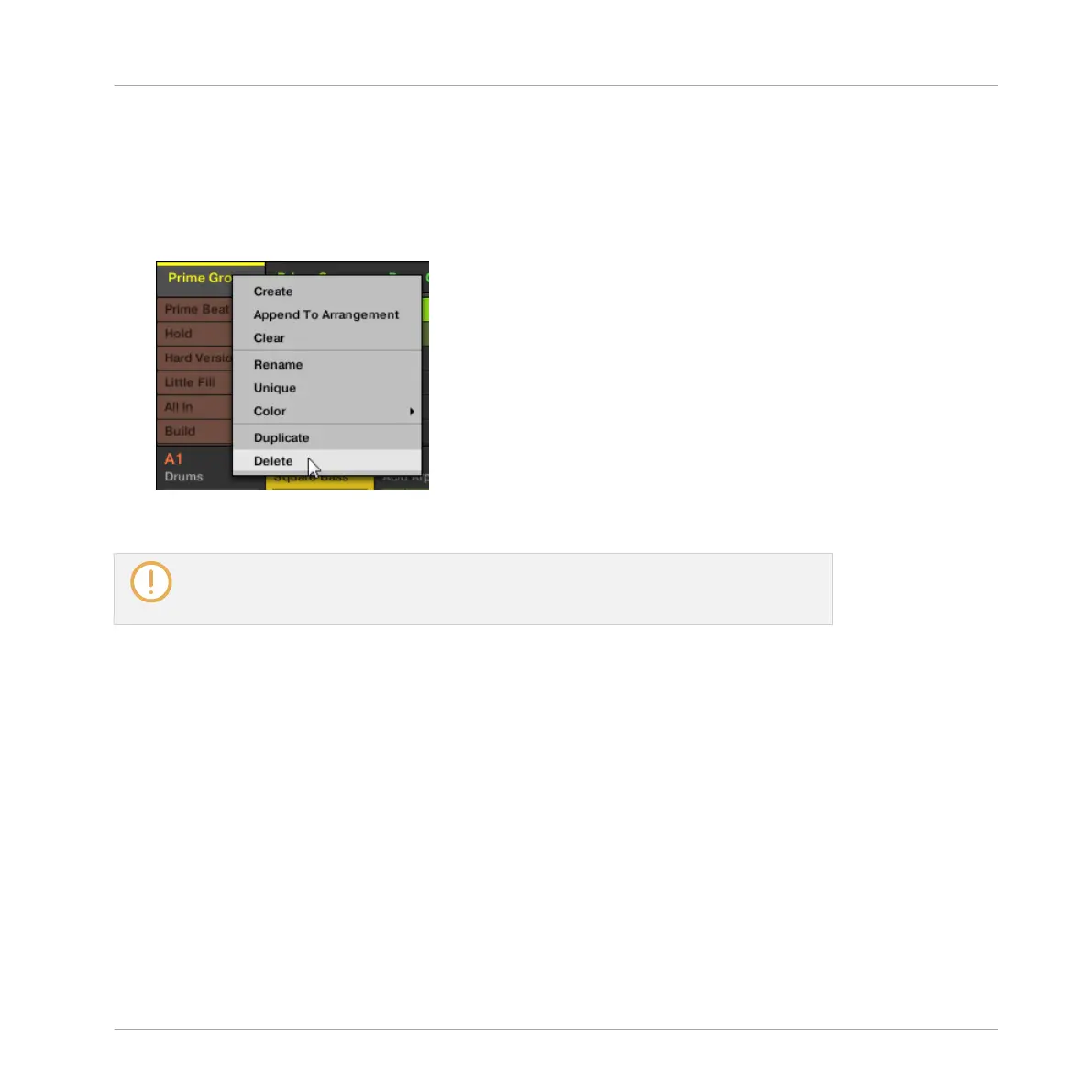13.2.5 Deleting Scenes
To delete a Scene in the Ideas view:
1. In the top row of the Ideas view, right-click ([Ctrl]-click on Mac OS X) the name of the
Scene you want to delete and select Delete from the context menu:
→
The Scene is deleted with all its Patterns. Scenes to the right shift to fill the gap.
Instead of deleting the Scene, which removes it entirely, you can also clear the Scene:
This will only remove its content — the Scene will stay in your arrangement, but empty.
For more information on clearing Scenes, see section ↑13.2.7, Clearing Scenes.
Deleting Scenes on the Controller
To delete a Scene on your controller:
1. Press NAVIGATE + Button 2 (IDEAS) to enter Ideas view.
2. Press and hold SCENE to enter Scene mode.
3. Press Button 7 and 8 to select the desired Scene bank.
4. Press the pad corresponding to the Scene you want to delete. Alternatively you can select
the Scene by pressing the Page buttons.
5. Press Button 6 (DELETE).
→
The Scene is deleted with all its Patterns. Scenes to the right shift to fill the gap.
Working with the Arranger
Using Ideas View
MASCHINE STUDIO - Manual - 762
