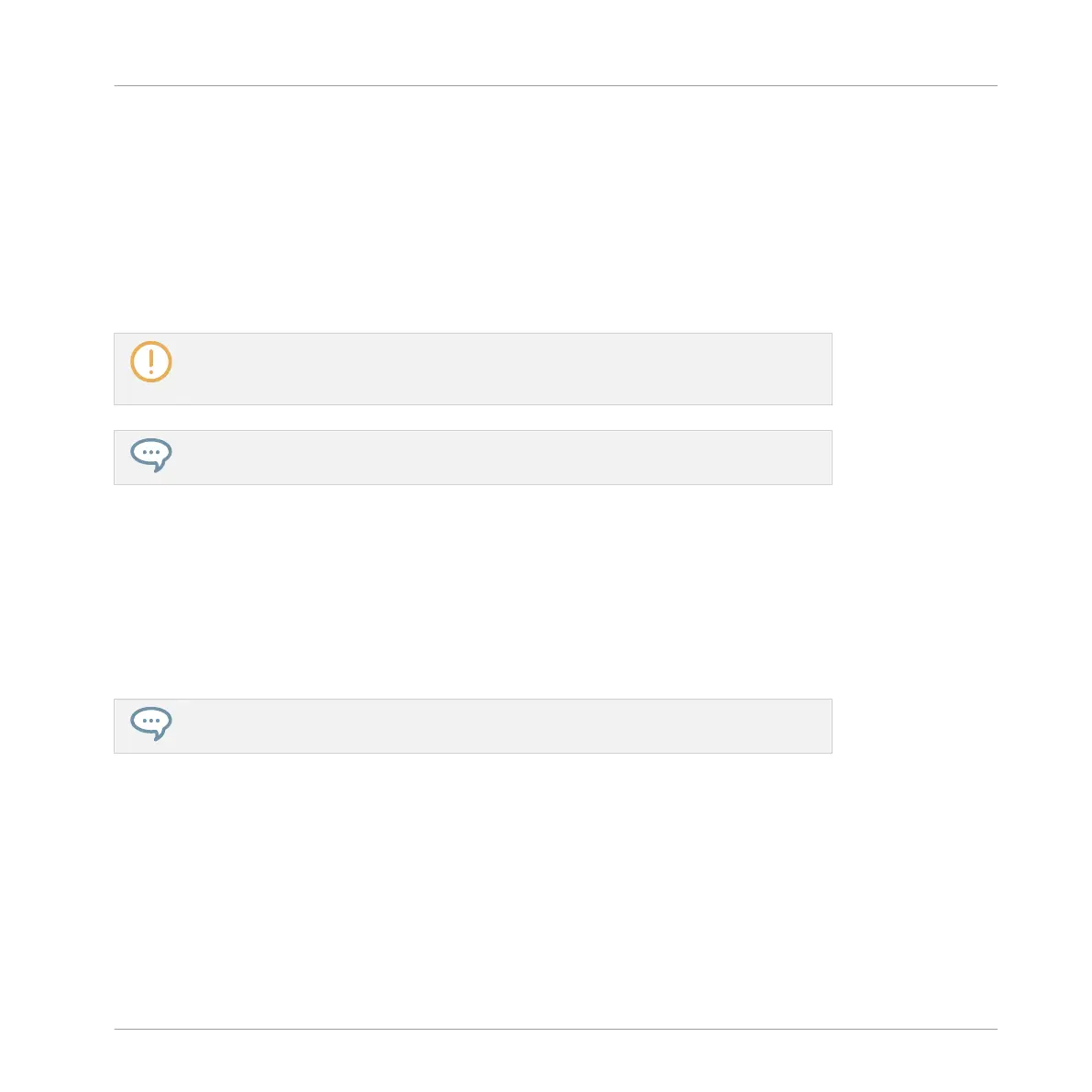Selecting Scenes and Scene Banks on the Controller
Selecting a Scene Bank
To select a Scene located in another Scene bank than the one currently selected, you fist need
to select that other Scene bank:
1. Press NAVIGATE + Button 2 (IDEAS) to enter Ideas view.
2. Press SCENE + Button 7 or 8 to select the previous or next Scene bank, respectively.
If the last Scene bank is selected and not empty, pressing Button 8 will create a new,
empty Pattern bank — see section ↑13.2.6, Creating and Deleting Scene Banks for
more information.
You can also select Scene banks in Scene Arrange mode: press ARRANGE then But-
ton 1 (SCENE), then use Button 7 and 8 as described above.
Selecting a Scene
To select a Scene in the current Scene bank:
1. Press NAVIGATE + Button 2 (IDEAS) to enter Ideas view.
2. Press SCENE + the dim lit pad corresponding to the cell of the desired Scene on the right
display. Alternatively you can press SCENE + Page buttons to select the previous/next
Scene.
You can also select Scenes in Scene Arrange mode: press ARRANGE then Button 1
(SCENE), then use the pads or the Page buttons as described above.
Upon your selection, the following happens:
▪ The Pattern Editor displays the Pattern for the focused Group in this Scene. If there is no
Pattern for the focused Group in the Scene you have just selected, the Pattern Editor is
empty.
▪ If playback is off the playhead immediately jumps to the beginning of the selected Scene.
If playback is on the playhead jumps according to the Perform Grid settings — see section
Jumping to Other Scenes.
Working with the Arranger
Using Ideas View
MASCHINE STUDIO - Manual - 761
