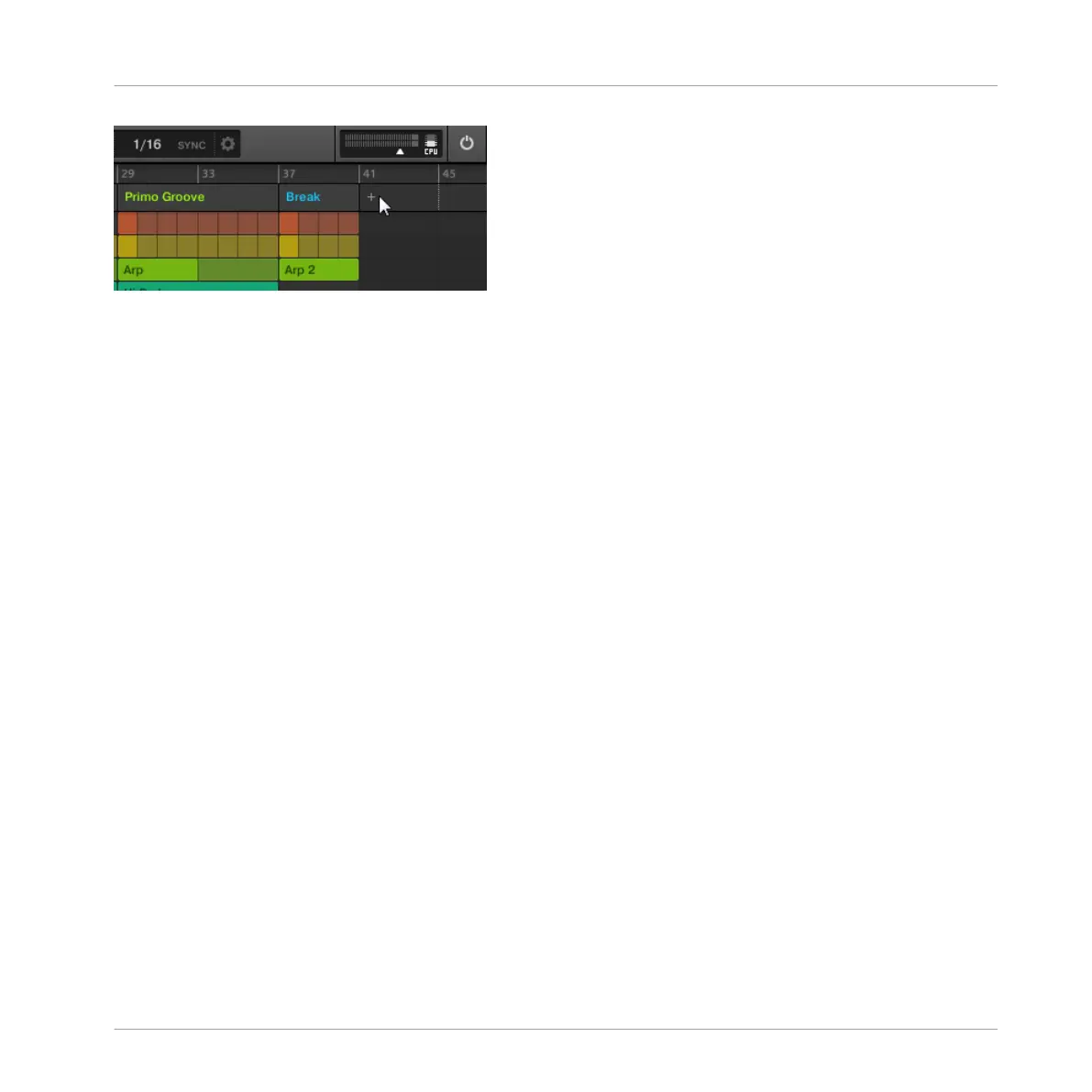Click the “+” button to create a new Section.
→
A new empty Section is created after all existing Sections. You can then assign a Scene
using your controller and software — see section: ↑13.3.3, Assigning a Scene to a Sec-
tion.
Creating a New Section on Your Controller
To create a new Section on your controller:
1. Press NAVIGATE + Button 3 (ARRANGER) to enter Arranger view.
2. Press SCENE + any unlit pad to create a new empty Section in the current Section bank.
→ A new empty Section is created. You can then assign a Scene using your controller and
software — see section: ↑13.3.3, Assigning a Scene to a Section.
13.3.3 Assigning a Scene to a Section
Now you have created an empty Section on the timeline of the Arranger, you can now add a
Scene from the Ideas view to the Arranger view.
To add a Scene to a Section on the timeline of the Arranger:
Working with the Arranger
Using Arranger View
MASCHINE STUDIO - Manual - 776
