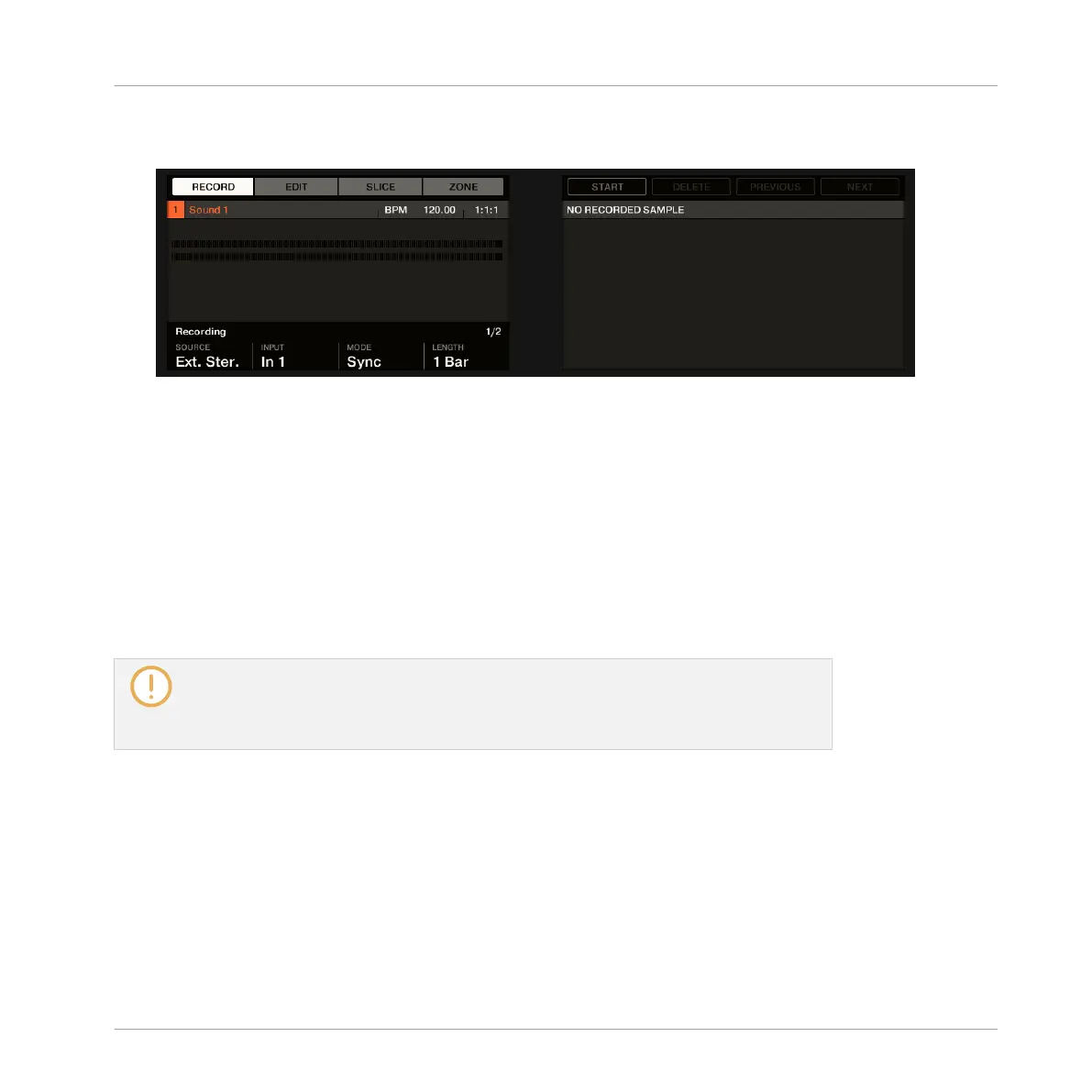2. Press SAMPLING to enter Sampling mode and access the Sample content of the focused
Sound:
3. Press Button 1–4 to select the desired page:
▪ The Record page allows you to record new Samples: ↑14.2, Recording a Sample.
▪ The Edit page allows you to apply destructive edits to existing Samples: ↑14.3, Editing a
Sample.
▪ The Slice page allows you to create Slices from your existing Samples: ↑14.4, Slicing a
Sample.
▪ The Zone page allows you to assign your Samples to particular note and velocity ranges
(called Zones) in your Sound and to adjust various playback settings for each Zone individ-
ually: ↑14.5, Mapping Samples to Zones.
The Sample Editor in the software is always in sync with the Sampling mode on your
controller: Entering/leaving Sampling mode on your controller will automatically show/
hide the Sample Editor in the software, and inversely. The page currently displayed in
the Sample Editor / Sampling mode is also in sync.
14.2 Recording a Sample
MASCHINE provides everything you need to record your own Samples.
Sampling and Sample Mapping
Recording a Sample
MASCHINE STUDIO - Manual - 808
