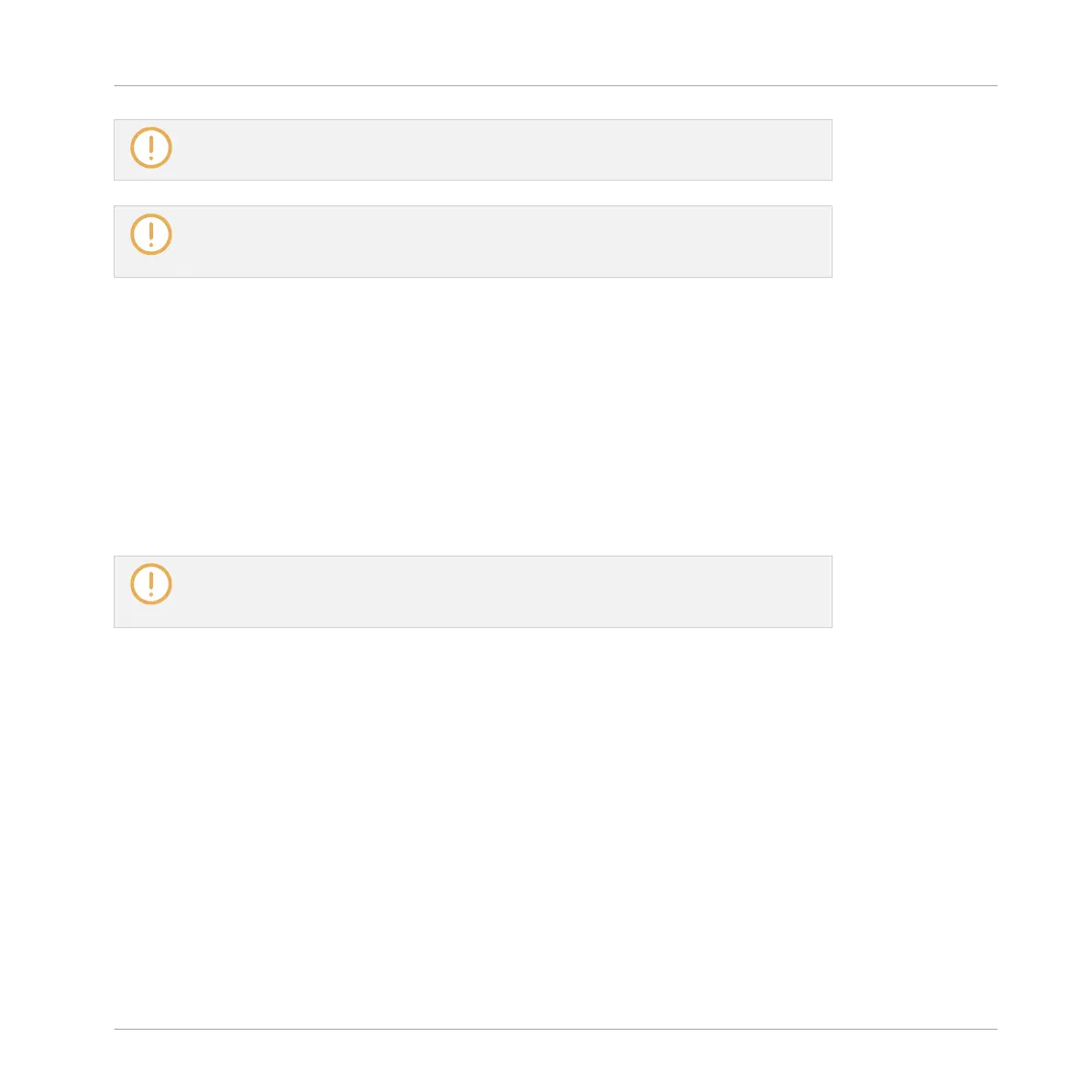If you manually switch to the previous/next 16 steps during the playback with FOLLOW
enabled, FOLLOW is automatically disabled.
Unlike in Event Edit mode, Knob 5 does not adjust the zoom factor here: Indeed, since
the display always represents 16 steps of the Pattern, the zoom factor is directly defined
by the Step Grid resolution!
Preparing the Next Events
You can adjust the velocity of the next events that you will create by pressing the pads. The
velocity of the events you create depends on the state of the Fixed Velocity option:
►
Press Button 8 (FIXED VEL) to enable/disable the Fixed Velocity option.
▪
If Fixed Velocity is enabled, all events you create will have the velocity set by turning
Knob 4 (FIX VEL).
▪ If Fixed Velocity is disabled, the velocity of each event will depend on how hard you hit the
pad when creating the event.
The Fixed Velocity option only affects your next hits on the pads: It does not modify the
velocity of existing events. To adjust the velocity of existing events, use the various
methods described in section ↑7.3.2, Editing Events in Step Mode.
7.3.2 Editing Events in Step Mode
In Step mode you can quickly adjust the parameters of events on particular steps.
Editing Events in Step Mode on the Controller
You can adjust the various settings of your events via the left display:
1. Press and hold for a second the pad(s) of the step(s) you want to edit. If you want to ad-
just the last step you have created, you can skip this step: the last created event is auto-
matically selected. You can also press the Page buttons left of the displays to quickly se-
lect individual steps.
Working with Patterns
Recording Patterns with the Step Sequencer
MASCHINE STUDIO - Manual - 371
