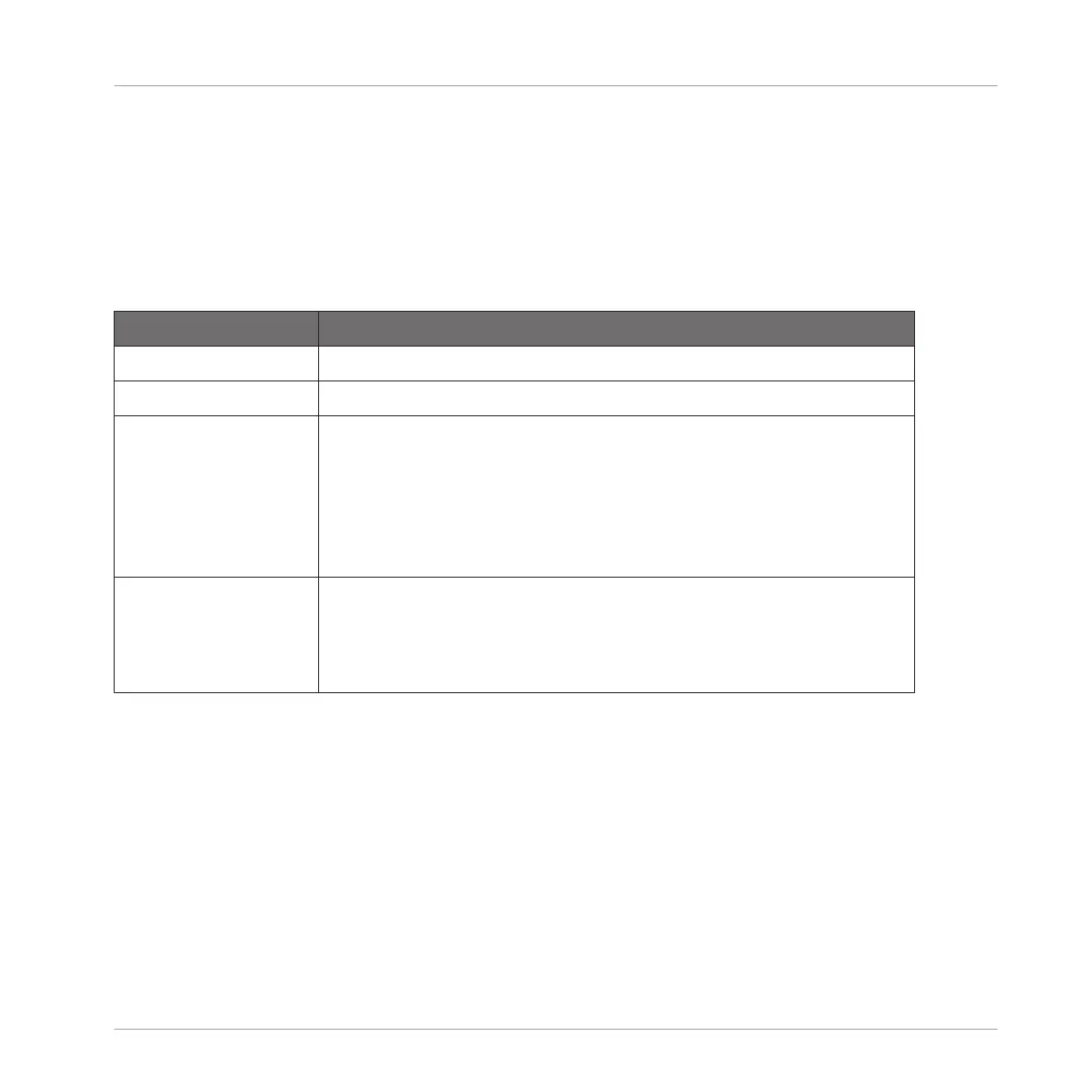2. Press SHIFT + Button 4 EXT LOCK.
3. Turn knob 1 to turn the MORPH setting on.
4. Adjust the Morph mode and time to your requirements. A description of each mode is de-
scribed in the table below.
→ As you switch between your snapshots a controlled transition from one to another at the
selected time rate can be heard.
Element Description
MORPHING
MORPH Select to switch morphing ON or OFF mode.
MODE TRAVEL will morph the selected snapshots without syncing to the
grid. The morph will begin instantly instead of waiting until the next
bar begins. The duration of the morph is set using the TIME
parameter.
TARGET will morph in sync to the downbeat when set to Bar, or to
the selected Grid value.
TIME/GRID In TRAVEL mode the duration of the morph will last for the amount
of Bars set here.
In TARGET mode the duration of the morph is set according to the
Grid value set here.
5.6.6 Deleting a Lock Snapshot
Within Extended Lock you can delete a stored Lock snapshot.
To delete a Lock snapshot:
1. Press the CHANNEL or PLUG-IN button.
2. Press SHIFT + Button 4 EXT LOCK.
3. Press the pad containing the snapshot you want to delete. If necessary, press Button 7 or
8 to access a Lock snapshot from another bank.
Playing on Your Controller
Creating Parameter Snapshots using Lock
MASCHINE STUDIO - Manual - 283
